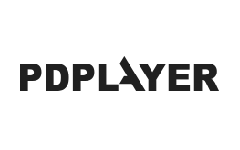This page provides information on the Information Bar in the Pdplayer User Interface.
Page Contents
Overview
The Information bar shows some useful information about the current settings at which Pdplayer is working. It also allows you to quickly change these settings.
Settings
Selected layer size – Shows the resolution of the current layer.
Current mask size – Shows the resolution of the current Mask. You can left click to show/hide the Mask in the Preview Area or right click to choose from a set of predefined resolutions. Double clicking on the value allows you to set a custom resolution for the Mask.
Global Audio Volume – Left click and drag to the sides or use the mouse wheel to globally control the audio volume. Double click to mute the sound.
Current playback framerate – Shows the current frame rate at which Pdplayer is playing. Click access the following options:
Allow skipping frames – Enables the skipping of frames in order to maintain the frame rate.
Do not allow skipping frames – Prevents frames from being skipped. This option may not maintain a constant frame rate.
Available memory – Displays the amount of free RAM in percent. You can right click to set a minimum amount of free RAM to be left by Pdplayer. The list of options ranges between 10% and 50% in increments of 10%.
Zoom – Shows the current zoom factor. You can left click and drag to zoom in and out or right click to choose from a list of predefined zoom factors. Double click to toggle between 100% and Fit to Window. The dropdown contains a zoom factor range between 25% and 400% as well as the following options:
Fit to Window
Fit to Mask
HD720 to NTSC
HD720 to PAL
HD1080 to NTSC
HD1080 to PAL
Global aspect ratio – Shows the current global aspect ratio correction. Right click to choose from a list of predefined ratios. Left click to toggle between 1.0 and the other selected ratio.
Current time – Shows the current time in frames or seconds. Pdplayer can also display embedded information about the frame number, time code, edge code and key code from .DPX, .RLA, .EXR and .CIN files. Finally the current frame number can also be read from the file name. You can right click and select from the following list which information is displayed in that field:
Composition Frame
Composition Time Code
Frame from Frame Name
Embedded Frame Number
Embedded Time Code
Embedded Edge/KeyCode