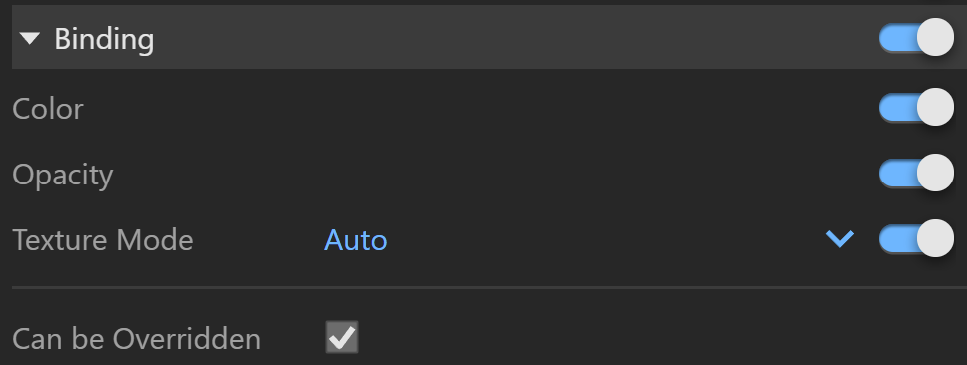Page History
...
| Section | |||||||||||||||
|---|---|---|---|---|---|---|---|---|---|---|---|---|---|---|---|
|
Binding
...
| Section | ||||||||||||||||
|---|---|---|---|---|---|---|---|---|---|---|---|---|---|---|---|---|
|
Override Control
Can be Overriden – When enabled, the material can be overridden when you enable the override color option in the Global Switches.
Attributes
For more information on Attributes, see the Attributes section of the Materials page.
| Anchor | ||||
|---|---|---|---|---|
|
| UI Text Box | ||
|---|---|---|
| ||
| Holding down Ctrl (or Cmd on macOS) while having the Add Attribute menu open, allows selecting multiple entries without closing the dropdown. |
| Expand | |||||||||||||||||||
|---|---|---|---|---|---|---|---|---|---|---|---|---|---|---|---|---|---|---|---|
| |||||||||||||||||||
Raytrace Properties
|
| Expand | ||||||||||||||||||||||||
|---|---|---|---|---|---|---|---|---|---|---|---|---|---|---|---|---|---|---|---|---|---|---|---|---|
| ||||||||||||||||||||||||
Material ID
|