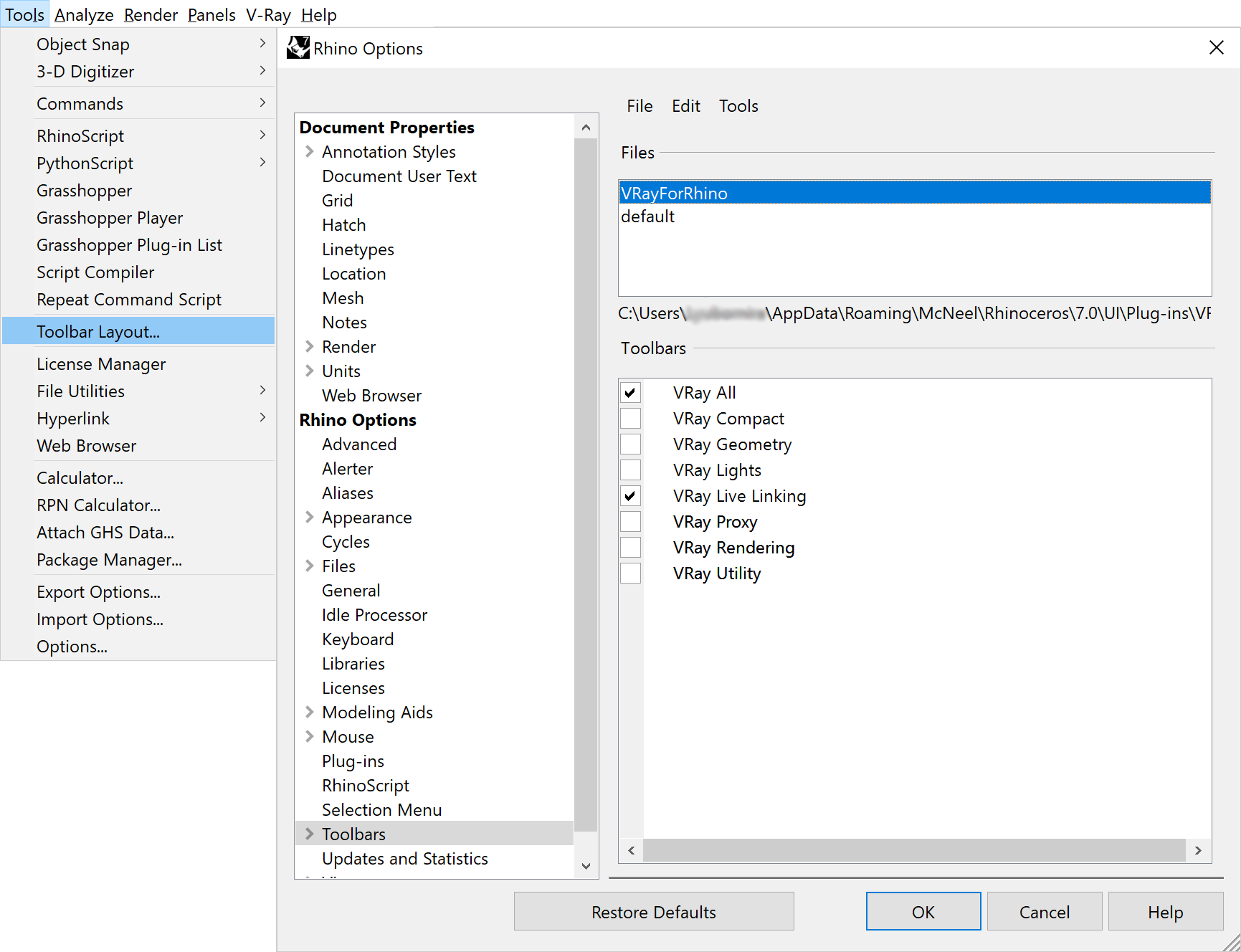Page History
This page provides details on the V-Ray Toolbar.
| HideElements | ||
|---|---|---|
|
Overview
...
V-Ray includes a toolbar with easy shortcuts to some of the most commonly used V-Ray components. To access the V-Ray Toolbar, the current renderer must be set to V-Ray (Render menu > Current Renderer > V-Ray for Rhino). Some toolbar buttons perform different actions when clicked with the right mouse button.
| Section | |||||||||||||||||
|---|---|---|---|---|---|---|---|---|---|---|---|---|---|---|---|---|---|
|
| Section | |||||||||||||||||||||||||||
|---|---|---|---|---|---|---|---|---|---|---|---|---|---|---|---|---|---|---|---|---|---|---|---|---|---|---|---|
|
Toolbar Functions
...
The V-Ray toolbar provides the functions listed below. Note that all buttons check if V-Ray (or respectively V-Ray Interactive) is the current renderer, and if not, will prompt you to set the renderer to V-Ray. When you click on the V-Ray (or respectively V-Ray Interactive) button in the toolbar, the icon background changes color. The render buttons can be clicked again to stop the rendering process.
...