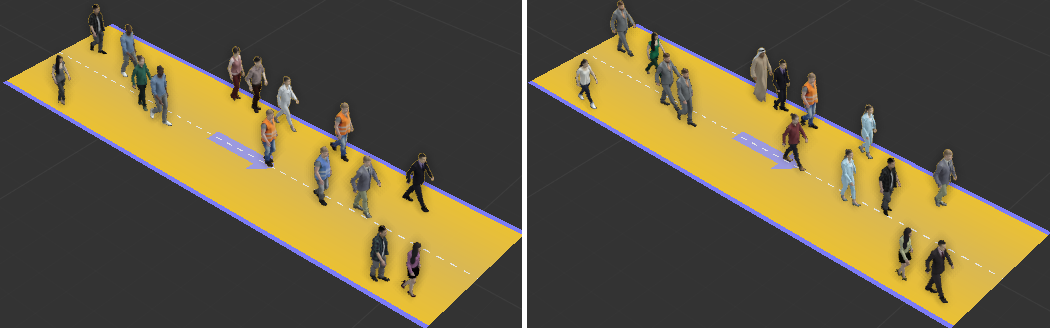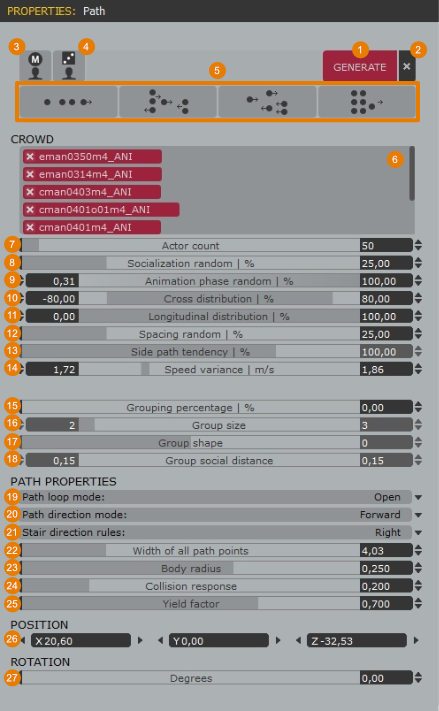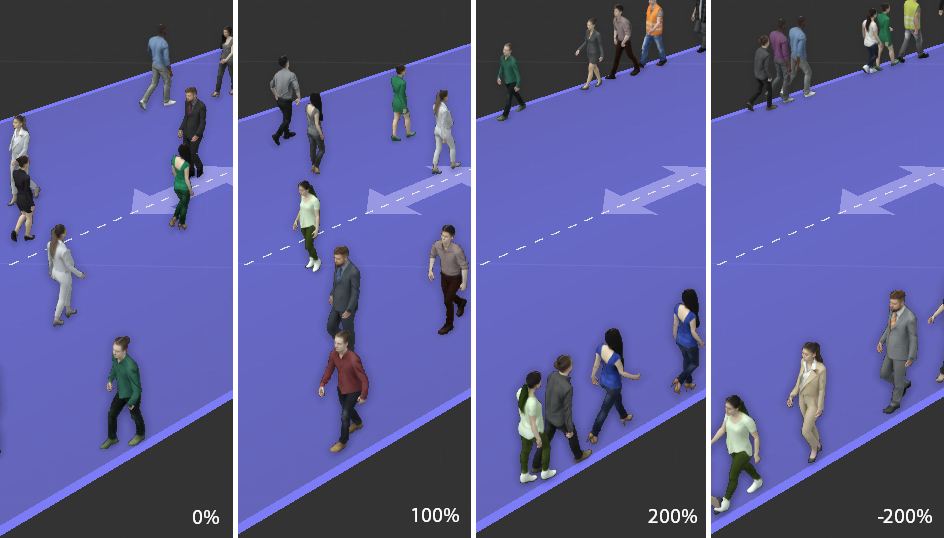Page History
...
The Crowd Paths are walkways powered by our new neural network animation engine. They must be populated with Rigged actors only. With them, a large number of people can be easily generated in a controlled and procedural way. They are meant to be used for mid-long shots.
Add Actors to Crowd Path
As you can see in the following video, it It is possible to add actors to a Crowd path either manually or by generating them with the tools available in the Path Properties:.
To add the models manually, follow these steps:
- Select an Actor from the Library: Actors panel.
- Click and drag the actor into the 3d viewport and release the mouse. Move the character over the walkway until the mouse pointer change into a link icon and click to place the actor.
...
| Section | |||||||||||||||
|---|---|---|---|---|---|---|---|---|---|---|---|---|---|---|---|
|
...
| Section | |||||||||||||||||||
|---|---|---|---|---|---|---|---|---|---|---|---|---|---|---|---|---|---|---|---|
| |||||||||||||||||||
| Section | |||||||||||||||||||
|
...
| Section | ||||||||||||||||||
|---|---|---|---|---|---|---|---|---|---|---|---|---|---|---|---|---|---|---|
| ||||||||||||||||||
| Section | ||||||||||||||||||
|
Path Point Properties
| Section | |||||||||||||||
|---|---|---|---|---|---|---|---|---|---|---|---|---|---|---|---|
|
...