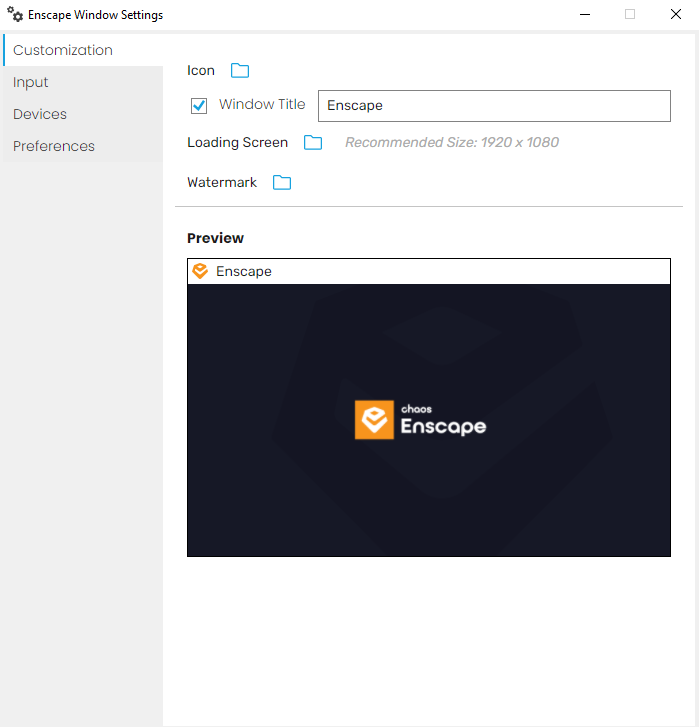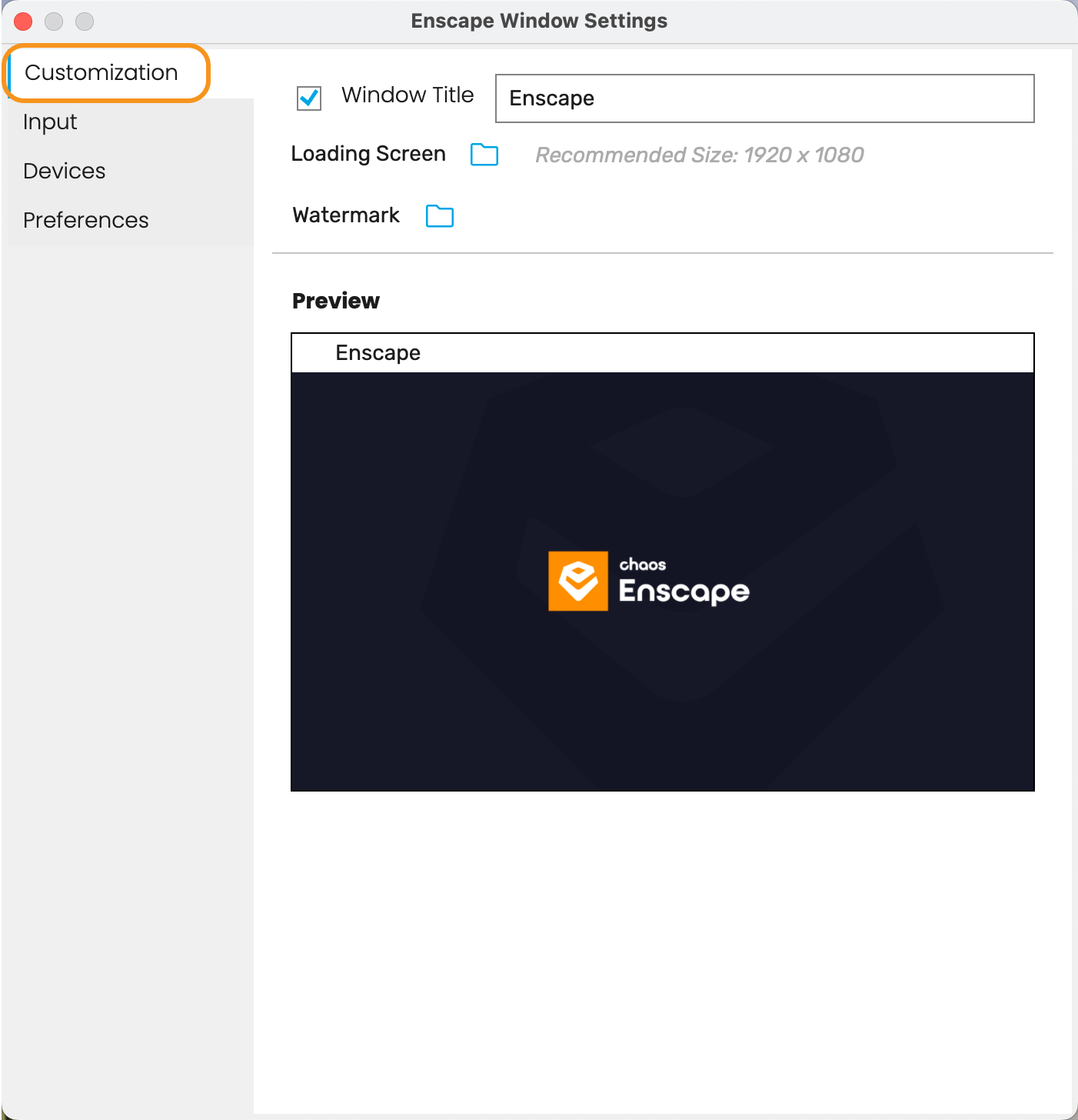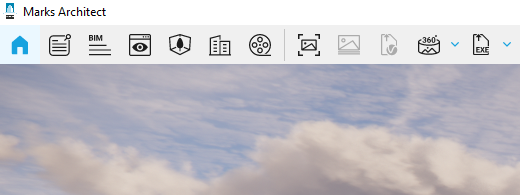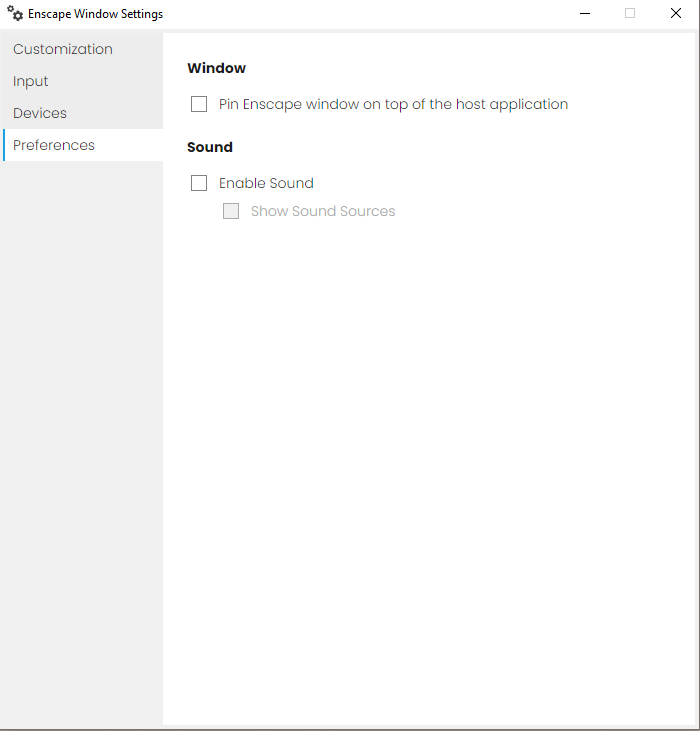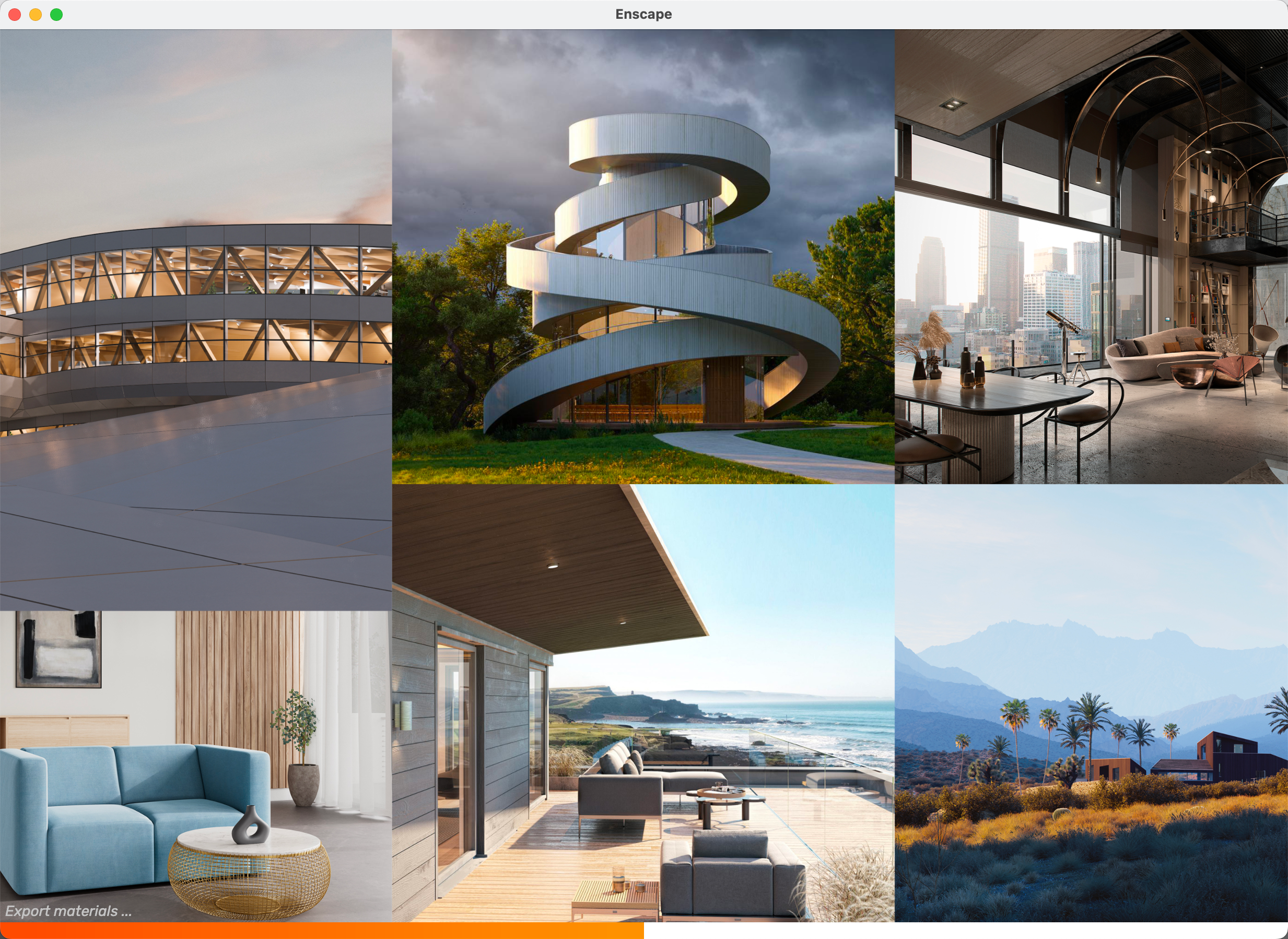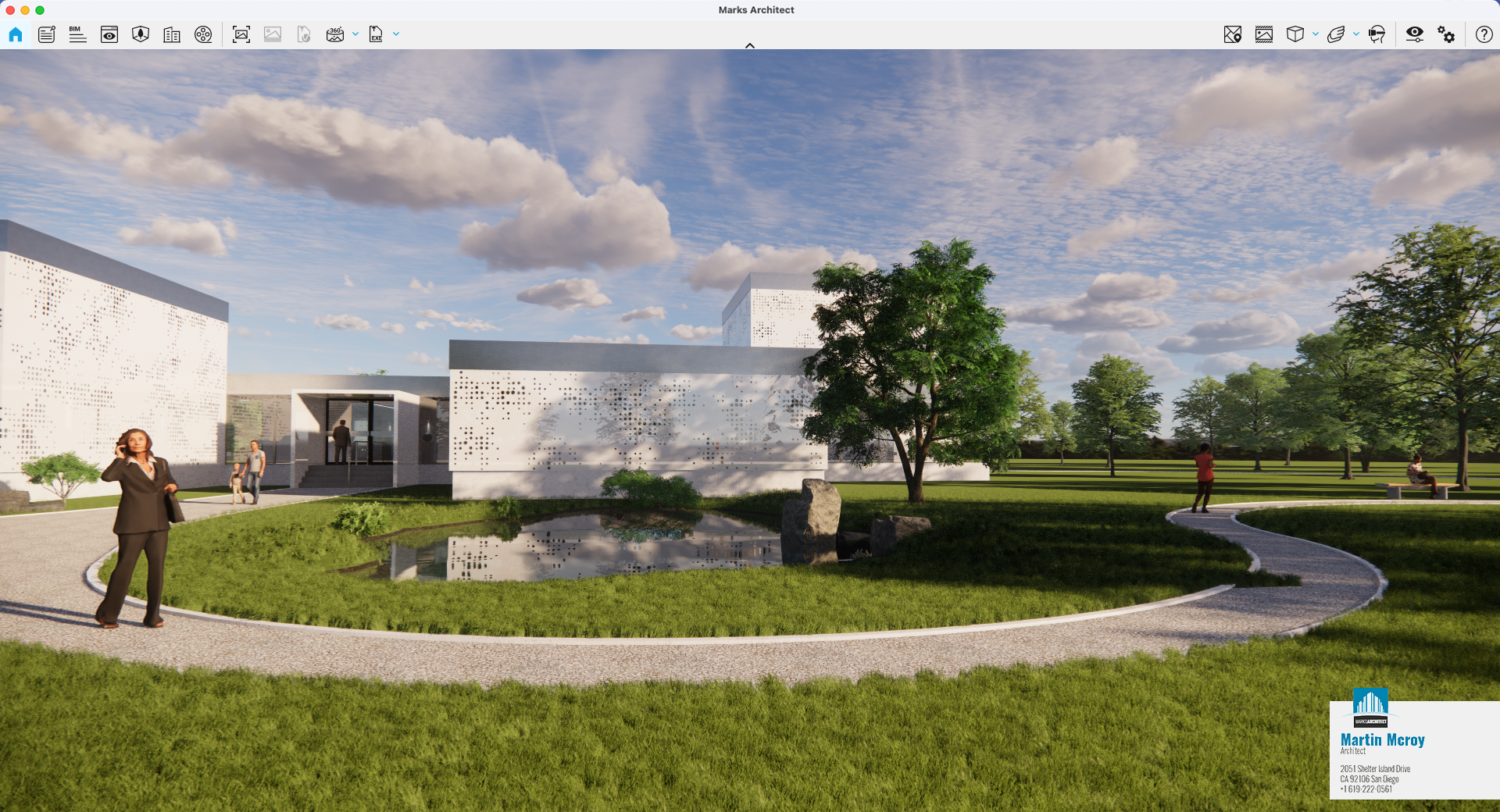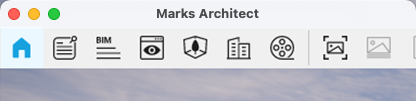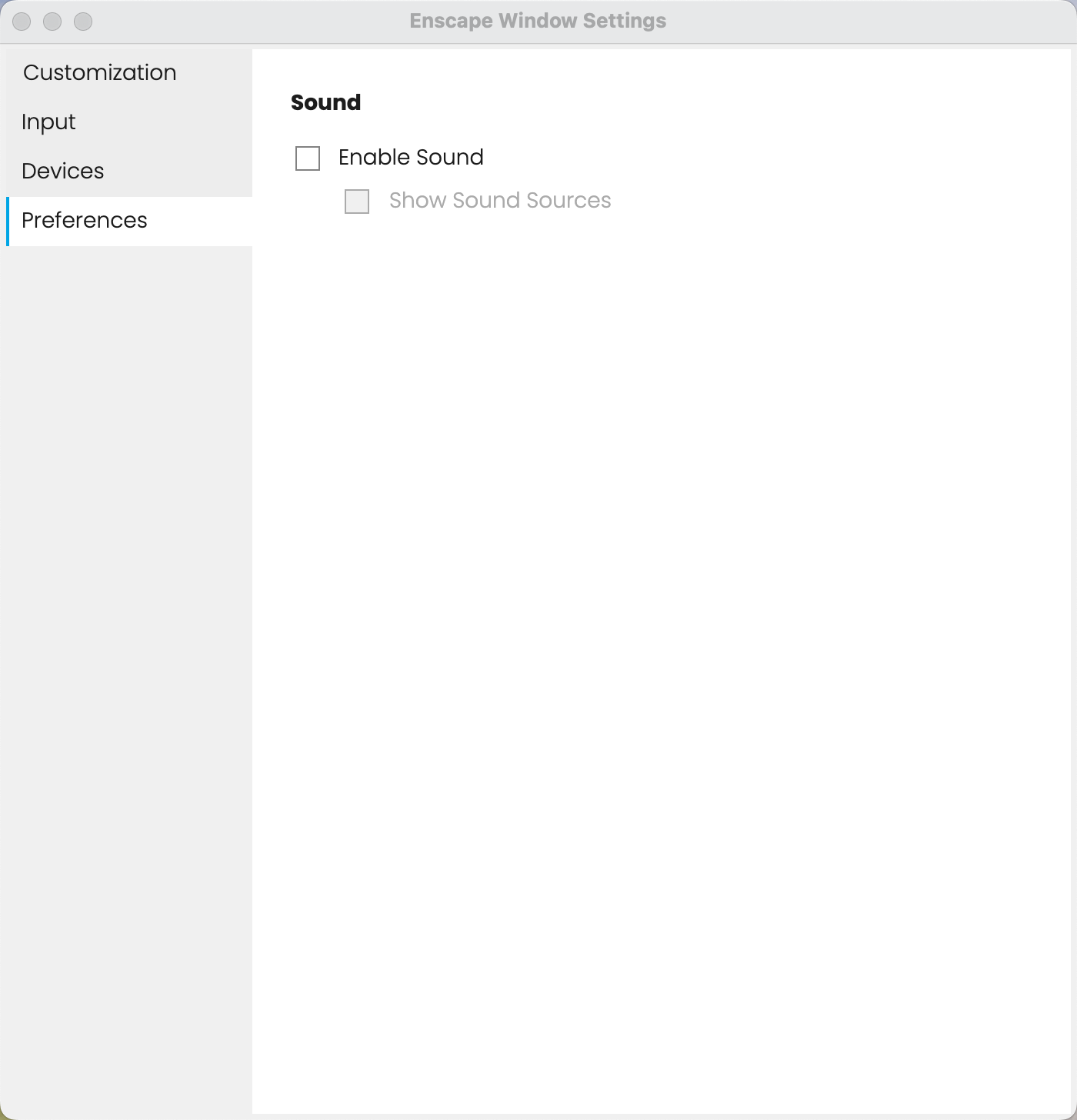Page History
This page provides information about the Enscape Customization and Preferences options.
Overview
Windows
The Enscape Customization and Preferences options allow the user to adapt the Enscape Viewport window to be more project or company specific, as well as options to pin the Enscape window on top of the host application and enable sound. The Customization options that can be adjusted include the window’s Title, Icon, Loading Screen, and any Watermark you would like to apply to your exports. These changes take effect on any exported Images, Video, and Standalone Executable files (but will not affect Web Standalone exports).
To access the Customization or Preferences settings, start Enscape and in the Enscape Viewport toolbar click on the gear icon that’s associated with the Enscape Window Settings dialog where the Customization tab should be shown by default.
Enscape Renderer Window Settings button
It is here that the options to adapt your Enscape window can be located.
Enscape Customization Settings
macOS
The Enscape Customization and Preferences options allow the user to adapt the Enscape Viewport window to be more project or company specific, as well as the option to enable sound. The Customization options that can be adjusted include the window’s Title, Loading Screen, and any Watermark you would like to apply to your exports. These changes take affect on any exported Images.
To access the Customization or Preferences settings, start Enscape and in the Enscape Viewport toolbar click on the gear icon that’s associated with the Enscape Window Settings dialog where the Customization tab should be shown by default.
Enscape Window Settings button
It is here that the options to adapt your Enscape window can be located.
| Section | |||||||||||||||
|---|---|---|---|---|---|---|---|---|---|---|---|---|---|---|---|
|
How to Customize the Enscape Window in Windows
You have various options to adapt your Enscape window:
Loading Screen
| Section | |||||||||||||||
|---|---|---|---|---|---|---|---|---|---|---|---|---|---|---|---|
|
Watermark
| Section | |||||||||||||||
|---|---|---|---|---|---|---|---|---|---|---|---|---|---|---|---|
|
Window Icon
| Section | |||||||||||||||
|---|---|---|---|---|---|---|---|---|---|---|---|---|---|---|---|
|
Window Title
| Section | |||||||||||||||
|---|---|---|---|---|---|---|---|---|---|---|---|---|---|---|---|
|
Preferences
| Section | |||||||||||||||
|---|---|---|---|---|---|---|---|---|---|---|---|---|---|---|---|
|
How to Customize the Enscape Window in macOS
You have various options to adapt your Enscape window:
Loading Screen
| Section | |||||||||||||||
|---|---|---|---|---|---|---|---|---|---|---|---|---|---|---|---|
|
Watermark
| Section | |||||||||||||||
|---|---|---|---|---|---|---|---|---|---|---|---|---|---|---|---|
|
Window Title
| Section | |||||||||||||||
|---|---|---|---|---|---|---|---|---|---|---|---|---|---|---|---|
|
Preferences
| Section | |||||||||||||||
|---|---|---|---|---|---|---|---|---|---|---|---|---|---|---|---|
|