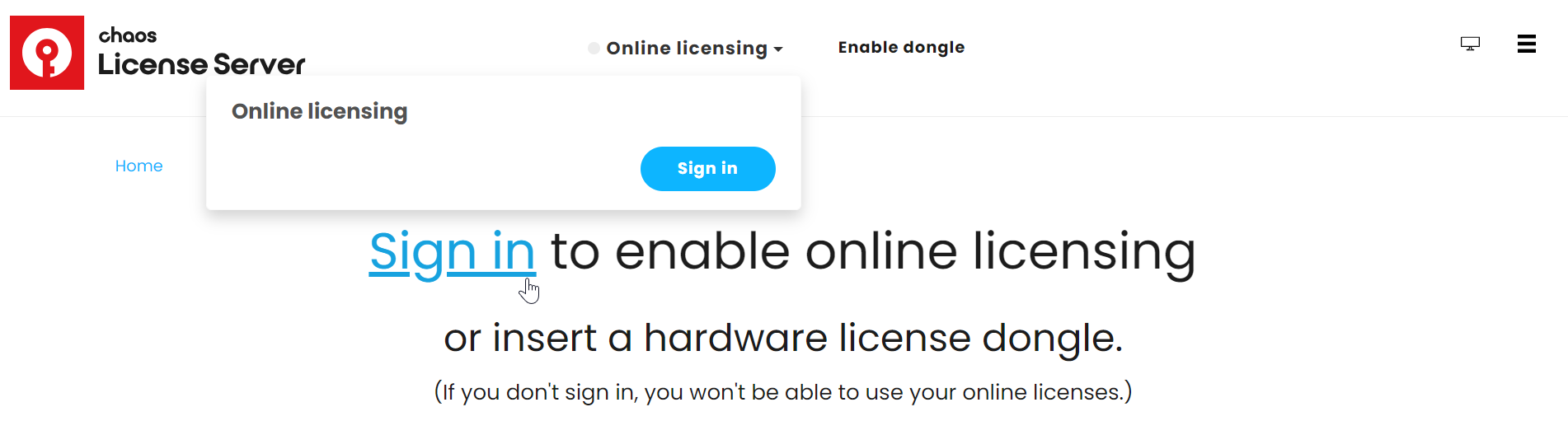Page History
...
You connect to the License Server by installing the license application locally on your machine (default installation process), or by a using a (remote connection to) floating license from a shared pool of licenses.
...
Local Chaos License Server on This Machine
After the installation is complete, you are redirected to the Chaos License Server's Interface. If you are not signed into a Chaos account, go to the Online licensing dropdown menu and select Sign in.
You are then prompted to enter your username/email and password.
Once the activation is successful, you are able to see the list of your available licenses on the Chaos License Server home page.
...
| Section | ||||||||||||||||||||
|---|---|---|---|---|---|---|---|---|---|---|---|---|---|---|---|---|---|---|---|---|
|
...
| Section | |||||||||||||||
|---|---|---|---|---|---|---|---|---|---|---|---|---|---|---|---|
| |||||||||||||||
| UI Text Box | |||||||||||||||
| |||||||||||||||
| If you accidentally close the window, you can type 127.0.0.1:30304 / localhost:30304 in a web browser. Keep in mind that you cannot use any Chaos products without an active license! |
Remote Chaos License Server on the Network
...
2. Alternatively, you can set up a local network by installing the license server on one machine and sharing its IP address to the rest of the users in the network. For further details on how to do it, see the Administrator Workflow License Server Deployment article.
Change Chaos Anima License Settings
...
| Section | |||||||||||||||
|---|---|---|---|---|---|---|---|---|---|---|---|---|---|---|---|
|
...
| Section | |||||||||||||||||||||
|---|---|---|---|---|---|---|---|---|---|---|---|---|---|---|---|---|---|---|---|---|---|
|
...