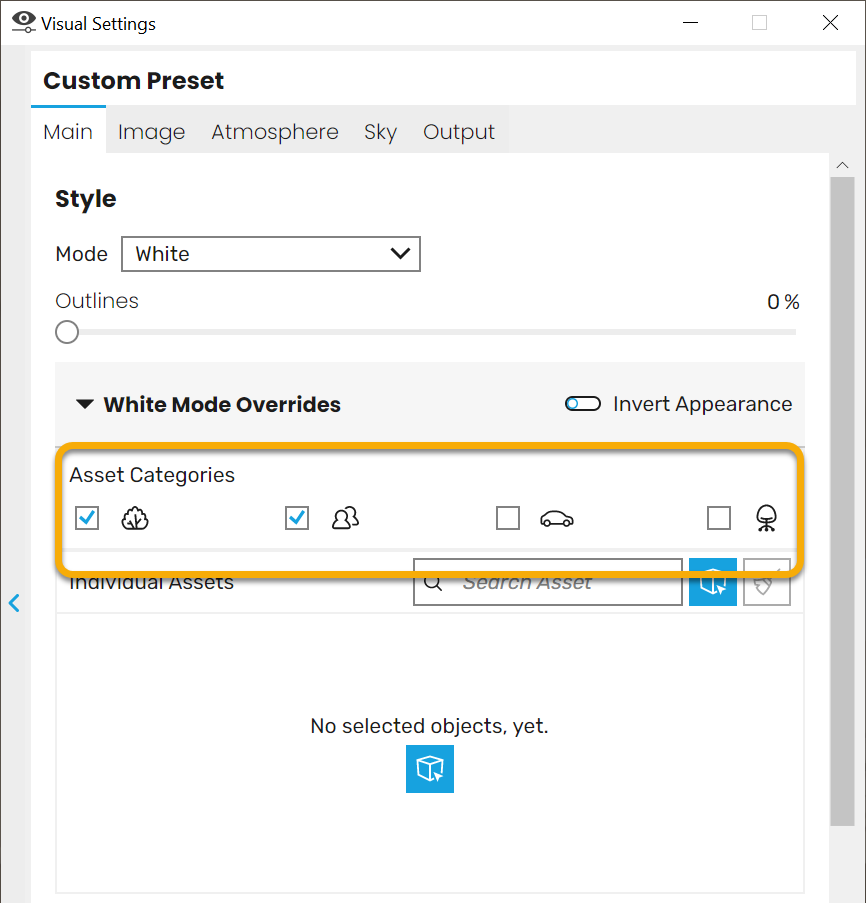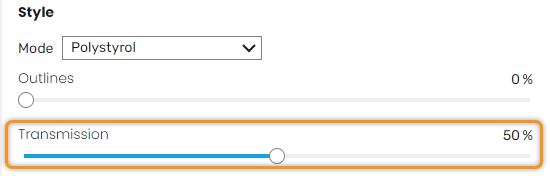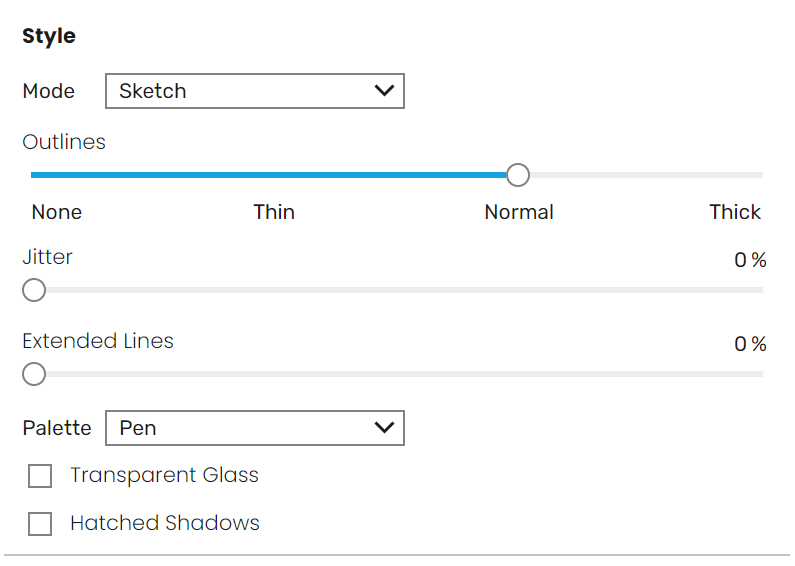Page History
...
| Section | |||||||||||||||
|---|---|---|---|---|---|---|---|---|---|---|---|---|---|---|---|
|
...
Outlines can be used to highlight individual forms, achieving a more illustrative look. The thickness of the outlines can be controlled using the outline slider. Here is a quick comparison of outlines varying from 0 to 75 percent.
| Section | |||||||||||||||||||||||||||||||||||||
|---|---|---|---|---|---|---|---|---|---|---|---|---|---|---|---|---|---|---|---|---|---|---|---|---|---|---|---|---|---|---|---|---|---|---|---|---|---|
|
White Mode Overrides
...
| Section | |||||||||||||||||||||||||||
|---|---|---|---|---|---|---|---|---|---|---|---|---|---|---|---|---|---|---|---|---|---|---|---|---|---|---|---|
|
...
| Section | ||||||||||||||||||||||||||||||||
|---|---|---|---|---|---|---|---|---|---|---|---|---|---|---|---|---|---|---|---|---|---|---|---|---|---|---|---|---|---|---|---|---|
|
...
| Section | |||||||||||||||||||||||
|---|---|---|---|---|---|---|---|---|---|---|---|---|---|---|---|---|---|---|---|---|---|---|---|
|
...
| Section | |||||||||||||||||||||||
|---|---|---|---|---|---|---|---|---|---|---|---|---|---|---|---|---|---|---|---|---|---|---|---|
|
...
| Section | |||||||||||||||||||||||
|---|---|---|---|---|---|---|---|---|---|---|---|---|---|---|---|---|---|---|---|---|---|---|---|
|
...
| Section | |||||||||||||||||||||||||
|---|---|---|---|---|---|---|---|---|---|---|---|---|---|---|---|---|---|---|---|---|---|---|---|---|---|
|
Polystyrol Mode
...
| Section | |||||||||||||||
|---|---|---|---|---|---|---|---|---|---|---|---|---|---|---|---|
|
...
You can see the effect of 0% Transmission in the following screenshots with 25% and 75% outlines applied.
| Before afteralign | |||||||||||
|---|---|---|---|---|---|---|---|---|---|---|---|
| |||||||||||
Image_comparison_slider | | ||||||||||
| width | 50% | ||||||||||
| AttachmentImageBefore | rs_win9_4-0.png | ||||||||||
| AttachmentImageAfter | rs_win10_4-0.png | height | 50%
Bump Maps
...
| Section | ||||||||||||||||||||||||||||||||
|---|---|---|---|---|---|---|---|---|---|---|---|---|---|---|---|---|---|---|---|---|---|---|---|---|---|---|---|---|---|---|---|---|
|
...
Light View Temperature Gauge
...
| width | 45% |
|---|
...
This gauge will only be viewable in the Enscape window, and is not included in rendered images.
| Before after | ||||||||||||
|---|---|---|---|---|---|---|---|---|---|---|---|---|
| 5%
| column
| width
| 50% | ||||||||
| ||||||||||||
| Section | ||||||||||||
| Column | ||||||||||||
| ||||||||||||
|
...
You can also combine Light View mode with Outlines. In the example, Outlines are set to different % values.
| Before after | ||||||||||||||||||||||
|---|---|---|---|---|---|---|---|---|---|---|---|---|---|---|---|---|---|---|---|---|---|---|
| 5%
| column
| width
| |||||||||||||||||||
|
Sketch Mode
...
| Section | |||||||||||||||
|---|---|---|---|---|---|---|---|---|---|---|---|---|---|---|---|
|
...