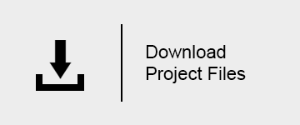Page History
This page provides a tutorial on using XGen Archive Primitives with V-Ray for Maya.
| Floatingpagetoc |
|---|
Overview
...
| Section | ||||||||||||||||||||
|---|---|---|---|---|---|---|---|---|---|---|---|---|---|---|---|---|---|---|---|---|
|
...
- To export geometry with materials as an XGen archive, the scene has to be saved on disk.
Select the geometry that you want to export.
UI Text Box type note Ensure that the name has no colons. For example, a mesh named Torso:torso1Shape will not export properly as an archive using XGen. Deleting the colon will fix the problem. Transforms should also not contain any colons.
UI Text Box type note Ensure that the AbcExport maya plugin is loaded before exporting archives - XGen uses it.
Choose Export Selection as Archive(s) from the XGen menu. For newer versions of Maya, this option can be found under the Generate menu.
Section Column width 10% Column width 320px XGen menu
Column width 280px
Generate menuColumn width 10% In the dialog that opens, give the archive a name and export it
...
To download the scene created with these steps, please click the button below.
| UI Text Box | ||
|---|---|---|
| ||
When an XGen archive export fails (no .xarc file is generated), find the <archive_name>.log file in the output directory of the export and check for errors. |
Part II: Create a Simple Scene
...
The whole archive instances can be animated uniquely as well - for more information refer to the XGen Animation and Motion Blur page.
| UI Text Box | ||
|---|---|---|
| ||
The animation in the archive does not contain samples for non-integer times! If rendering with motion blur and more than 2 geometry samples for the scene the animated archives will have only 2 geometry samples!. |
Part VII: Frame Attribute Per Archive
...