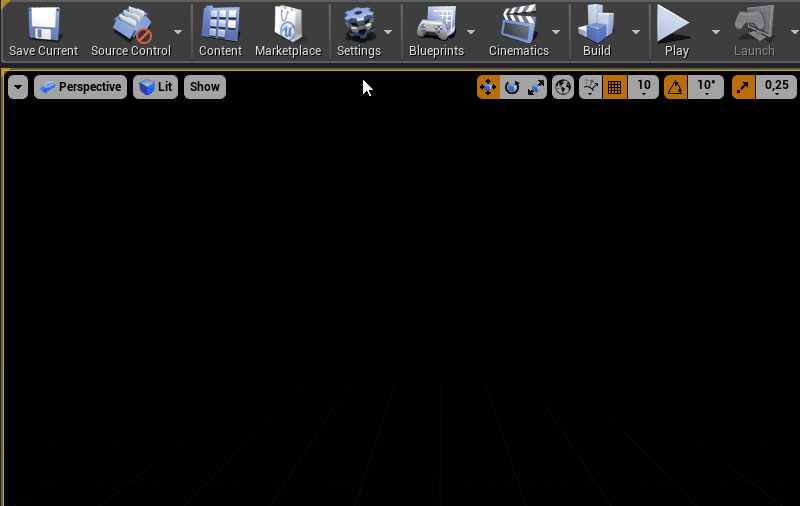Page History
This page provides some information on how to get V-Ray up and running.
Floatingpagetoc
Installing V-Ray
The V-Ray installer for Unreal is straightforward and easy to follow. It can be downloaded from the V-Ray | Downloads section of the Chaos Group website (please make sure you use your login credentials to ensure access to the download links). Before installing V-Ray, it is recommended to check that your computer meets the System Requirements for running Unreal with V-Ray. If you would like a step-by-step guide, please check out the Installation of V-Ray for Unreal page. To enable and set V-Ray for Distributed rendering, please check out the Set Up Distributed Rendering page.
Licensing V-Ray
Once V-Ray is installed, make sure that your V-Ray license is properly configured. The Setting Up Your V-Ray License page includes everything you need to get V-Ray licensed and running properly.
Running V-Ray for the first time
By default, when Unreal is launched, the V-Ray for Unreal plugin will not be enabled. To enable it go to:
| Section | ||||||||||
|---|---|---|---|---|---|---|---|---|---|---|
|