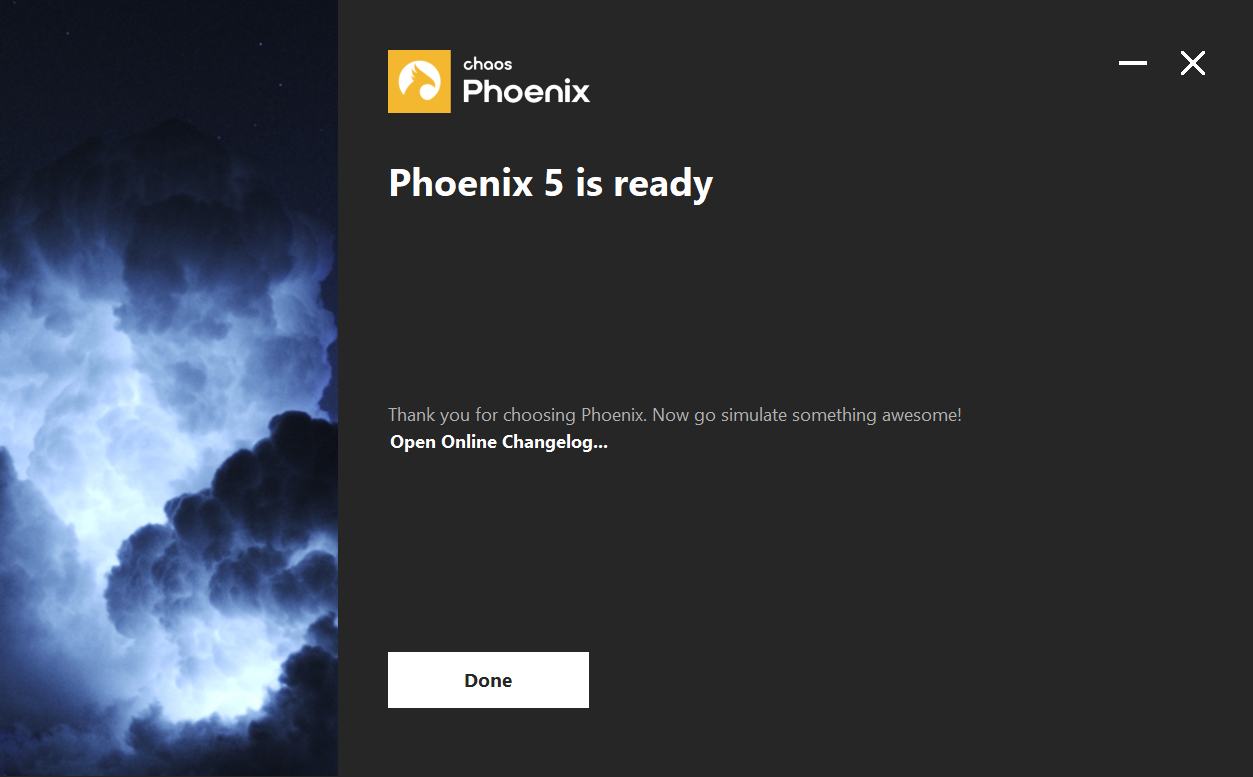Page History
...
| UI Text Box | ||
|---|---|---|
| ||
Phoenix for Maya comes in 2 build types - compatible with V-Ray 5 and V-Ray Next. If you don't have V-Ray, it does not matter at all which one you install - Phoenix would still be able to simulate, load, save and preview caches. If you do have V-Ray 5 or V-Ray Next, please take care to install a matching Phoenix build. Note that reading textures during simulation, e.g. by Sources, Mappers, etc., would be faster if you also have V-Ray installed. |
...
| Processor | Intel ® Pentium ® IV or compatible processor with SSE4.2 support. |
| RAM | 8 GB RAM and 8 GB swap minimum – recommended 32 GB or more RAM, 32 GB or more swap file |
| Operating system | Red Hat ® Enterprise Linux® 6.5 and 7.2 WS, or CentOS 7.2 for all Maya versions; CentOS 6.5 for Maya 2018; 64-bit versions only |
| Maya | Maya 2018 or later |
| USB port | Required for dongle licensing, USB 2.0 or newer |
| TCP/IP | Only IPv4 is supported. IPv6 is currently not supported. |
| Chaos License Server | 4.5.1 or later |
| V-Ray | All V-Ray 5 versions are supported. Oldest supported V-Ray Next is Update 1 |
macOS
...
Processor | 1st Gen Intel® Core™ or compatible processor with SSE4.2 support (x64) |
| RAM | 8 GB RAM and 8 GB swap minimum – recommended 32 GB or more RAM, 32 GB or more swap file |
| Maya | Maya 2019 or later |
| Operating System | Apple ® macOS ® 12.x,11.x, 10.15.x, 10.14.x, 10.13.x, 10.12, 10.11.x |
| USB Port | Required for hardware lock, preferably USB 2.0 |
| TCP/IP | Only IPv4 is supported. IPv6 is currently not supported |
Hardware Advice for Faster Simulating
...
2. You will be presented with the Phoenix Licensing Agreements. Please take a moment to review the agreements. Click the the I accept the Agreement button button to proceed.
3. If If you press the Advanced button during the next step, you will see the full list of customizable settings:
Directories – Please check if the default folders are correct. Common settings for an installation for Maya 2020 2023 with default paths should look like the screenshot below.
Learn more about setting up directories – Will open a new browser window/tab to the Phoenix for Maya Setup and Installation page.
| Section | |||||||||||||||
|---|---|---|---|---|---|---|---|---|---|---|---|---|---|---|---|
| |||||||||||||||
| Align | |||||||||||||||
| |||||||||||||||
4. Licensing – Specifies whether the Chaos License Server will run locally or on another machine.
...
If you select the Remote option, you will have to fill in the IP address of your Chaos License Server in the field labeled Primary License Server. Please leave the port 30304 unchanged.
| Section | |||||
|---|---|---|---|---|---|
|
...
| align
| center
|
5. File Associations – The selected file types will be associated and opened by default with the Phoenix Standalone Previewer.
| Section | |||||||||||||
|---|---|---|---|---|---|---|---|---|---|---|---|---|---|
| |||||||||||||
| align
| center
|
6. When ready, click the Install button.
...
3. Make sure you have root permissions or use the su or the sudo command and run the installation file in the directory for the respective OS and Maya version:
...
.
4. Follow the instructions of the installer.
5. You will be presented with the License Agreement. Please take a few minutes to review it and then continue.
6. Finish the installation.
| UI Text Box | ||
|---|---|---|
| ||
For example: $ cd phoenix_install_dir |
Completing the installation
...
Open Online Changelog – Will open the text file with changes broken down by releases (also available through the Version Change Logs).
3. Click the Done button.
| Section | |||||||||||||||
|---|---|---|---|---|---|---|---|---|---|---|---|---|---|---|---|
| |||||||||||||||
| Align | |||||||||||||||
| |||||||||||||||
To make sure that your license server is up and running and you have the necessary licenses, please proceed to the Set Up Your Phoenix FD License page.