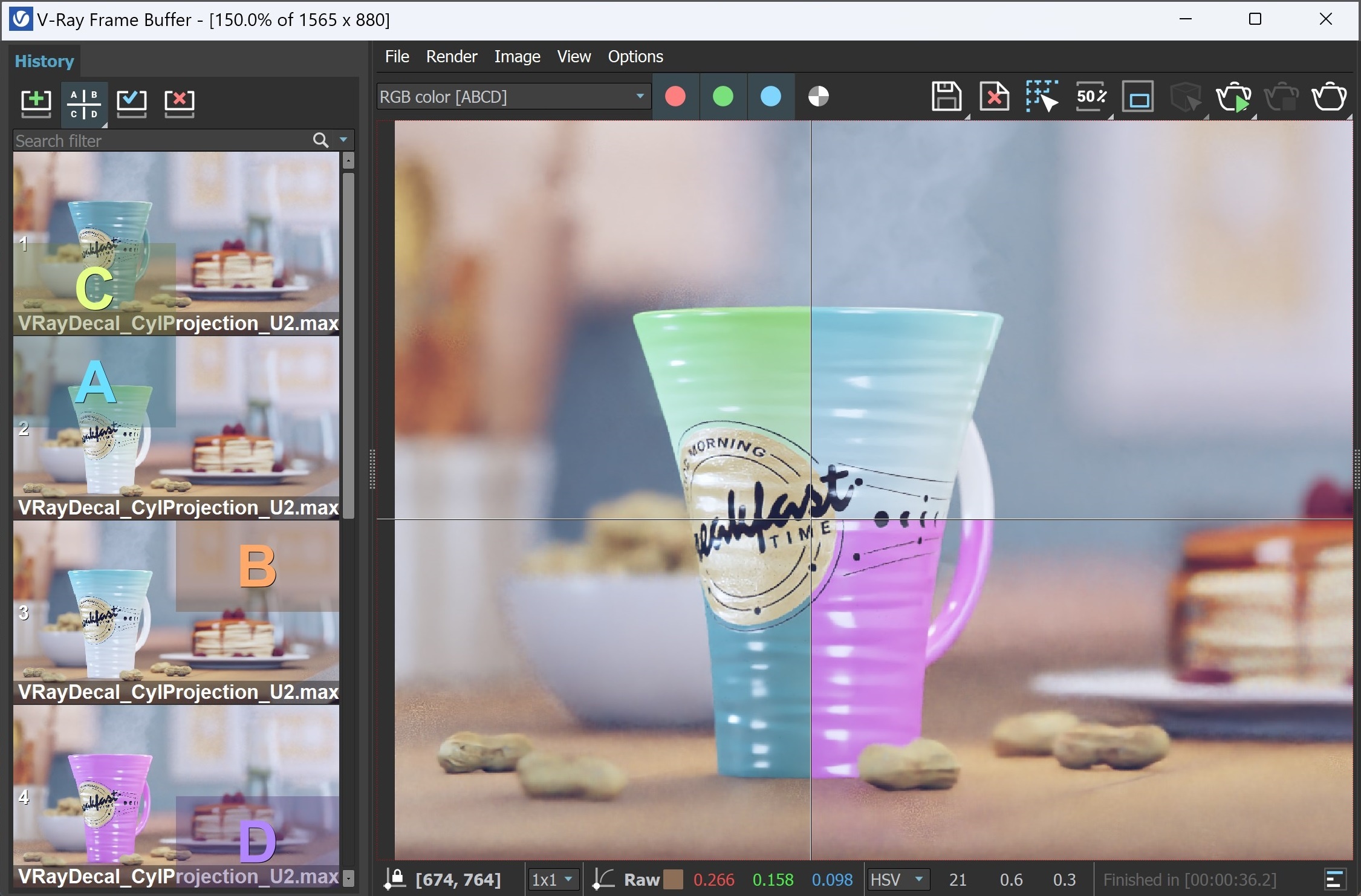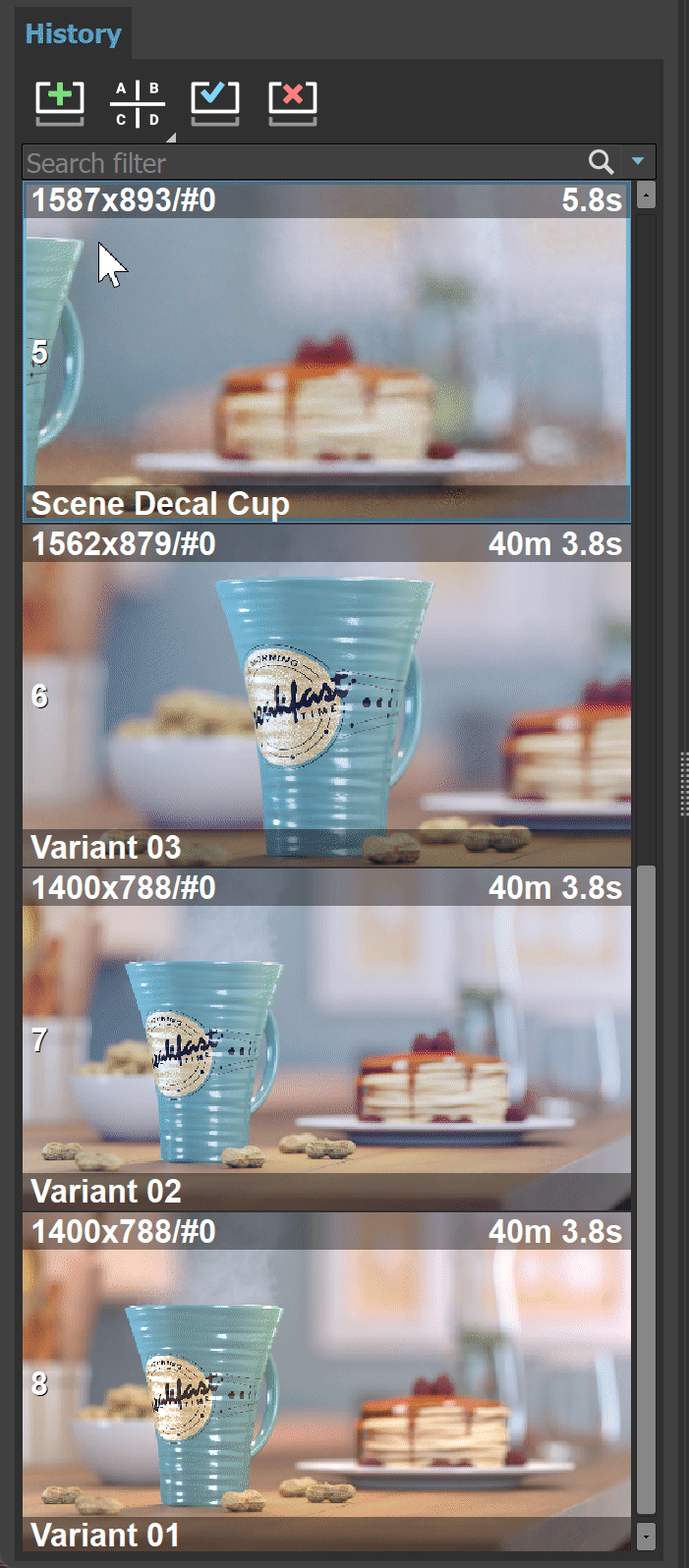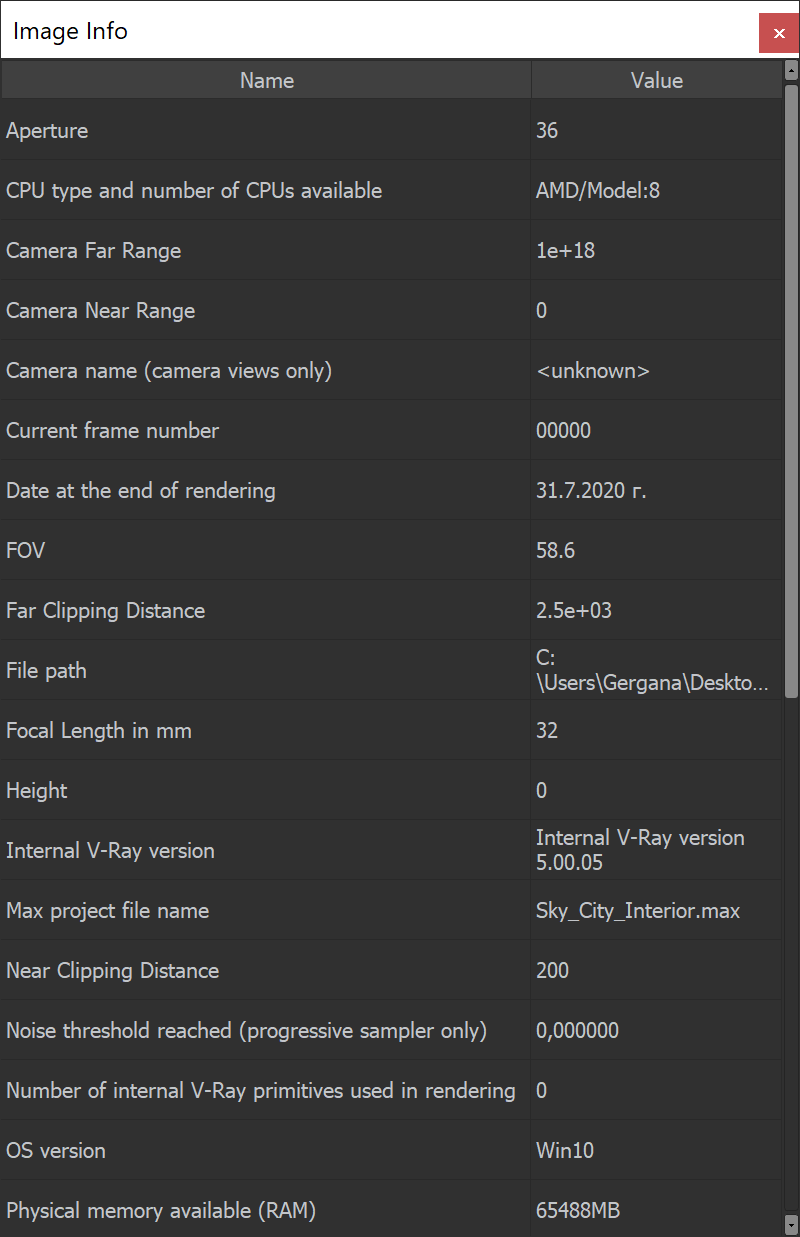Page History
...
The V-Ray VFB keeps a history of previously rendered images, and lists each with a number, thumbnail, and textual details in the Render history panel. Up to four images can be called from the history to be compared in the VFB (as shown below). History files are stored as .vrimg files in a user-specified folder. Render history settings can be configured in the VFB Settings window.
| Section | |||||||||||||||
|---|---|---|---|---|---|---|---|---|---|---|---|---|---|---|---|
|
...
| UI Text Box | ||
|---|---|---|
| ||
The keyboard keys from 1 to 9 can be used to quickly load the first 9 images from the history to the VFB. |
| UI Text Box | ||
|---|---|---|
| ||
When using A/B or A/B/C/D Compare, if you want to keep each render's Layer setup, enable the Use own image Layer stacks when comparing in History. The option is located under ||VFB|| > Options > VFB Settings > Layers. |
| Section | |||||||||||||||||||||||||
|---|---|---|---|---|---|---|---|---|---|---|---|---|---|---|---|---|---|---|---|---|---|---|---|---|---|
|
...
| UI Text Box | ||
|---|---|---|
| ||
If you want to keep the layers that come with the Max scene, turn the Auto Load Layers option off from VFB > Options > History tab. If you want to load layers from an external image, enable the Auto Load Layers option and check how you save those images. |
...
Layers
...
The redesigned V-Ray Frame Buffer includes a suite of color corrections and tools for adjusting the image. The tools are added as layers and displayed in a layer tree. You can enable or disable a particular tool using the visibility icon (). The icon indicates that a layer is disabled.
...