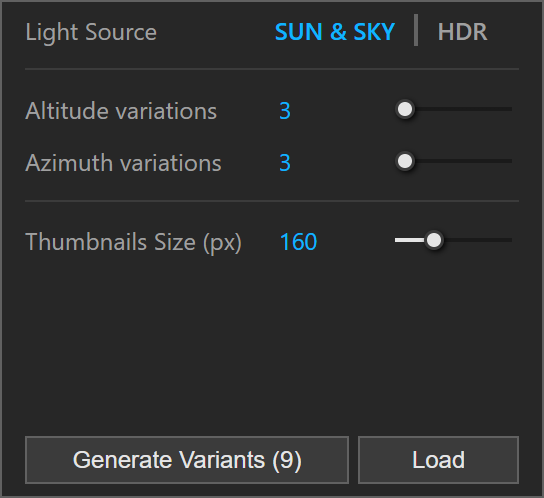Page History
This page provides information about V-Ray Light Gen in SketchUp.
Overview
...
| Section | |||||||||||||||||||
|---|---|---|---|---|---|---|---|---|---|---|---|---|---|---|---|---|---|---|---|
|
...
UI Paths
...
| Section | |||||||||||||||||||||||||||||
|---|---|---|---|---|---|---|---|---|---|---|---|---|---|---|---|---|---|---|---|---|---|---|---|---|---|---|---|---|---|
|
Downloading
...
| Section | |||||||||||||||||
|---|---|---|---|---|---|---|---|---|---|---|---|---|---|---|---|---|---|
|
...
Parameters
...
| Section | |||||||||||||||||||||
|---|---|---|---|---|---|---|---|---|---|---|---|---|---|---|---|---|---|---|---|---|---|
|
...
| Section | ||||||||||||||||||||
|---|---|---|---|---|---|---|---|---|---|---|---|---|---|---|---|---|---|---|---|---|
|
...
Generation
...
| Section | |||||||||||||||||
|---|---|---|---|---|---|---|---|---|---|---|---|---|---|---|---|---|---|
|
Notes
...
The V-Ray Material Library and Light Gen HDRI assets may be inaccessible for direct download to V-Ray 5 users. This can be avoided by upgrading to V-Ray 6.
Alternatively, the asset files can be acquired manually by downloading the followingarchive file and unpacking it at:
Windows: %USERPROFILE%\Documents\
macOS: ~/Library/Application Support/ChaosGroup/
Restarting V-Ray after the asset files are placed will restore functionality to both the Material Library and the Light Gen. Note that a message prompting you to download assets may still appear - press Continue to safely disregard it.