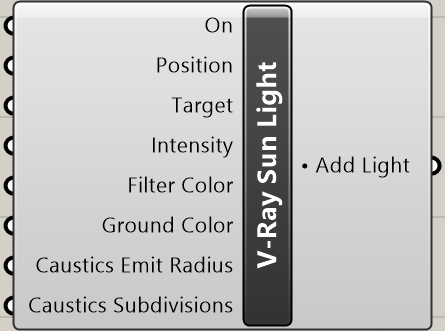Page History
This page provides information about the Sun Light in V-Ray for Grasshopper.
Overview
...
| Section | |||||||||||||||
|---|---|---|---|---|---|---|---|---|---|---|---|---|---|---|---|
|
Input Parameters
...
On (Boolean) – Enables or disables the light source.
Position (Point) – Controls the point position of the Sun. Keep in mind that the Sun is always infinitely far away (it is a directional light source). If a list of input Positions is connected, multiple lights are generated. The number of input positions determines the lights count.
Target (Point) – The light Position and Target combined determine the targeted light orientation vector.
Intensity (Number) – Light source intensity. Calculated in Default (Scalar) units.
Filter Color Color (Color) – Tints the automatic Sun light color. Note that the light color also depends on the Sun's altitude.
Ground Color (Color) – The Ground Albedo color.
Caustics Emit Radius Radius (Number) – Defines the area around the V-Ray Sun from where the photons are shot.
Caustics Subdivisions Subdivisions (Integer) – Determines the number of caustic photons emitted from the light source. Lower values mean more noisy results, but renders faster. Higher values produce smoother results but take more time.
| UI Text Box | ||
|---|---|---|
| ||
Caustics can be rendered only when rendering the scene in Rhino (with Caustics enabled in Asset Editor) from the "Render in Project" component. |
Output Parameters
...
Add Light Light (Generic Data) – Light output that can be connected to a Render.