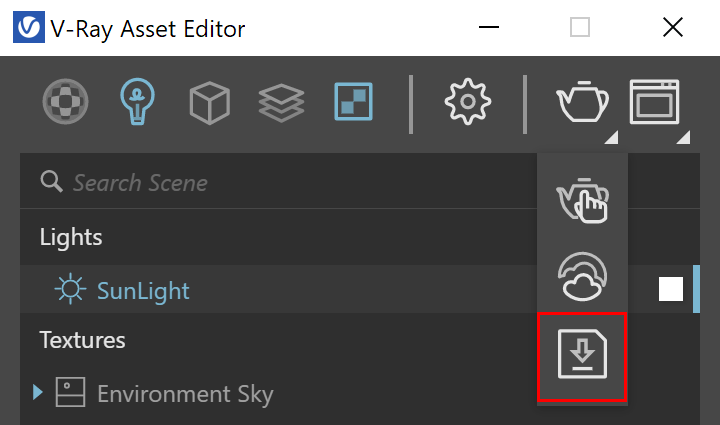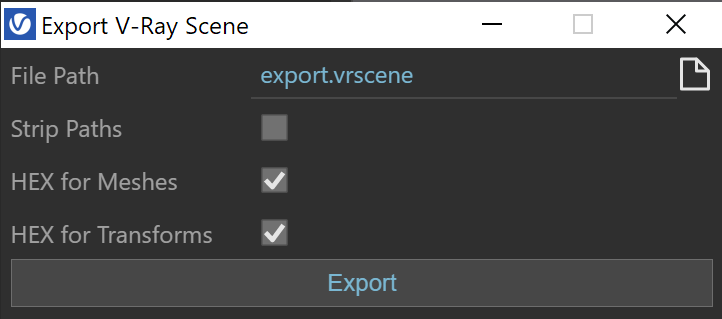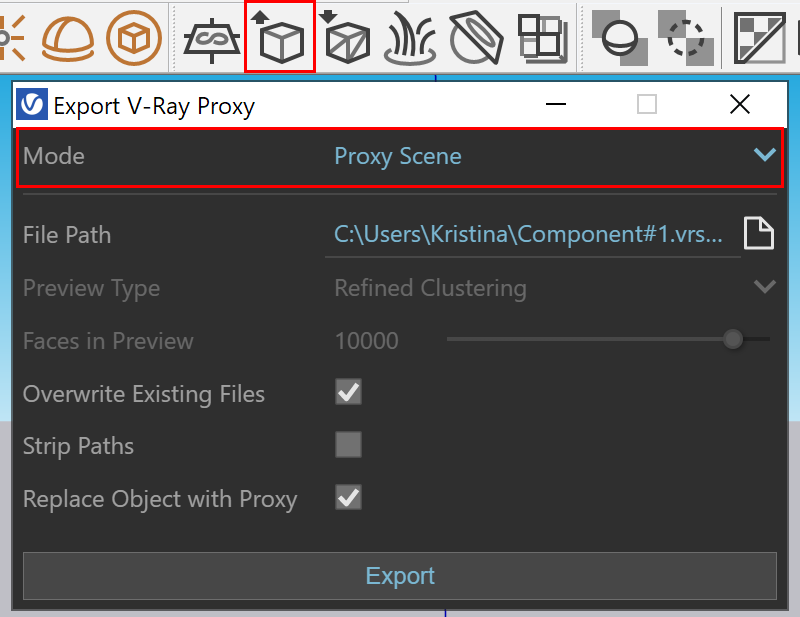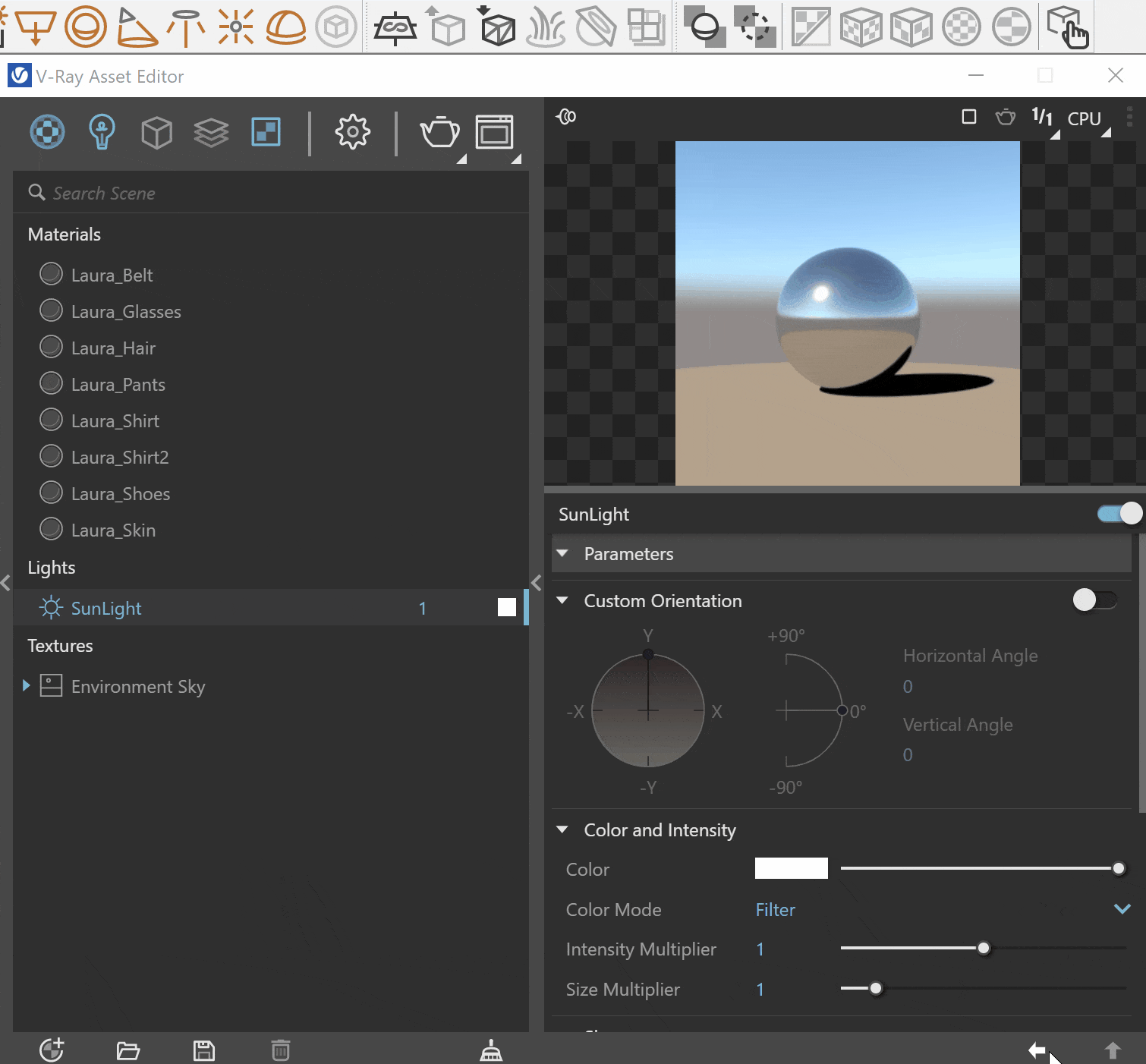Page History
...
V-Ray Scene materials and geometry are non-editable and lights can only be toggled on and off.
UI Paths
...
| Section | |||||||||||||||||||||||||
|---|---|---|---|---|---|---|---|---|---|---|---|---|---|---|---|---|---|---|---|---|---|---|---|---|---|
|
Exporting a V-Ray SceneAnchor ExportingVRayScene ExportingVRayScene
| ExportingVRayScene | |
| ExportingVRayScene |
...
| Section | |||||||||||||||
|---|---|---|---|---|---|---|---|---|---|---|---|---|---|---|---|
|
| Section | |||||||||||||||
|---|---|---|---|---|---|---|---|---|---|---|---|---|---|---|---|
|
Importing a V-Ray Scene
...
| Section | |||||||||||||||||||||||||
|---|---|---|---|---|---|---|---|---|---|---|---|---|---|---|---|---|---|---|---|---|---|---|---|---|---|
|
VRayScene Parameters
...