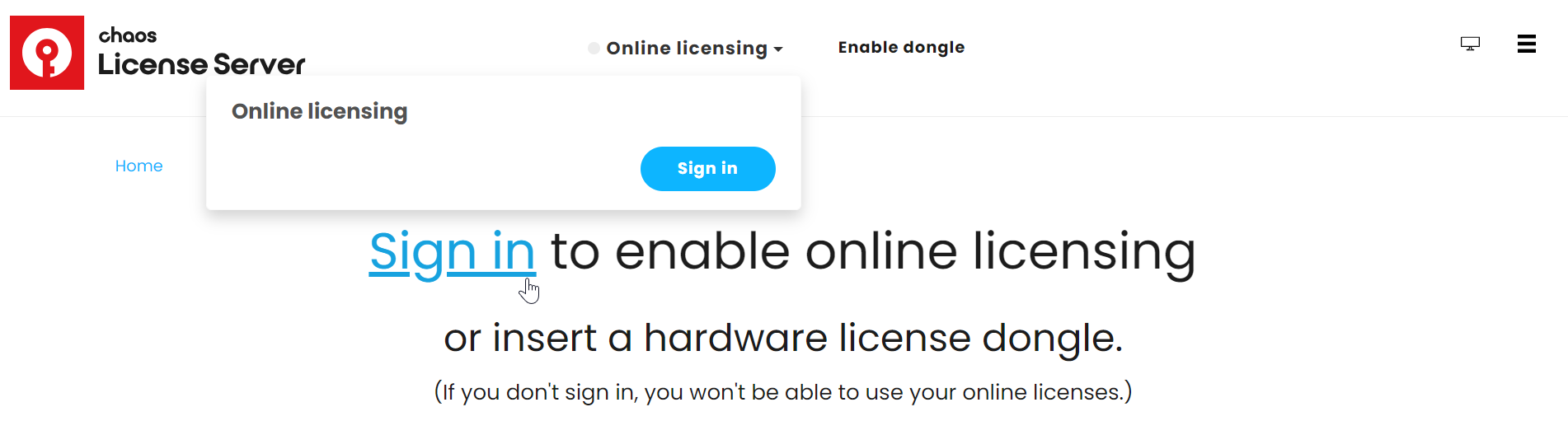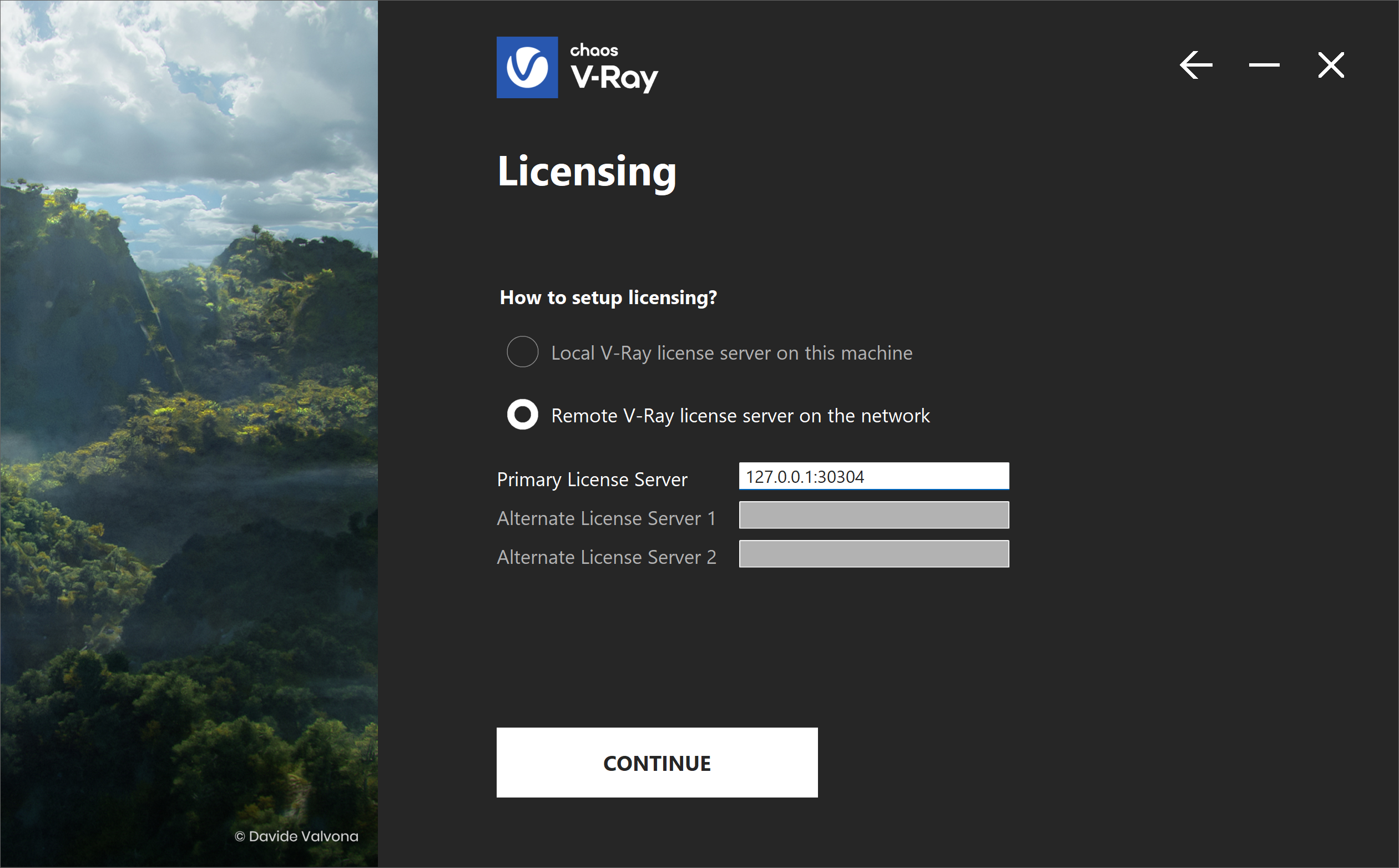Page History
| Progress Bar Container | ||||||||||||||||||
|---|---|---|---|---|---|---|---|---|---|---|---|---|---|---|---|---|---|---|
| ||||||||||||||||||
| ||||||||||||||||||
| Multiexcerpt | ||||||||||||||||||
| ||||||||||||||||||
| Panel | ||||||||||||||||||
| ||||||||||||||||||
| Fancy Bullets | ||||||||||||||||||
|
| Fancy Bullets | ||
|---|---|---|
| ||
|
| UI Text Box | ||
|---|---|---|
| ||
If you accidentally close the window, you can type 127.0.0.1:30304 / localhost:30304 in a web browser. Keep in mind that you cannot use any Chaos products without an active license! |
| borderColor | darkgrey |
|---|---|
| titleColor | white |
| titleBGColor | darkgrey |
| borderStyle | solid |
| title | Premium License |
|
Activation Steps
...
| UI Steps | ||||||||||||||||||||||||||||||||||||||||||||||||||||||||||||||||||||||||||||||||||||
|---|---|---|---|---|---|---|---|---|---|---|---|---|---|---|---|---|---|---|---|---|---|---|---|---|---|---|---|---|---|---|---|---|---|---|---|---|---|---|---|---|---|---|---|---|---|---|---|---|---|---|---|---|---|---|---|---|---|---|---|---|---|---|---|---|---|---|---|---|---|---|---|---|---|---|---|---|---|---|---|---|---|---|---|---|
| ||||||||||||||||||||||||||||||||||||||||||||||||||||||||||||||||||||||||||||||||||||
|
Floating Licenses
...
Floating Licenses can be shared between multiple users and
...
can be used completely online or within a local network, depending on the setup.
To use an online floating pool, your Administrator needs to add you to their Organization. This sends an automatic email confirmation, which also contains a link you can use to create an account, if you don't have one yet.
After that, you can follow the same activation steps as above to connect to the online floating pool.
- Proceed with a default installation.
- Sign in with your Chaos Account when prompted.
If you are an Administrator in an Organization, see the Cloud-Based Floating Licensing pagefor a guide on how to share licenses through the my.chaos portal.
| UI Text Box | |||||||
|---|---|---|---|---|---|---|---|
| |||||||
If your organization prefers to centrally manage licenses, enable anonymous device-based access, or deploy licenses within an offline or secure network environment, refer to the License Server Deployment locally - similar to the Solo License. If you only plan to use the license on your machine, see the Solo License section.When doing a shared setup for a Premium license, the license holder needs to install the license locally on at least one machine in the network. Installing the license happens automatically when you perform a default Chaos product installation. If you only need to install the License Server application separately, see the Installation page. This machine can use the license, but it also serves as a connection point for others to connect to the license. If you are the license holder, i.e., the administrator, see the Administrator Workflow page. Here is how to connect to an already set-up Premium shared license:
Section | Column | | |||||
| |||||||
| Column | |||||||
| |||||||
| Column | |||||||
|
| Fancy Bullets | ||
|---|---|---|
| ||
|
Borrow Licenses for Offline Use
You can also 'borrow' a license to use offline on a machine with unstable or with no internet access. For more information, see the Borrowing Licenses for Offline Use page.
Troubleshooting
...
If you are experiencing any difficulty installing or running the Chaos License Server, please refer to the Troubleshooting page for possible solutions.
| UI Text Box | |||||||||
|---|---|---|---|---|---|---|---|---|---|
| |||||||||
| Panel | borderColor |
| borderStyle
| ||||||
Chaos Anima licensing requires uninterrupted Internet connection. If the connection stops for more than five minutes, Chaos Licensing will stop working | solid | Visit the License Server section of the documentation for further details on the Chaos License Server, such as how to check your license expiration and status, how to access various settings, and more advanced options
Next Step
...
Go to step 3 to see how to load Anima.
| Progress Bar Container | ||||||||||||||||||
|---|---|---|---|---|---|---|---|---|---|---|---|---|---|---|---|---|---|---|
| ||||||||||||||||||
|