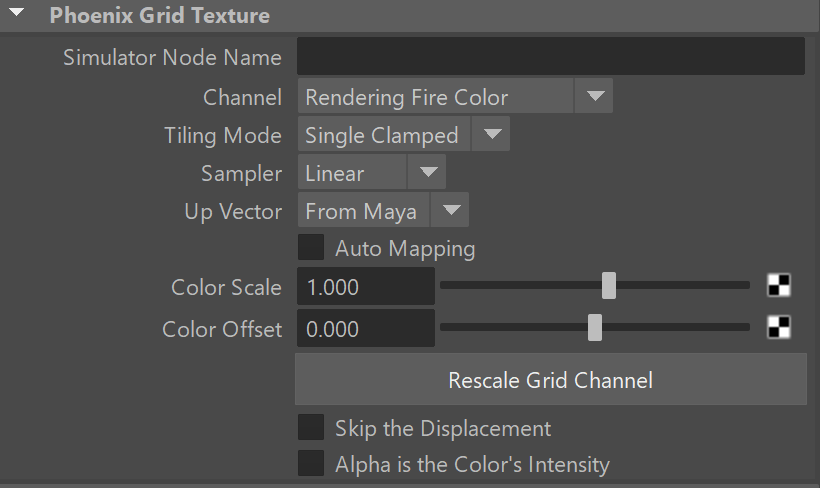Page History
| HideElements | ||
|---|---|---|
|
This page provides information on the Phoenix Grid Texture (PhoenixFDTexture).
Overview
...
The Phoenix Grid Texture can be created from the Hypershade. It loads and exposes a Grid Channel of a selected Phoenix Simulator as a procedural texture, which can then be used to shade the simulation wherever colors are needed. It can be created from the Hypershade.
For example, this texture can be plugged into the texture slots of a material as color or opacity, and used to shade the surfaces of liquids or meshes in general, that were exported with an RGB Grid Channel. If you want to mix together liquids, for example, with multiple RGB colors emitted from different Liquid Sources, the Grid Texture can be used to read and transfer the RGB colors to the Liquid mesh's material for shading.
...
| UI Text Box | ||
|---|---|---|
| ||
UI Path: ||Hypershade|| > Create panel > Maya section > 3D Textures |
Parameters
...
Simulator Node | simNode – Allows you to specify the PhoenixFDSimulator node.
Channel | channel – Specifies the channel retrieved from the Phoenix node:
...
| UI Text Box | ||
|---|---|---|
| ||
When doing Liquid simulations, Phoenix populates the grid Velocity channel only for cells / voxels inside the liquid volume - empty (air) voxels contain no velocity information. To generate velocity information for the empty voxels, enable Simulate Air Effects under the Liquid Dynamics rollout of the simulator and re-run the simulation. |
...
Auto Mapping | autoMapping – Allows automatic 3D mapping to the simulator's box, ignoring the place3dTexture node. Note that if the Grid Texture is plugged into a Particle Shader's Color Map slot and Auto Mapping is enabled, Liquid Simulator should also be enabled and connected in the Particle Shader, otherwise the Grid Texture wouldn't know how to get mapped because the Particle Shader has no grid box like the Phoenix Simulator.
Color Scale | output_scale – Multiplies the color output values of the Grid Texture.
Color Offset | output_offset – Multiplies the color output values of the Grid Texture. The values are first scaled by Color Scale and then the Color Offset is added.
...
Rescale Grid Channel – Rescales the output values of a Grid Channel to a certain range. The colors you get from the Grid Texture can be meaningful when data that is read from the Simulator is in the 0-1 range. But in case the grid data is negative, the Grid Texture will return black color, or if the data has very large values, like e.g. the Grid Speed which can go up to several hundred, the color returned by the Grid Texture will be pure white. In such cases this data should be rescaled to meaningful color values, which usually means rescaling it to the 0-1 range. You can find out more info about the Phoenix Grid Channel Ranges here.
Rescaling using this helper simply measures the data range of the selected Channel and changes the Color Scale and Color Offset options. If you are familiar with the Phoenix channel ranges, you can directly set the Color Scale and Color Offset to the values you desire.
...