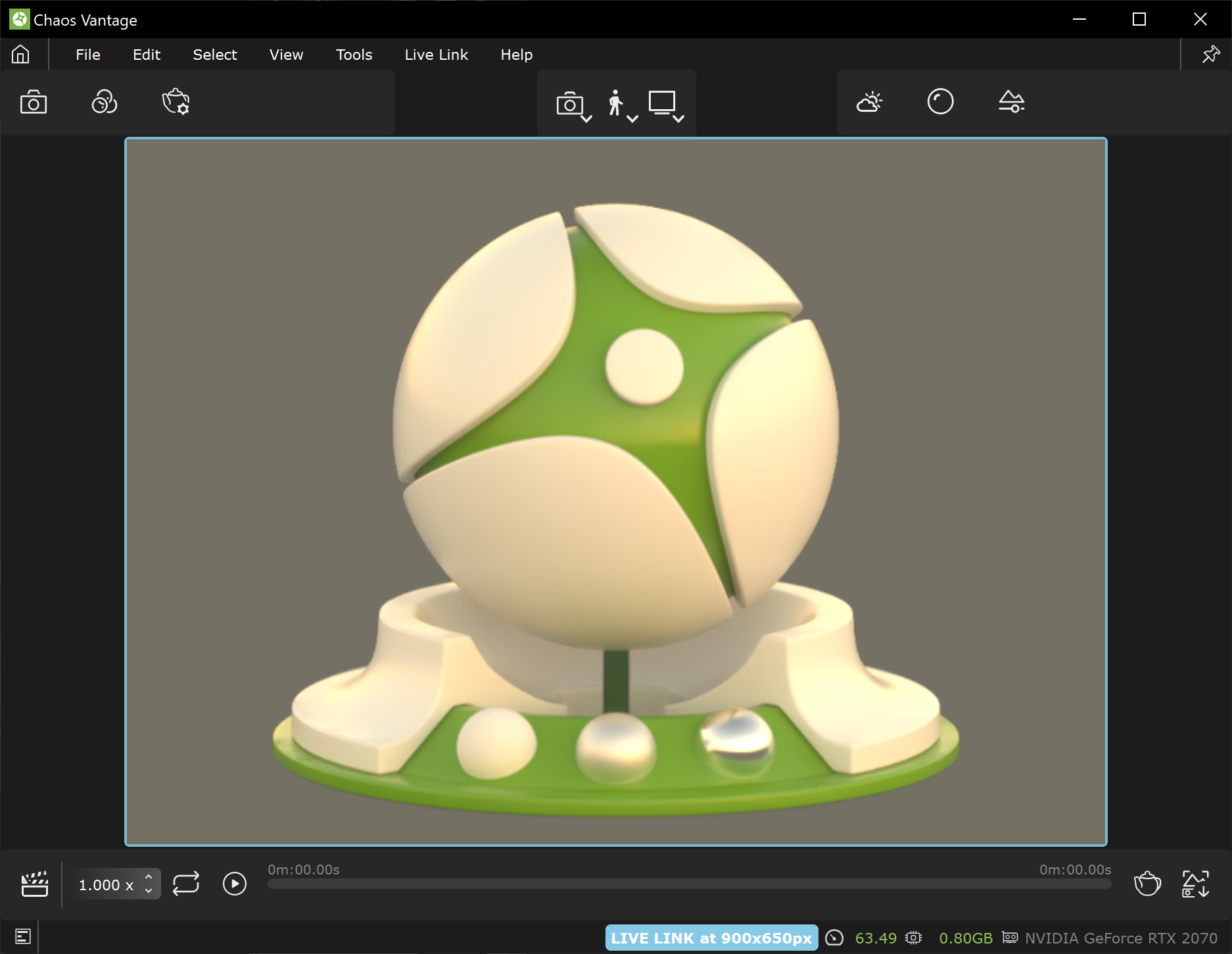Page History
This page provides information on the Live Link feature from Cinema 4D in Chaos Vantage.
Overview
Overview
| Section | ||||||||
|---|---|---|---|---|---|---|---|---|
|
| |||||||||||
| align
| center
|
Live Link Setup
For Live Link to function properly, please follow the steps below.
I. Installation
| UI Text Box | ||
|---|---|---|
| ||
Live Link works only with the officially released V-Ray 5, update 2 or later versions. |
| Section | |||||||||||||||||||||||||||||||||||||
|---|---|---|---|---|---|---|---|---|---|---|---|---|---|---|---|---|---|---|---|---|---|---|---|---|---|---|---|---|---|---|---|---|---|---|---|---|---|
|
| Section | ||||||||||||||||||||||||||||||||||
|---|---|---|---|---|---|---|---|---|---|---|---|---|---|---|---|---|---|---|---|---|---|---|---|---|---|---|---|---|---|---|---|---|---|---|
|
II. Initiation
A. Initiating Live Link from Cinema 4D
| Section | ||||||||||||||||||||||||||
|---|---|---|---|---|---|---|---|---|---|---|---|---|---|---|---|---|---|---|---|---|---|---|---|---|---|---|
|
|
| Section | |||||||||||||||||
|---|---|---|---|---|---|---|---|---|---|---|---|---|---|---|---|---|---|
|
B. Initiating Animation Rendering
Vantage Live Link supports animation from Cinema 4D.
In Cinema 4D, go to V-Ray menu > Chaos Vantage menu and select the Vantage Animation option (). It sends the current animation range to Chaos Vantage and redirects you to Vantage detailed render settings.
Set the frames sequence for rendering, the rendering and output settings if needed.
Click Start and Chaos Vantage immediately starts rendering the animation. Note that the Cinema 4D interface is locked during rendering.
Once the Render animation with Chaos Vantage button is clicked and the render settings are set, the rendering process in Chaos Vantage begins. After a successful rendering, Chaos Vantage remains in a Live-Link connection.
To terminate the Live Link connection, click the Vantage Live Link button in Cinema 4D.
Supported Features
The following changes made in Cinema 4D will be are propagated through Live Link:
| Fancy Bullets | ||
|---|---|---|
| ||
|
| Excerpt Include | ||||||
|---|---|---|---|---|---|---|
|
| Fancy Bullets | ||
|---|---|---|
| ||
|