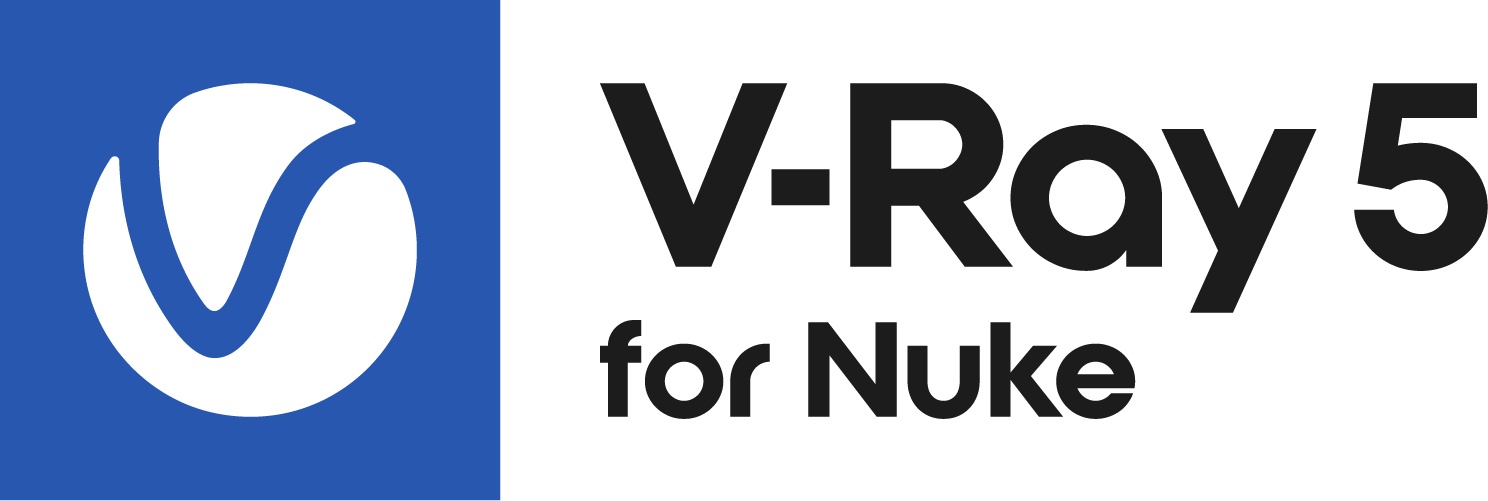Page History
This page provides information on setting up multiple versions of V-Ray on your local system from a .zip file.
| UI Button | ||||||||||
|---|---|---|---|---|---|---|---|---|---|---|
|
Overview
Sometimes users need to be able to quickly switch between different V-Ray versions without having to constantly reinstall it. In this case, both V-Ray for Nuke and V-Ray Standalone can be installed and run from arbitrary locations on your machine or local network. This page describes how to set up your local system so that it loads the files for the correct version.
The notes here are for the Windows and Linux operating systems only.
Unpacking the Contents of the .zip File
Extract the contents of the relevant .zip file into a suitable folder, for example, vray_builds/my_version . After the extraction, there should be four sub folders in it: nuke_plugins, nuke_root, nuke_vray, vray and vray_std .
Running Nuke
| Tabs Container | |||||||||||||||||||||||||||||||||||||||||||||||||||||||||||||||||||||||||||
|---|---|---|---|---|---|---|---|---|---|---|---|---|---|---|---|---|---|---|---|---|---|---|---|---|---|---|---|---|---|---|---|---|---|---|---|---|---|---|---|---|---|---|---|---|---|---|---|---|---|---|---|---|---|---|---|---|---|---|---|---|---|---|---|---|---|---|---|---|---|---|---|---|---|---|---|
| |||||||||||||||||||||||||||||||||||||||||||||||||||||||||||||||||||||||||||
|
Footnotes
n is the Nuke version (12, 12.1, 12.2, etc.)Anchor 1 1
Running V-Ray Standalone
After you have complete your V-Ray for Nuke setup, you need to to perform the following steps to run V-Ray Standalone
Windows
Edit the vray_builds/my_version/vray_std/vrayconfig.xml Replace [PLUGINS]\vrayplugins with the path to vray_builds/my_version/nuke_vray/vrayplugins .
Linux
Edit the vray_builds/my_version/vray_std/vrayconfig.xml Replace [PLUGINS]/vrayplugins with the path to vray_builds/my_version/nuke_vray/vrayplugins .