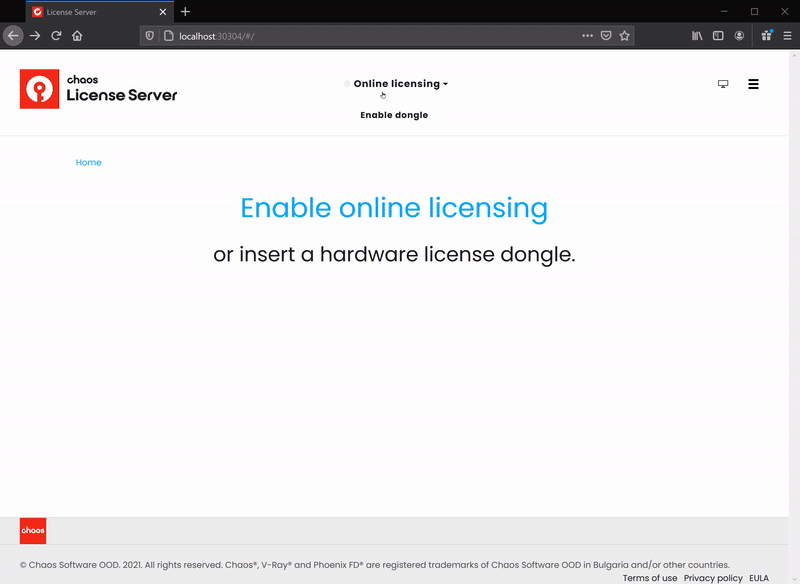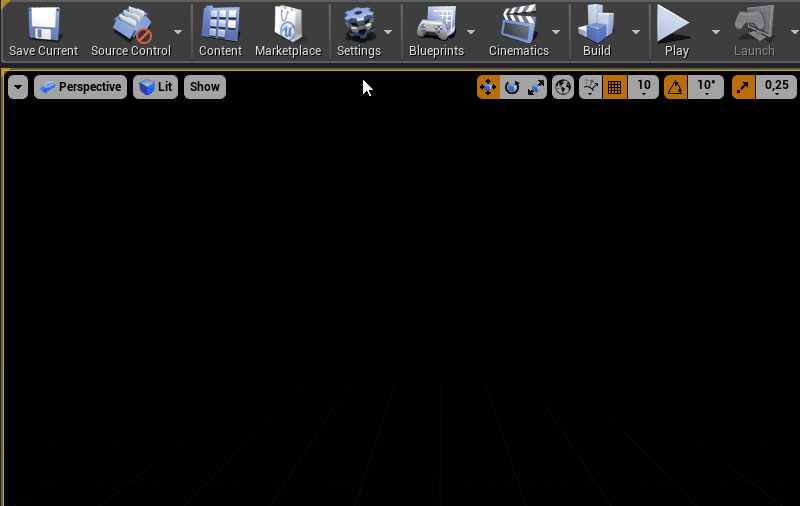Page History
This page provides some information on how to get V-Ray for Unreal up and running.
Floatingpagetoc
| Responsivegridmacro | ||||||||||||
|---|---|---|---|---|---|---|---|---|---|---|---|---|
|
| UI Button | ||||||||||
|---|---|---|---|---|---|---|---|---|---|---|
|
Installing V-Ray
The V-Ray installer for Unreal is straightforward and easy to follow. It can be downloaded
...
by clicking on the download button above (please make sure you use your login credentials to ensure access to the download links).
...
For additional information regarding the installation process, please check the following sections below:
| Div | ||||||||||||||||||
|---|---|---|---|---|---|---|---|---|---|---|---|---|---|---|---|---|---|---|
| ||||||||||||||||||
|
...
|
...
|
Licensing V-Ray
Once
...
the installation of the License Server is done, you are directed to the License Server local host (127.0.0.1:30304) in order to sign in and activate it.
| UI Text Box | ||
|---|---|---|
| ||
The License Server will skip its installation process for two reasons:
|
The Setting Up Your V-Ray License page includes everything you need to get V-Ray licensed and running properly.
Running V-Ray for the first time
By default, when Unreal is launched, the V-Ray for Unreal plugin will not be enabled. To enable it go to:
| Section | |||||
|---|---|---|---|---|---|
|
...
|
...
|