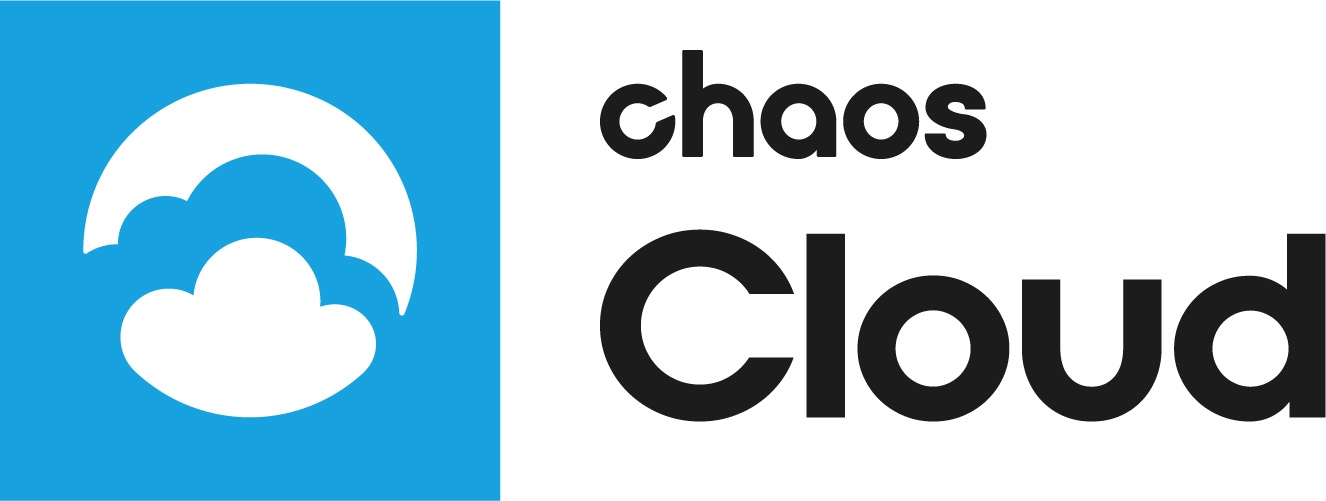Page History
...
The following menu items are part of the web interface of Chaos Cloud.
Resources
...
The Resources tab is where you can check how many Chaos many Chaos Cloud credits you have left , as well as purchase new ones. This page also displays information about recent transactions.
and history of your rendered jobs. For more information on credit usage, see the Credits Usage Report page.
| UI Text Box | ||
|---|---|---|
| ||
Your Credits Balance is also displayed on each Chaos Cloud rendering portal page. It is visible in the top right corner next to the login information. |
| Section | ||||||||||||||
|---|---|---|---|---|---|---|---|---|---|---|---|---|---|---|
|
...
|
Help
...
This button provides you with access to the Help sub-menu.
How-to
...
The How-to section provides simple Chaos Cloud rendering quickstart information.
Forum
...
The Forum button redirects you to the Chaos Cloud rendering forums, where you can get specific questions answered by our staff or fellow Chaos Cloud users.
Feedback
...
The Feedback button lets you report an issue, request a new feature, or simply share your thoughts with us about Chaos Cloud rendering. We strive to provide you with the best of service and as such are always open to constructive criticism.
Release notes
...
The Release notes section contains the Chaos Cloud rendering release notes organized by build version number.
FAQ
...
The FAQ section contains Chaos Cloud rendering frequently asked questions and answers.
Documentation
...
The Documentation button allows you to access the Chaos Cloud help documentation.
...
User Preferences
...
Clicking on your ChaosGroup Chaos username in the top right corner of the Chaos Cloud web-interface of Chaos Cloud brings out the Options and Log Out buttons. Within the Options menu My account, Products, Chaos Cloud options and Sign out buttons. My Chaos link leads you to https://my.chaos.com/ webpage, where you can manage your Chaos Cloud credits and product licenses.
| Section | ||||||
|---|---|---|---|---|---|---|
|
|
Known Issues
...
When the Include additional JPG output option is disabled, this is not reflected in the Submit and Clone job screens. This does not mean that the option is still active. This is a known issue which will be fixed.