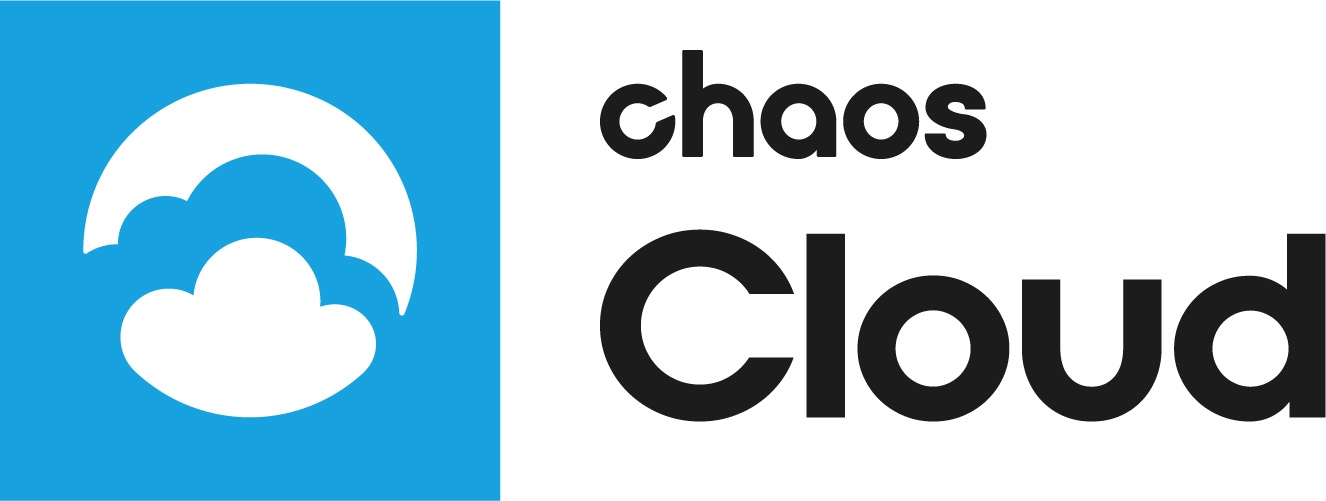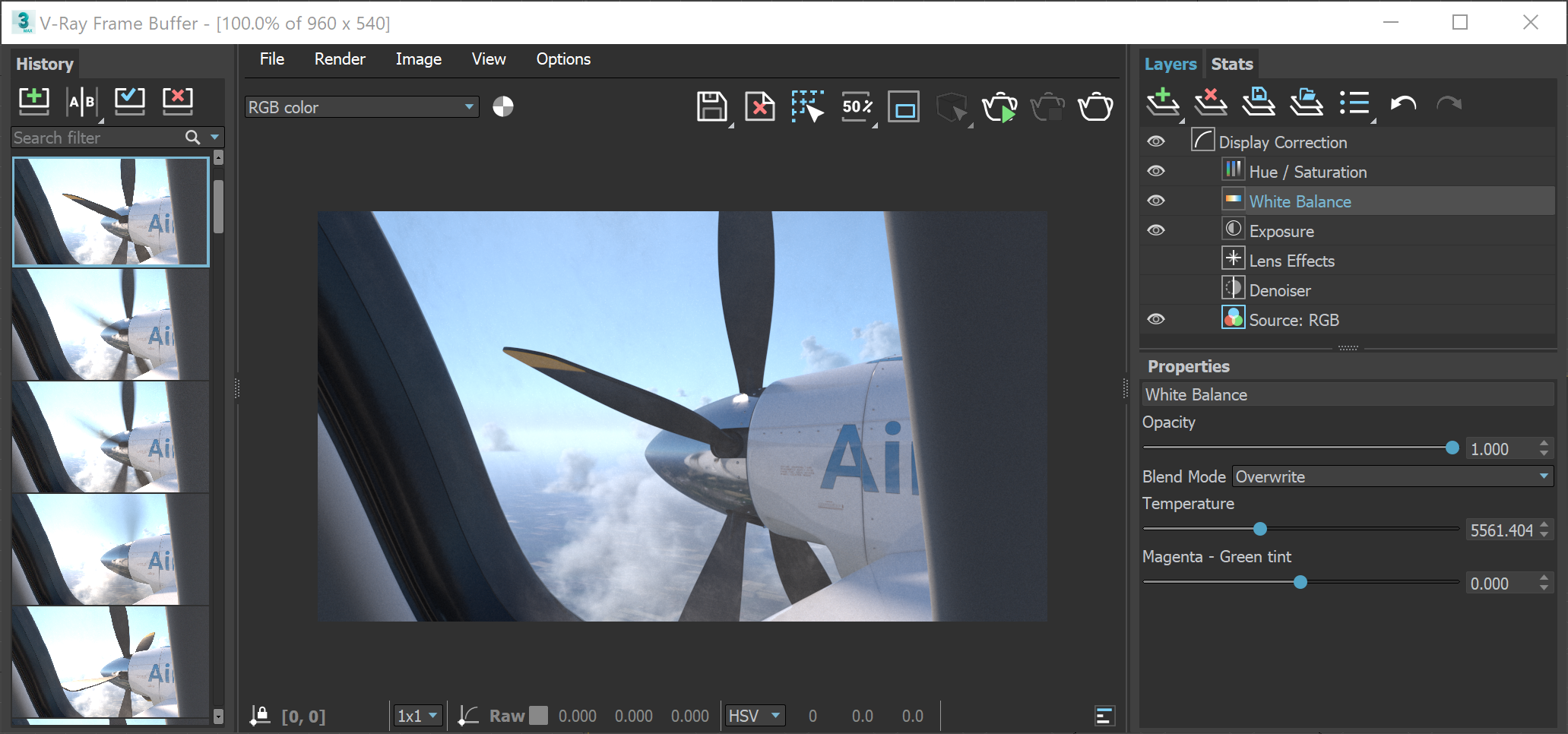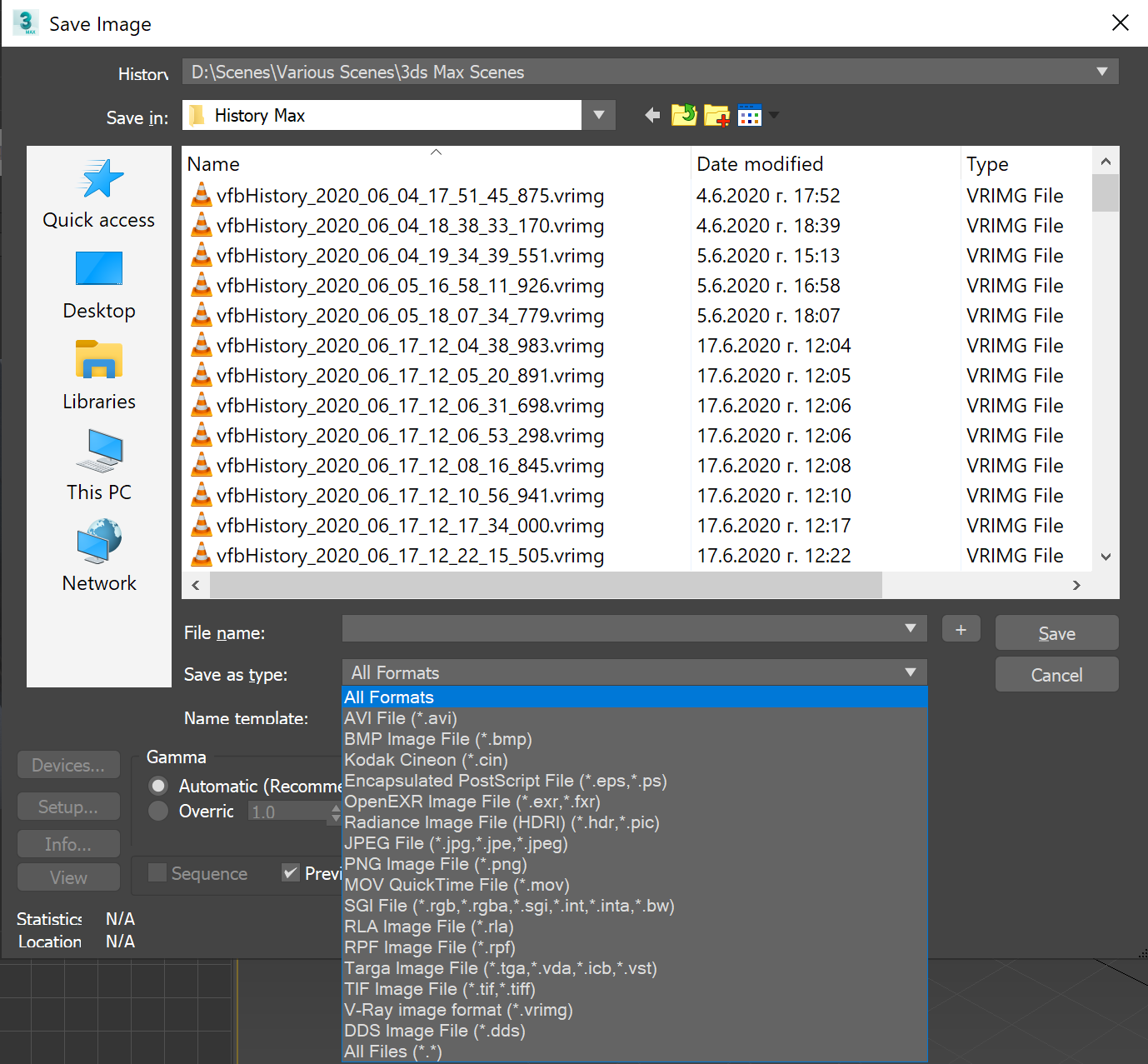Page History
This page provides information on using the V-Ray Frame Buffer for post-production of EXR images rendered in Chaos Cloud.
| Excerpt | ||||||||||||||||||||||||||||||||||||||||||||||||||||||||||||||||
|---|---|---|---|---|---|---|---|---|---|---|---|---|---|---|---|---|---|---|---|---|---|---|---|---|---|---|---|---|---|---|---|---|---|---|---|---|---|---|---|---|---|---|---|---|---|---|---|---|---|---|---|---|---|---|---|---|---|---|---|---|---|---|---|---|
Overview
Generating Different Types of Images with VFBChaos Cloud supports all output image formats on the 3D host app, except for Deep EXR, Tile EXR, TIFF, and TGA. If you need an image output in one of the unsupported formats, you can do the following:
Applying Color Corrections to EXR Images Rendered in Chaos CloudBy default, Chaos Cloud generates an EXR and JPG versions of render jobs submitted to Chaos Cloud unless another format is set within the settings of the 3D editing platform used. The EXR image can then be loaded within the VFB to apply color corrections manually or using a saved preset.
ManualTo apply corrections manually, you first have to load the EXR image within the VFB. This is done through File > Load image option inside the VFB. The layers panel is exposed by default. You can use different layers to add some color corrections and adjust the appearance of the image as you wish.
|
...
To save a color corrections preset in V-Ray 3.6, left-click on the Globals... button on the corrections control panel, and select Save. To load a saved preset, select Load.
Separate color corrections can also be saved and loaded using the buttons. Once a preset is applied, you can use the Save current channel () button to save the image in the format of your choice.
...