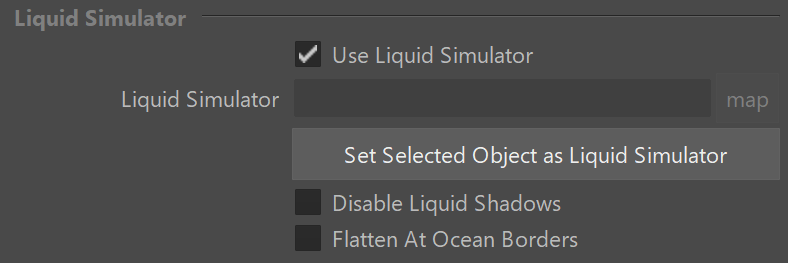Page History
...
| Section | |||||||||||||||||||||||||||||||||||
|---|---|---|---|---|---|---|---|---|---|---|---|---|---|---|---|---|---|---|---|---|---|---|---|---|---|---|---|---|---|---|---|---|---|---|---|
|
Particle Systems Parameters
...
| Anchor | ||||
|---|---|---|---|---|
|
Example: Mode
...
| Section | |||||||||||||||||||||||||
|---|---|---|---|---|---|---|---|---|---|---|---|---|---|---|---|---|---|---|---|---|---|---|---|---|---|
|
...
| Section | |||||||||||||||||||||||||
|---|---|---|---|---|---|---|---|---|---|---|---|---|---|---|---|---|---|---|---|---|---|---|---|---|---|
|
Liquid Simulator
...
Use Liquid Simulator | useLiq – Changes the shading of the bubbles under the water. Currently, only Phoenix Simulators can be set as the Liquid Simulator.
...
Disable Liquid Shadows | noLiqShadows – When enabled, the fog color of any mesh surrounding underwater particles will not contribute to their lighting. The particles will still be tinted by the fog color when looked at from the camera, but the shadows they receive will be bright and unaffected by the fog color of the liquid mesh.
Flatten At Use Ocean BordersBorder Fade | flatatoceanbord - When enabled, in Ocean Mesh mode, particle height will fade towards the ocean level like the ocean vertices do.
| UI Text Box | ||
|---|---|---|
| ||
Note that the viewport preview does not reflect the Flatten At Use Ocean BordersBorder Fade option currently. |
Render Cutter
...
Disable – Disables generating the render element.
Phoenix Element – The particle age will be written to a new "PhoenixFD_age" render element. Note that this will not work if Mode is set to Fog.
Bubbles
...
|Cellular
...
|Splashes
...
| UI Text Box | ||
|---|---|---|
| ||
This rollout is accessible when Mode is set to Bubbles, Cellular, or Splashes. |
...
| UI Text Box | ||
|---|---|---|
| ||
This rollout is accessible when Mode is set to Fog. |
| UI Text Box | ||
|---|---|---|
| ||
Decreasing Fog Voxel Size by 2x will increase memory usage by 8x. |
...
Render Step (%) | fogStep – Ray marching step as % of the cell size. Smaller step gives better quality and longer render times.
Absorption Color | fogAbsorptionColor – Controls the color of the volumetric shadows and the tint for the objects seen through the volume. Brighter colors make the volume more transparent, while darker colors make it more opaque (denser).