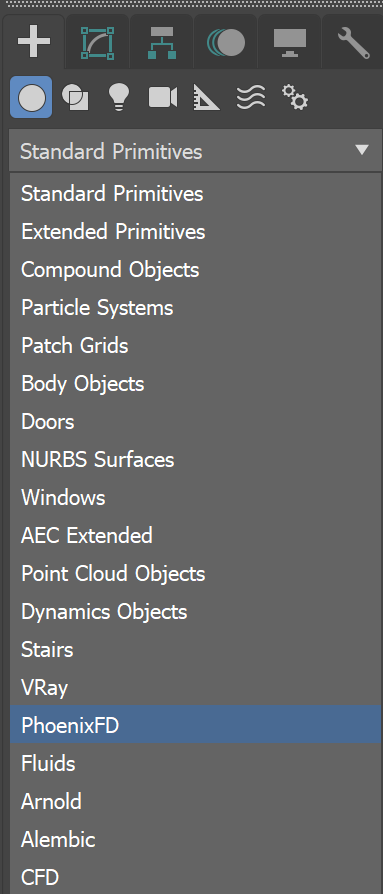Page History
This page has information about simulators, the building blocks of a Chaos Phoenix simulation.
Overview
...
A simulator Simulator is a Phoenix object that controls the simulation, and enables you to create fluids like liquids and gasses that interact with the surrounding environment.
...
| UI Text Box | ||
|---|---|---|
| ||
| The only exceptions are that for Liquid Simulators, you do not need a Source or Emitter, if you simply fill the simulator with liquid using the Initial Fill Up parameter. Likewise, a Liquid Simulator can also fill up a specified geometry with liquid, without any need for a Source or Emitter, using the Initial Liquid Fill parameter in the object's Chaos Phoenix Properties. |
Note that the workflow for Phoenix fluids and Active Bodies is split into two main parts – simulating and rendering.
When rendering, the Phoenix Simulator offers multiple render modes. The mesh render mode is typically used for rendering Liquids, and the volumetric render modes are typically used for rendering Fire/Smoke simulations. Phoenix offers a lot of flexibility though, so there is the option to render Fire/Smoke sims as meshes and Liquids as volumes, in order to achieve even more diverse effects.
When rendering other particle types besides Phoenix Liquid Particles, Phoenix also has a separate Particle Shader geometry type, which is used to shade particles.
| UI Text Box | ||
|---|---|---|
| ||
The Particle Shader component is most often used in conjunction with the Liquid Simulator to shade particles such as Splash, Mist and Foam. However, it can also shade particles created from the Fire/Smoke Simulator, as well as standard particle systems such as Particle Flow, or particles from plugins like tyFlow, thinkingParticles, Krakatoa, etc. Note that while it is a geometry type in 3ds Max, the Particle Shader is not a simulator. |
Creating a Simulator
...
Both Fire/Smoke and Liquid simulators Simulators are created from the Create panel → Geometry → Phoenix FD dropdown.
| Section | ||||||||||||||||||||
|---|---|---|---|---|---|---|---|---|---|---|---|---|---|---|---|---|---|---|---|---|
|
...