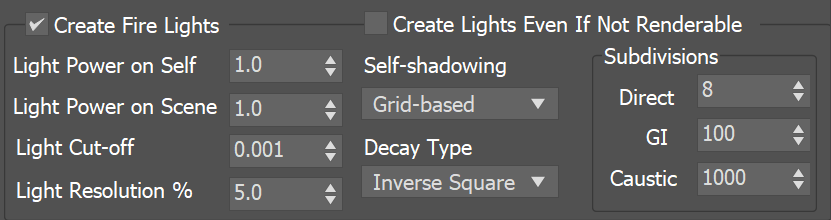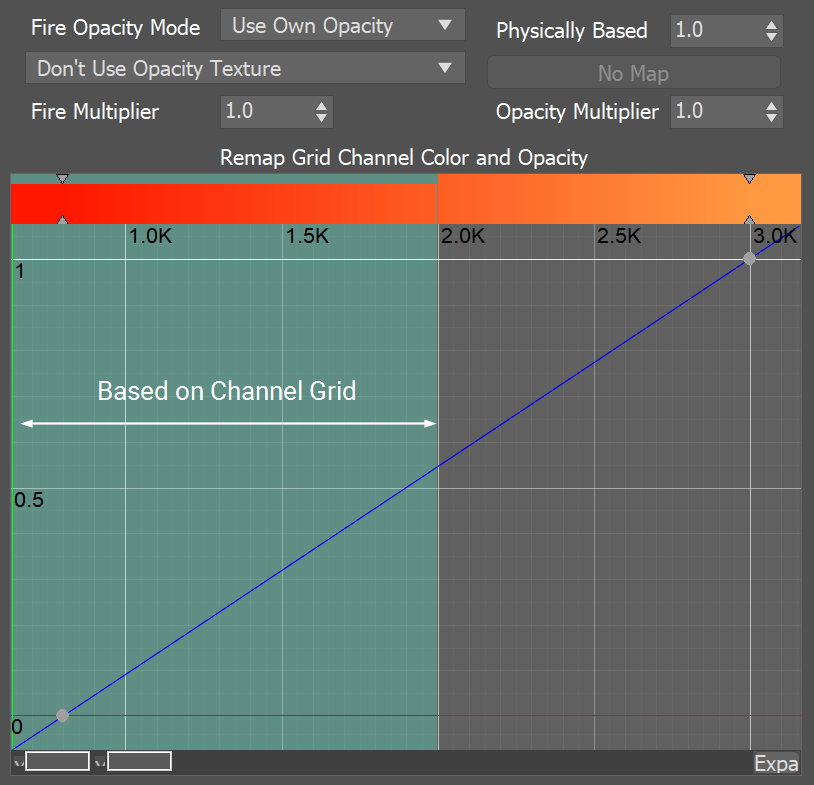Page History
...
| UI Text Box | ||
|---|---|---|
| ||
In the volume shader, there are two types of content - diffuse and emissive. For simplicity we call the diffuse content 'Smoke' and the emissive content 'Fire', though the volume shader is flexible enough that you can render a simulation's fire as smoke and a simulation's smoke as fire. Diffuse needs external light in order to become visible, and also casts shadows. Emissive on the other hand is visible even without being lit by lights, ignores their illumination and does not cast shadows on itself. In addition, Phoenix has different tools that help you gain more control over how fire illuminates the smoke and the scene - see the Create Fire Lights section. Both smoke and fire have their own color and alpha (alpha is a synonym for opacity, and transparency is the opposite of opacity). Fire color and alpha, smoke color and smoke alpha can each be mapped to a physical grid channel, coming from the simulation. Color gradients are used to remap a physical channel to render color, and the diagrams (also called ramps or curves) are used to remap a physical channel to render opacity or intensity. Also, each of them can be mapped to a texture, or to a grid channel multiplied by a texture. Textures have infinite resolution and can increase the detail above the resolution of the grid; By default textures are static in space, but using TexUVW they can move together with the fluid. When there are both diffuse and emissive (smoke and fire) in the same voxel, there are 3 ways to determine the resulting color and alpha in that voxel - see the Fire Opacity Mode option. |
...
General Parameters
...
| Section | |||||||||||||||||||||
|---|---|---|---|---|---|---|---|---|---|---|---|---|---|---|---|---|---|---|---|---|---|
|
| Anchor | ||||
|---|---|---|---|---|
|
Light Emission Parameters
...
| UI Text Box | ||
|---|---|---|
| ||
All Fire Lights options are ignored when rendering with V-Ray GPU. Enable Global Illumination from the V-Ray Settings if you need the Smoke and/or the scene to be illuminated by the fire. |
| Section | |||||||||||||||||||||||||||||||||||||||||||||||||||||||
|---|---|---|---|---|---|---|---|---|---|---|---|---|---|---|---|---|---|---|---|---|---|---|---|---|---|---|---|---|---|---|---|---|---|---|---|---|---|---|---|---|---|---|---|---|---|---|---|---|---|---|---|---|---|---|---|
|
| Anchor | ||||
|---|---|---|---|---|
|
...
| Section | |||||||||||||||||||||||||
|---|---|---|---|---|---|---|---|---|---|---|---|---|---|---|---|---|---|---|---|---|---|---|---|---|---|
|
...
| Section | |||||||||||||||||||||||||
|---|---|---|---|---|---|---|---|---|---|---|---|---|---|---|---|---|---|---|---|---|---|---|---|---|---|
|
| Anchor | ||||
|---|---|---|---|---|
|
Color
...
| Section | |||||||||||||||||||||||||||||||||||||||||
|---|---|---|---|---|---|---|---|---|---|---|---|---|---|---|---|---|---|---|---|---|---|---|---|---|---|---|---|---|---|---|---|---|---|---|---|---|---|---|---|---|---|
|
...
Color Gradient and Intensity/Opacity Curve
...
| Section | ||||||||||||||||||||||||||||||||
|---|---|---|---|---|---|---|---|---|---|---|---|---|---|---|---|---|---|---|---|---|---|---|---|---|---|---|---|---|---|---|---|---|
Example: Physically Based
|