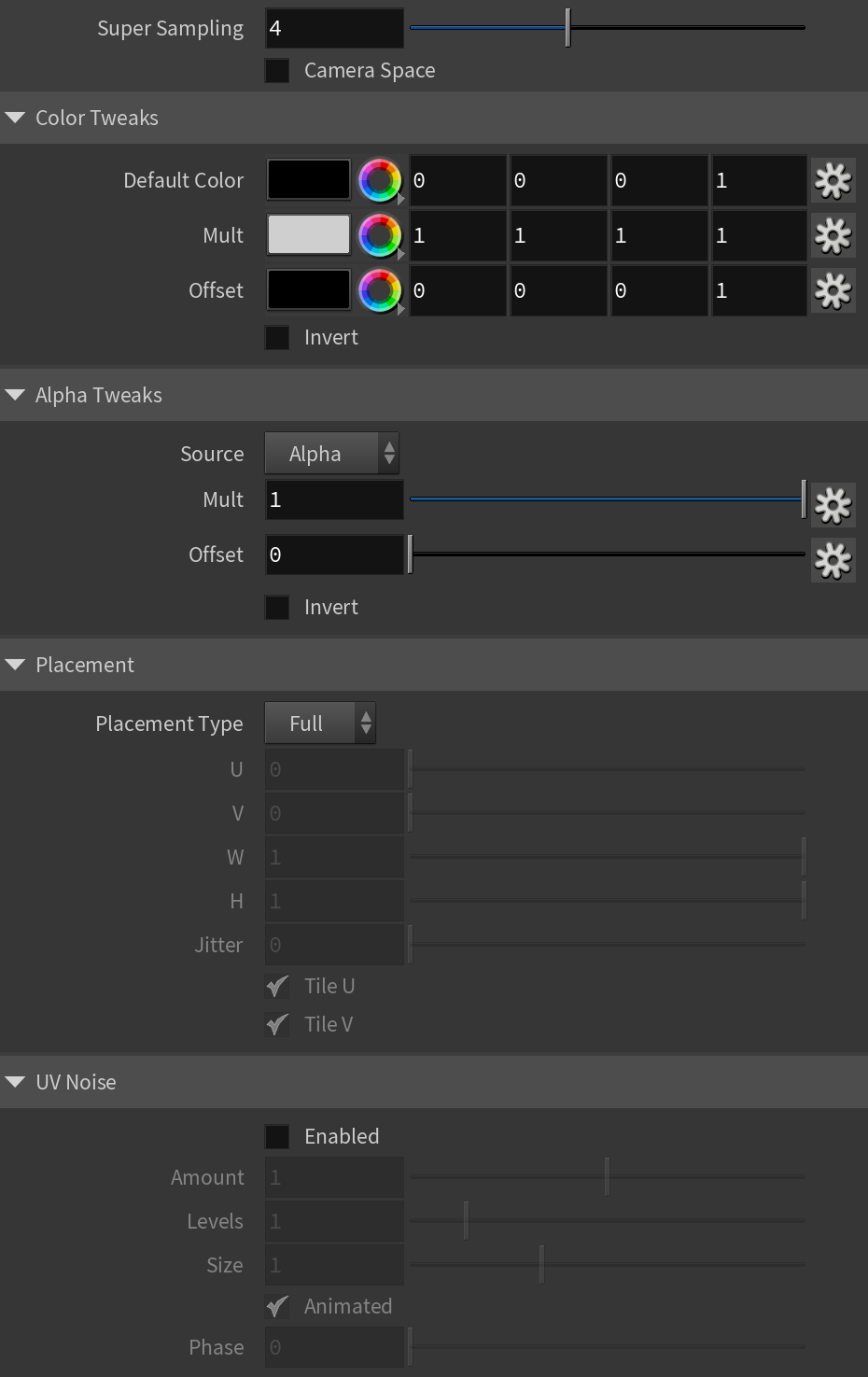Page History
...
UI Paths: ||mat Network|| > V-Ray > Texture: Procedural > V-Ray Bercon Wood
Main
...
| Section | |||||||||||||||
|---|---|---|---|---|---|---|---|---|---|---|---|---|---|---|---|
|
Wood
...
| Section | |||||||||||||||
|---|---|---|---|---|---|---|---|---|---|---|---|---|---|---|---|
|
Output
...
| Section | |||||||||||||||
|---|---|---|---|---|---|---|---|---|---|---|---|---|---|---|---|
|
Mapping
| Section | |||||||||||||||
|---|---|---|---|---|---|---|---|---|---|---|---|---|---|---|---|
|
...
| direction | horizontal |
|---|
...
| title | UV |
|---|
...
| width | 50% |
|---|
UV Name – The name of the UV channel that is used.
Repeat U – Multiplier for U values.
Repeat V – Multiplier for V values.
Coverage U – U values are remapped to 1.0.
Coverage V – V values are remapped to 1.0.
Translate Frame U – Translates the frame in U direction after applying rotate_frame (and before wrap, coverage, clamp).
Translate Frame V – Translates the frame in V direction after applying rotate_frame (and before wrap, coverage, clamp).
Rotate Frame – Rotates the frame after applying UV noise.
Rotate UV – Rotates the UVs after mirroring.
Offset U – Offset added to U before mirroring (after wrap, coverage, clamp).
Offset V – Offset added to V before mirroring (after wrap, coverage, clamp).
Noise U – Noise magnitude multiplier in U direction.
Nose V – Noise magnitude multiplier in V direction.
Mirror U – When enabled, every other tile outside the [0;1] range is mirrored in U.
Mirror V – When enabled, every other tile outside the [0;1] range is mirrored in V.
Wrap U – When enabled, U values outside the [0;1] range wrap back to [0;1].
Wrap V – When enabled, V values outside the [0;1] range wrap back to [0;1].
Stagger – When enabled, tiles in the V direction add +0.5 to the U value for a 'staggering' effect.
| Column | ||
|---|---|---|
| ||
|
| Column | ||
|---|---|---|
| ||
|
...
| title | Projection |
|---|
...
| width | 50% |
|---|
Type – Specifies the type of projection mapping to use from the following:
None
Planar
Spherical
Cylindrical
Ball
Cubic
Tri-Planar
Perspective
Projection Camera – Selects a camera.
Projection Camera (LOP) – Same as Projection Camera parameter but for use in the LOP context.
Fit Fill – Specifies how the projection is fitted.
Fit Fill – Fitted to fill the space.
Horizontal – Fitted horizontally.
Vertical – Fitted vertically.
Fit Type – Specifies the type of fitting to use:
None
Match Camera Film Gate
Match Camera Resolution
U / V Angle – Specifies the U / V mapping angle.
Film Gate W / H – Specifies the width / height of the film gate.
Hide Backface – Determines whether to project on back faces of polygons.
Hide Occluded – Determines whether to project on occluded points when using the Perspective Type.
Object Space – When enabled, the projection is applied in the object space of the currently shaded geometry.
| Column | ||
|---|---|---|
| ||
|
| Column | ||
|---|---|---|
| ||
|
| Multiexcerpt include | ||||
|---|---|---|---|---|
|
...
| title | Environment |
|---|
...
| width | 50% |
|---|
Mapping Type – Specifies the type and shape of the texture from the following: Spherical, Angular, Cubic, Mirror Ball, Screen, Spherical (3ds Max), Cylindrical (3ds Max), Shrink Wrap (3ds Max), and Spherical (V-Ray).
Horizontal Flip – Flips the environment horizontally.
Vertical Flip – Flips the environment vertically.
Horizontal Rotation – Specifies the horizontal rotation (left and right).
Vertical Rotation – Specifies the vertical rotation (up and down).
Texture Rotation – Specifies the texture rotation.
Wrap U – If true, U values outside the [0;1] range wrap back to [0;1]. You can choose between the No Wrapping, Wrap and Mirror Tile options.
Wrap V – If true, V values outside the [0;1] range wrap back to [0;1]. You can choose between the No Wrapping, Wrap and Mirror Tile options.
Wrap X – If true, X values outside the [0;1] range wrap back to [0;1]. You can choose between the No Wrapping, Wrap and Mirror Tile options.
Crop U / V / W – Enables or disables cropping in the U / V / W direction.
DUVW Scale – Specifies an additional scale factor for the texture derivatives.
Ground – Enables ground projection of the texture.
Ground Radius – When Ground is enabled, this specifies the radius of the ground.
Ground Position – When Ground is enabled, this specifies the coordinates for the ground.
| Column | ||
|---|---|---|
| ||
|
...
| width | 45% |
|---|
...
| Anchor | ||||
|---|---|---|---|---|
|
...