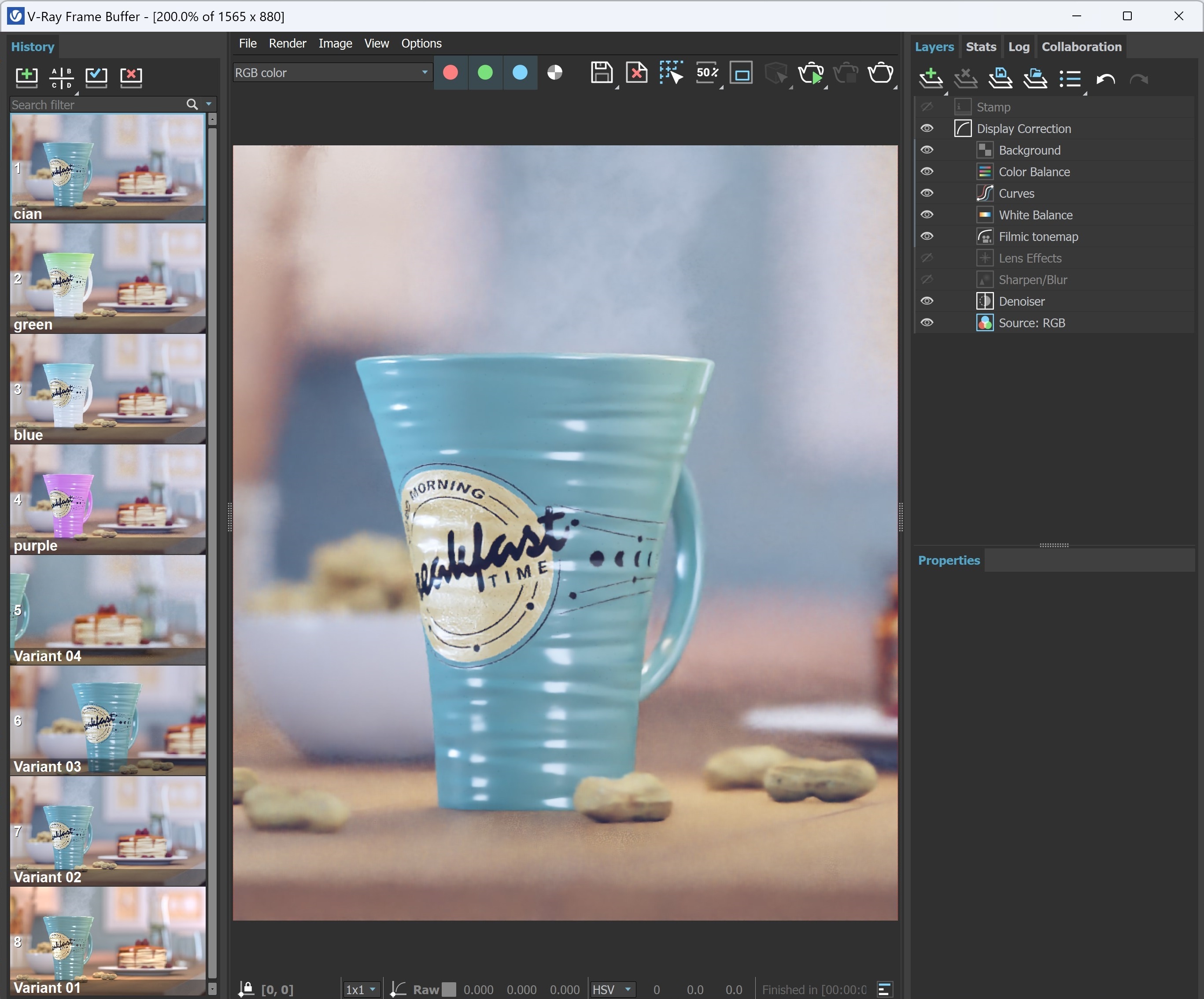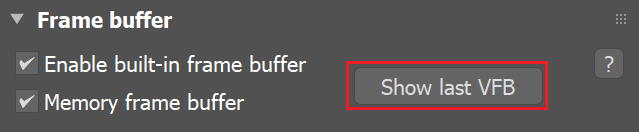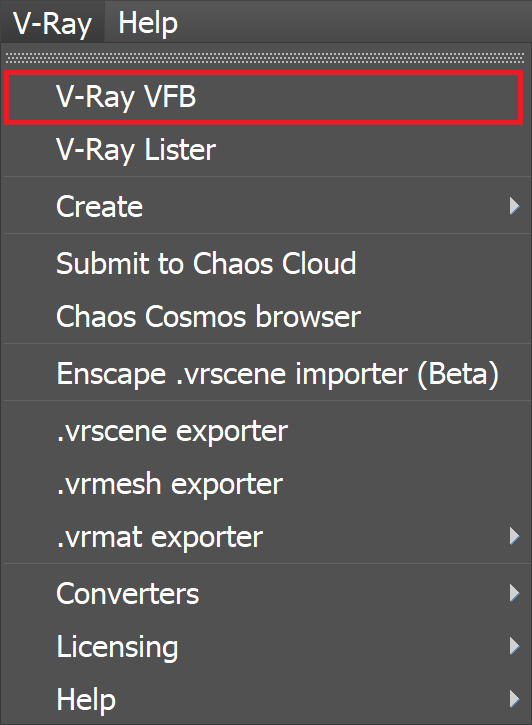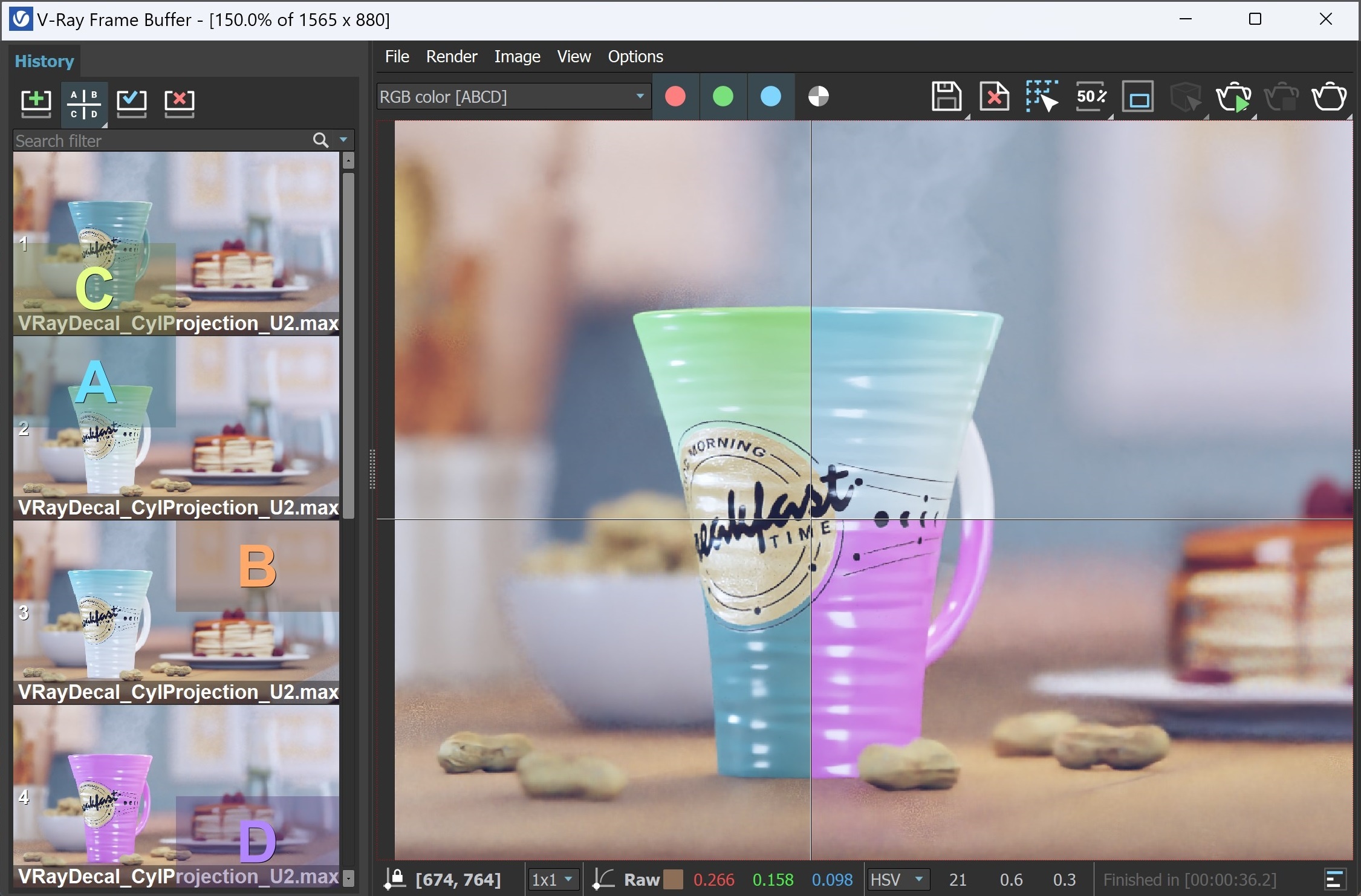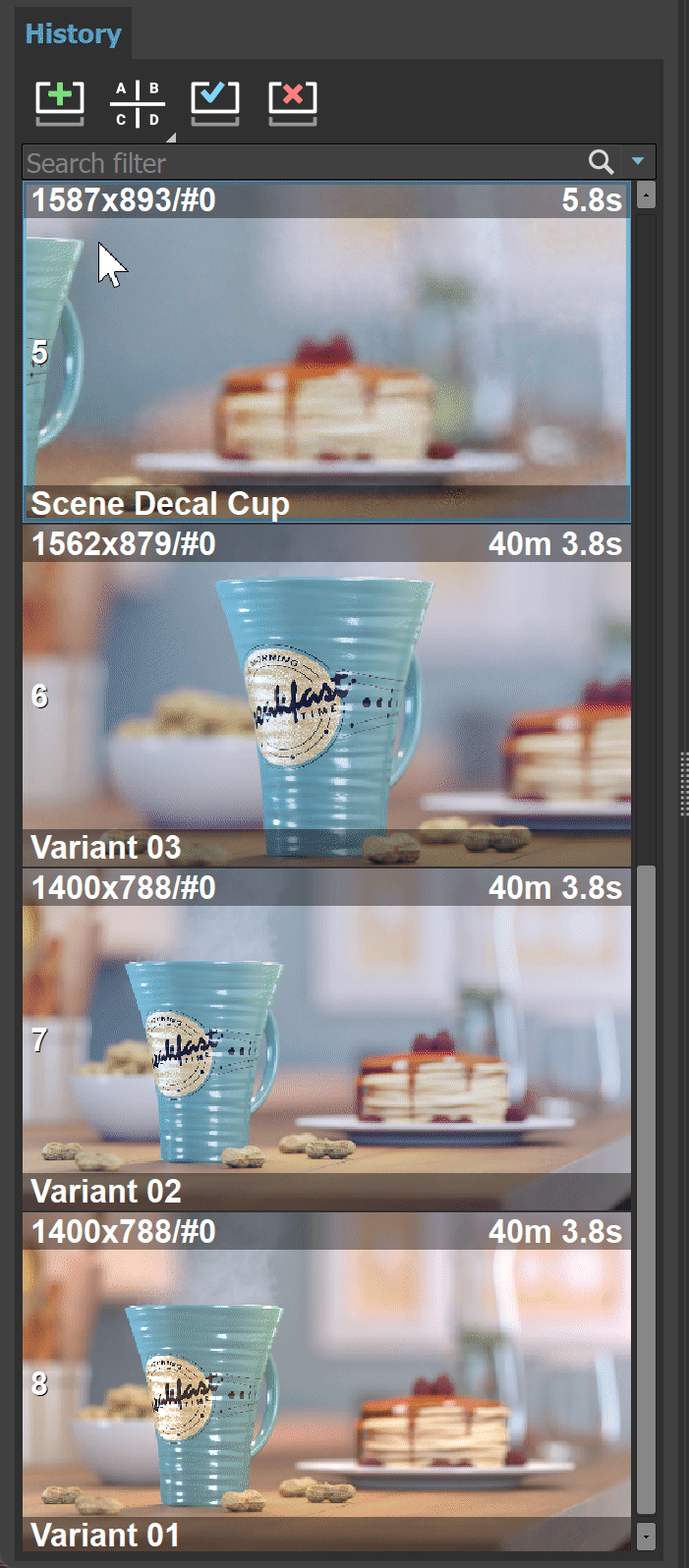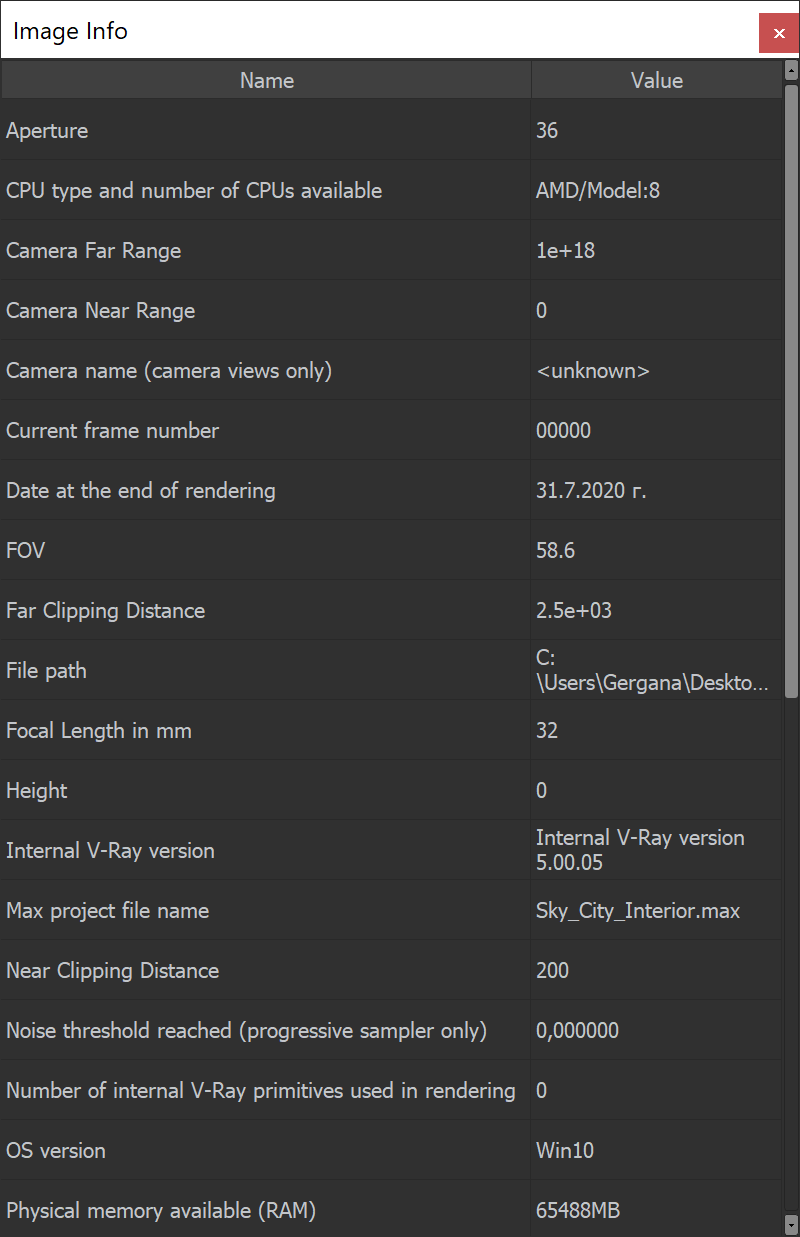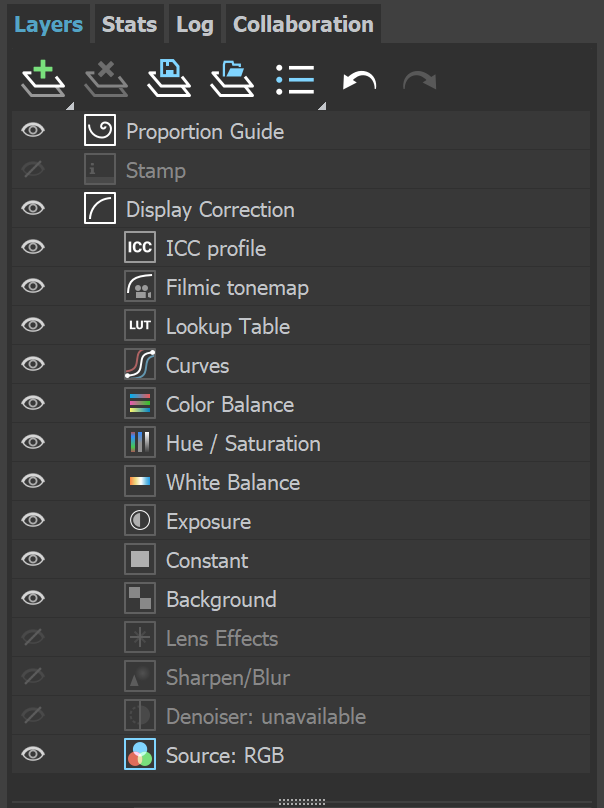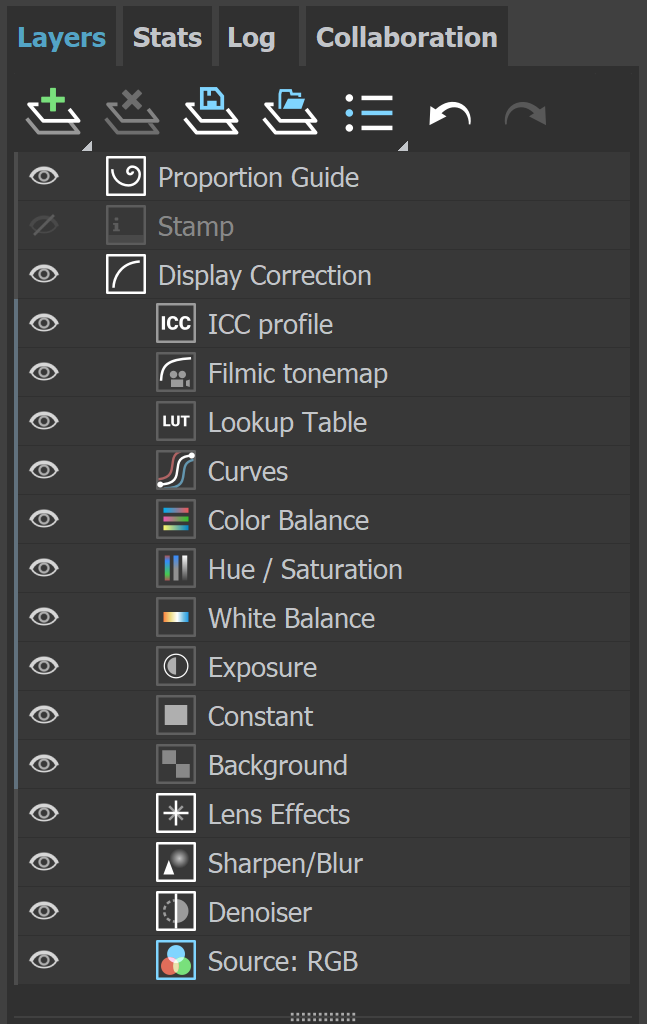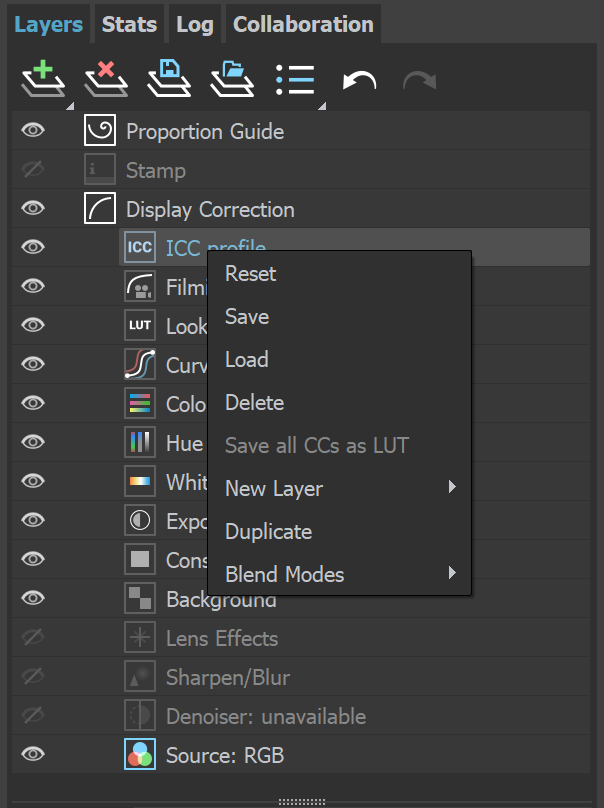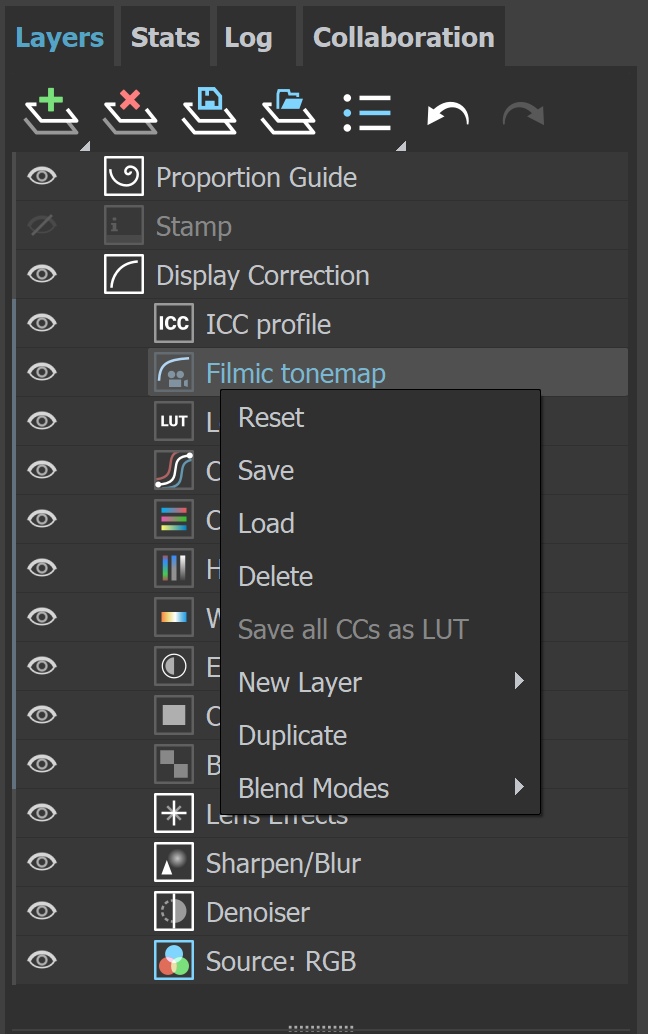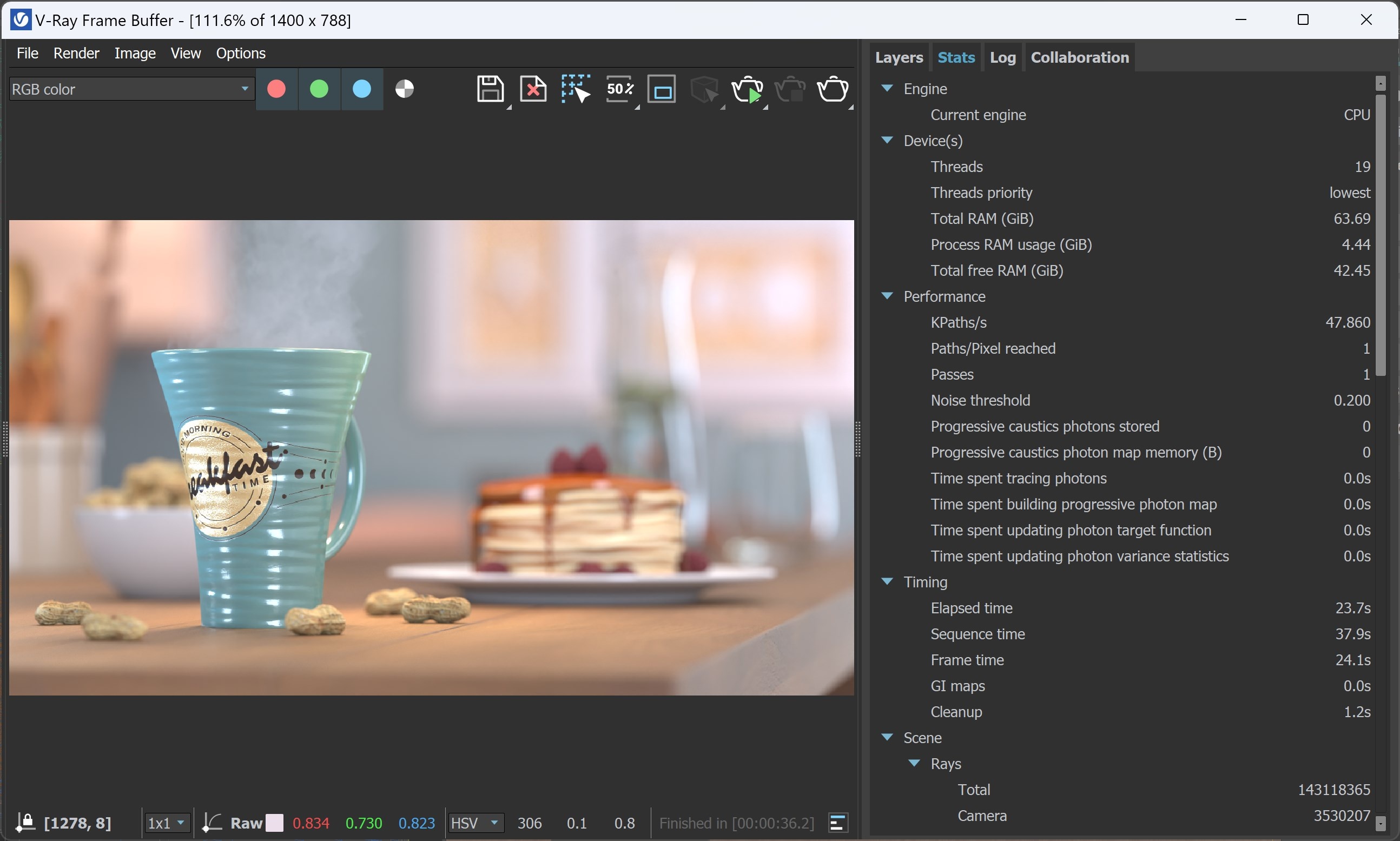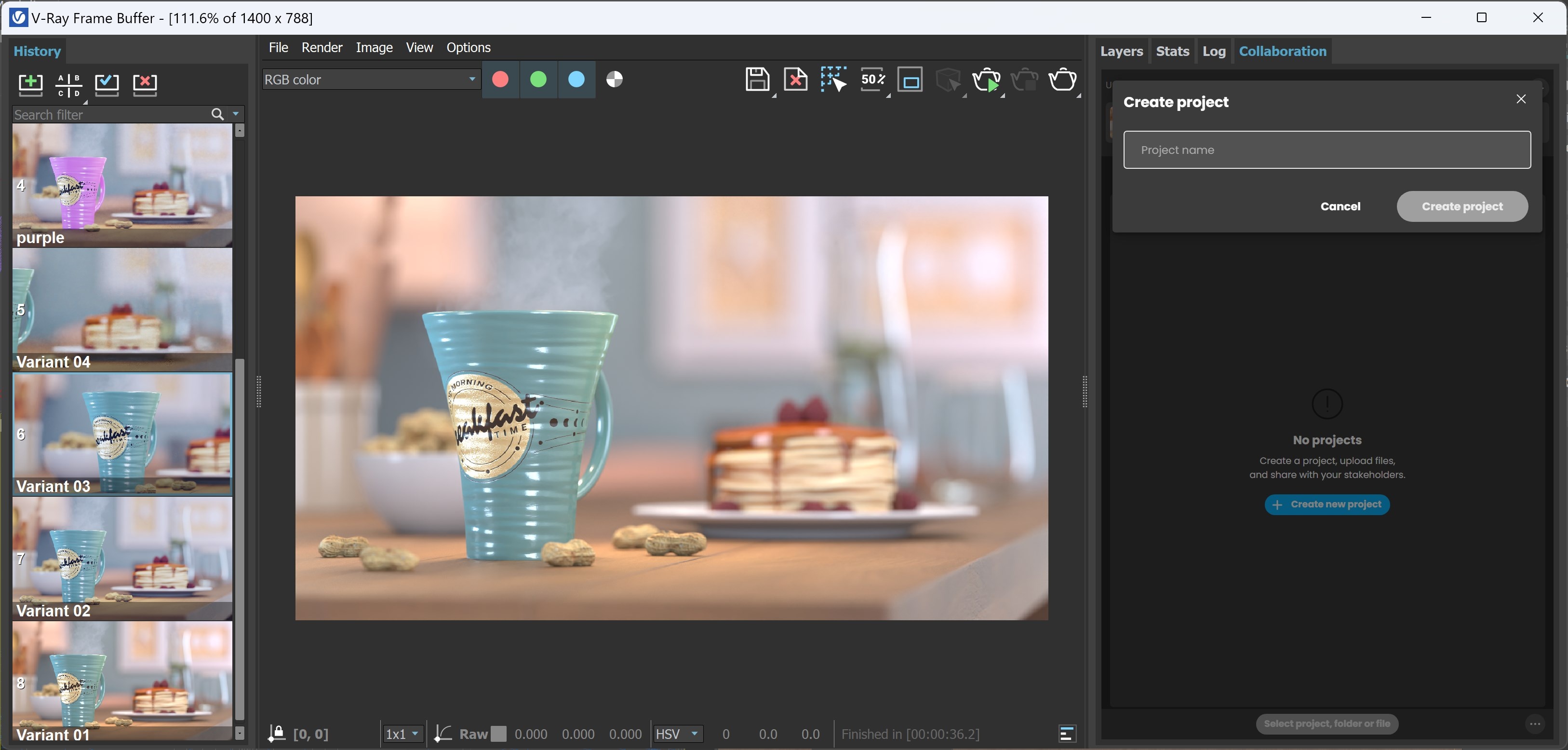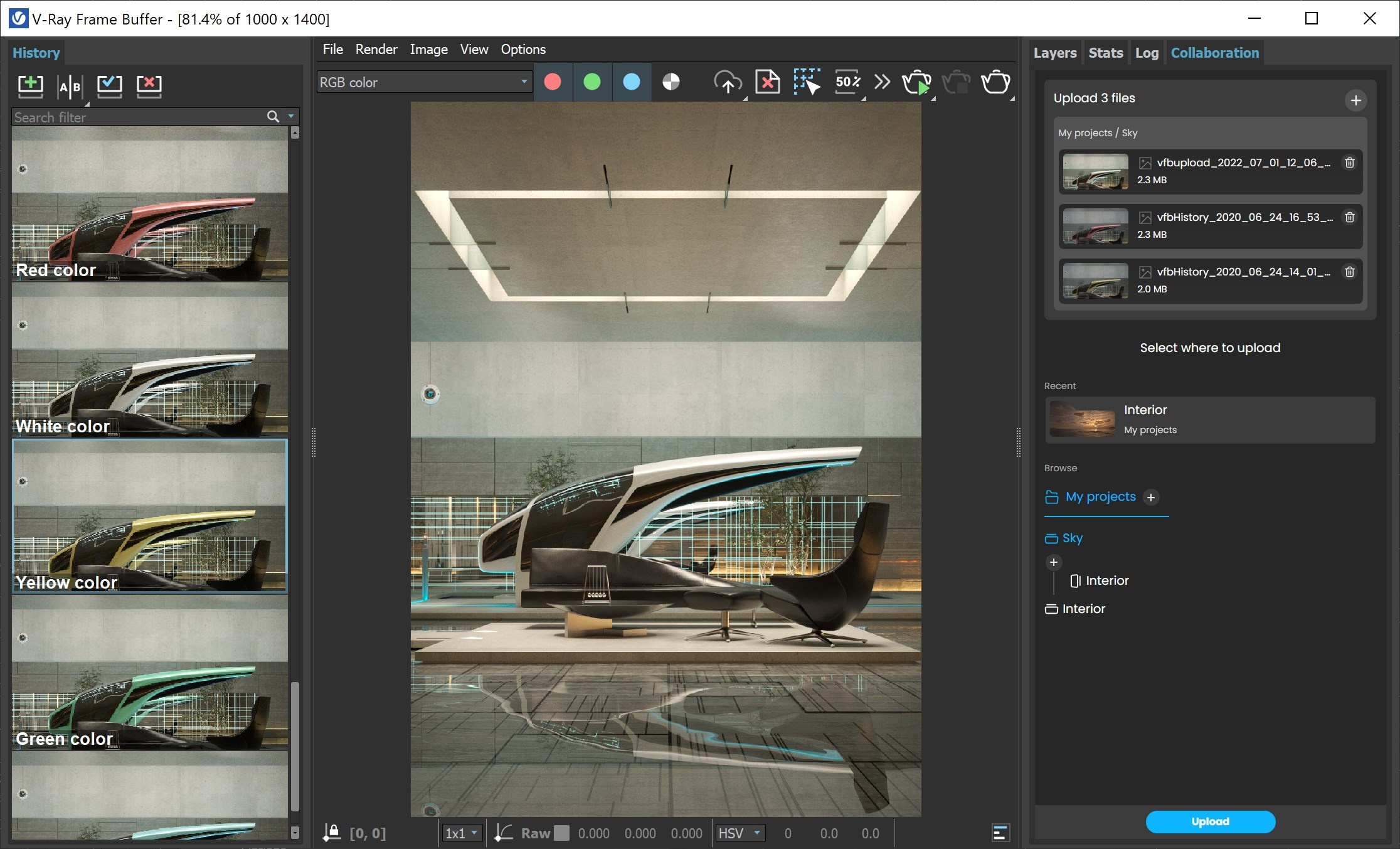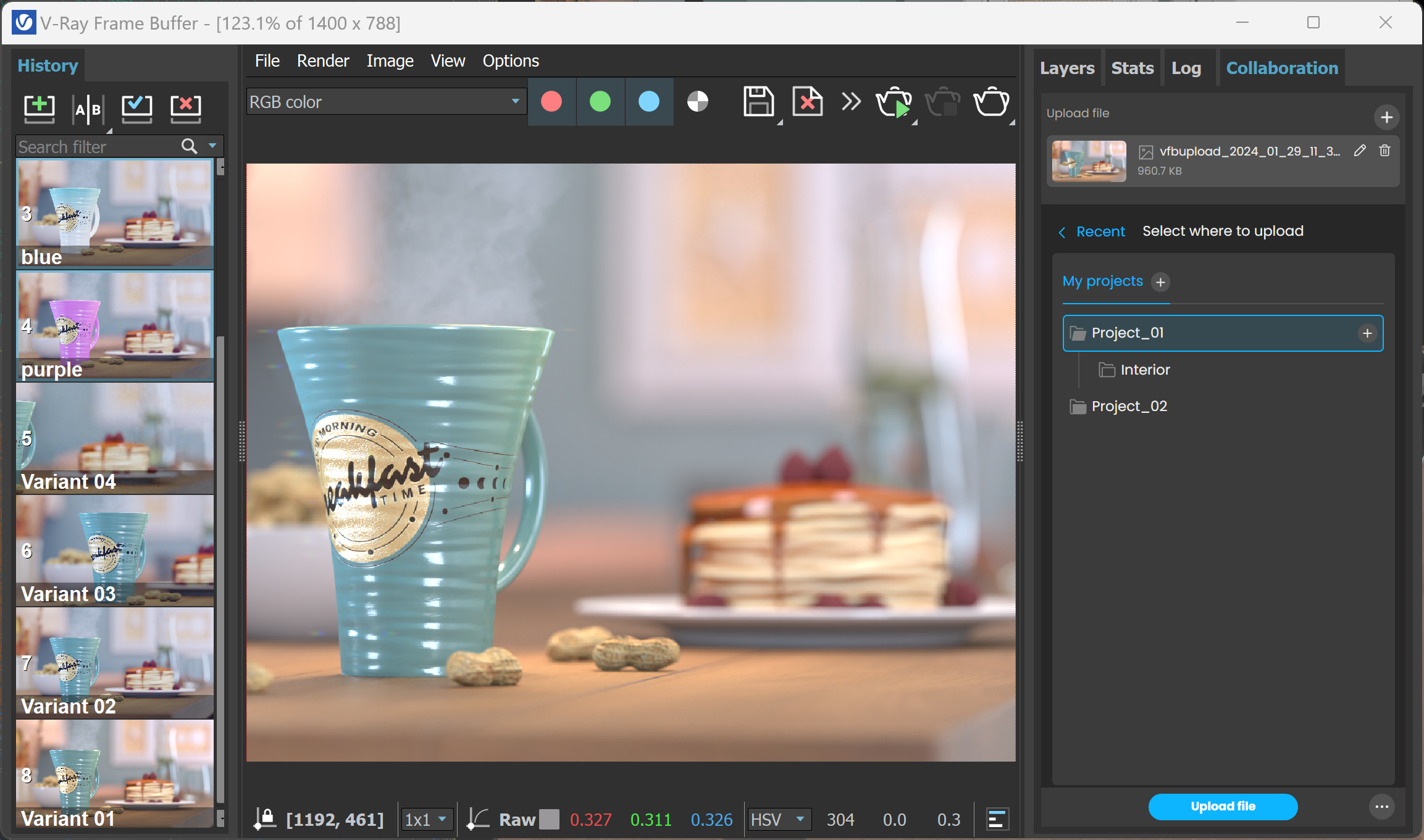Page History
...
| Section | |||||||||||||||||||||||||
|---|---|---|---|---|---|---|---|---|---|---|---|---|---|---|---|---|---|---|---|---|---|---|---|---|---|
|
| UI Expand | |||||||||||||||||
|---|---|---|---|---|---|---|---|---|---|---|---|---|---|---|---|---|---|
| |||||||||||||||||
|
VFB Menu
...
The V-Ray Frame Buffer menu holds the main frame buffer commands. Some of the options are also available in the VFB toolbar for a quick access.
...
| Section | |||||||||||||||
|---|---|---|---|---|---|---|---|---|---|---|---|---|---|---|---|
|
...
| Section | |||||||||||||||||||||||||
|---|---|---|---|---|---|---|---|---|---|---|---|---|---|---|---|---|---|---|---|---|---|---|---|---|---|
|
...
The redesigned V-Ray Frame Buffer includes a suite of color corrections and tools for adjusting the image. The tools are added as layers and displayed in a layer tree. You can enable or disable a particular tool using the visibility icon (). The icon indicates that a layer is disabled. All layers have a vertical line marker for clear differentiation between fixed and flexible layers. Fixed layers are marked with a grey line, while newly added layers, which can be moved around freely and put into groups, are marked with a blue line.
Layers are only saved to .exr and .vrimg files written through V-Ray's own output. Note that the output in Render Setup > Common tab is written by 3ds Max so .exr files saved from there do not have Layers saved.
...
| Section | |||||||||||||||
|---|---|---|---|---|---|---|---|---|---|---|---|---|---|---|---|
|
Creates a layer. Multiple layers of the same type can be added. Folder – Allows grouping multiple layers; For more information, see the Layers page. | |
| Deletes the selected layer(s). | |
| Saves a layer tree preset. | |
| Loads a layer tree preset. | |
| Quick access to custom layer presets. You must set the path to it in the VFB Settings. | |
| Undo various actions related to layers such as create, delete, reorder, or modify a layer. | |
| Redo various actions related to layers such as create, delete, reorder, or modify a layer. |
...
| Section | |||||||||||||||
|---|---|---|---|---|---|---|---|---|---|---|---|---|---|---|---|
|
| Command | Description |
|---|---|
| Reset | Resets all changes done to the selected layer. |
| Save | Saves the layer as a preset. |
| Load | Loads a preset for the selected layer. |
| Delete | Deletes the selected layer. |
| Save as LUT | Bakes all the color corrections to a LUT file. |
| New Layer | Creates a new layer. |
| Duplicate | Duplicates the selected layer. |
| Blend Modes | Specifies how the selected layer blends with the result from all layers below it. |
...
| Section | |||||||||||||||
|---|---|---|---|---|---|---|---|---|---|---|---|---|---|---|---|
|
...
| Section | |||||||||||||||
|---|---|---|---|---|---|---|---|---|---|---|---|---|---|---|---|
|
...
| Section | |||||||||||||||
|---|---|---|---|---|---|---|---|---|---|---|---|---|---|---|---|
|
...
Example: How to use Cloud Collaboration to fast-forward design reviews in the cloud
...