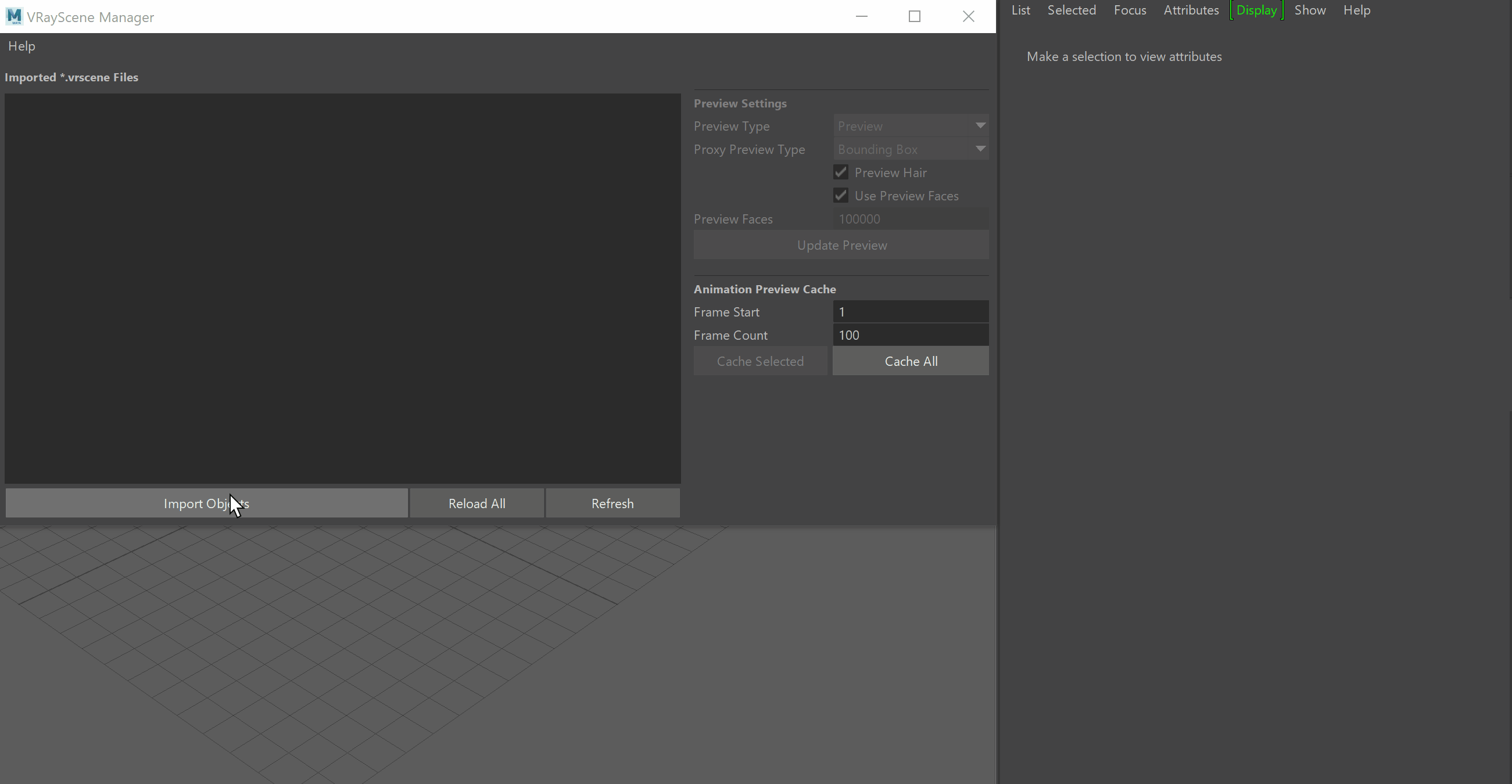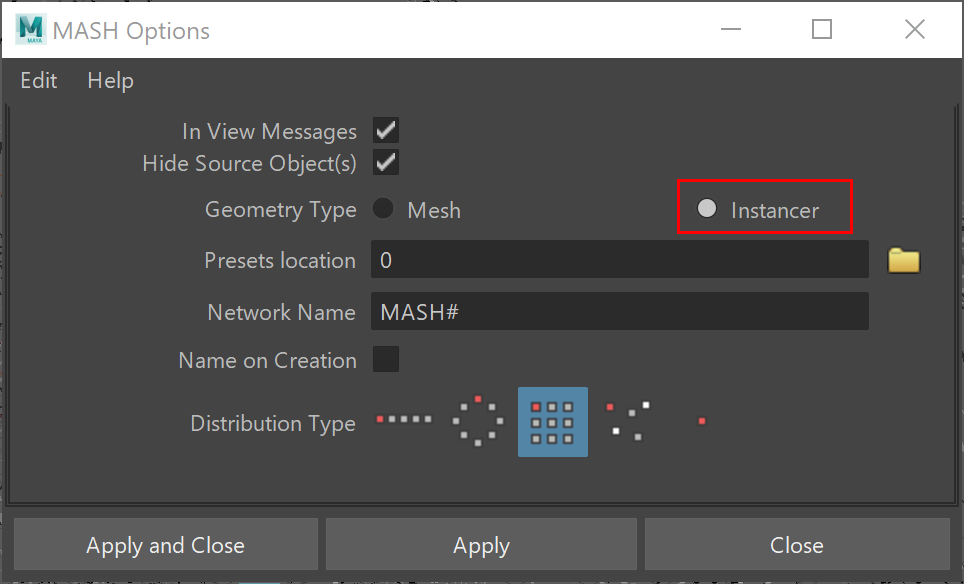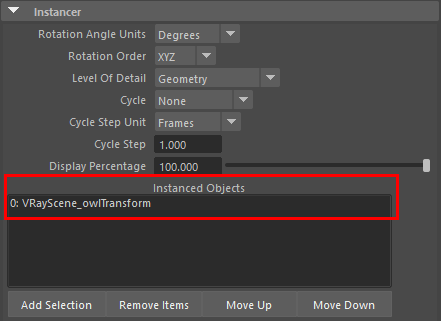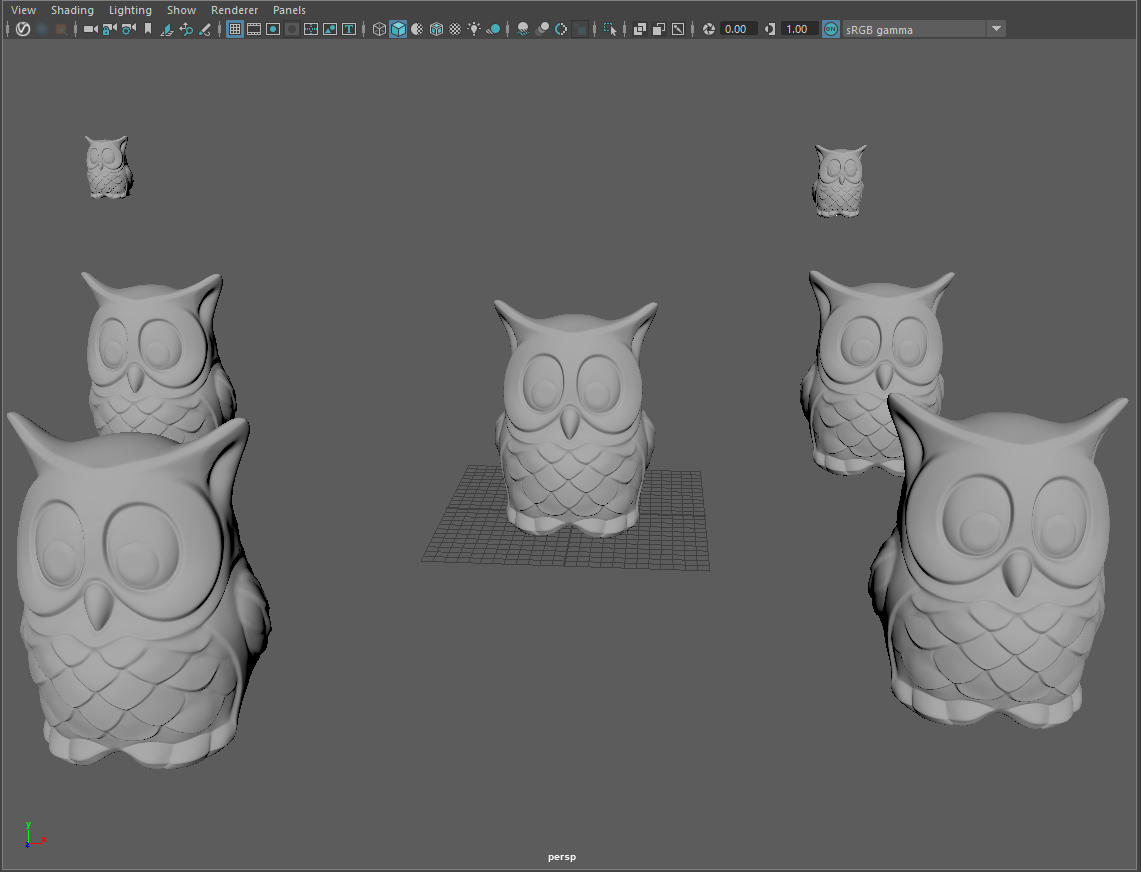Page History
...
| Section | ||||||||||||||||||||||||||||||
|---|---|---|---|---|---|---|---|---|---|---|---|---|---|---|---|---|---|---|---|---|---|---|---|---|---|---|---|---|---|---|
|
...
| Section | ||||||||||||||||||||
|---|---|---|---|---|---|---|---|---|---|---|---|---|---|---|---|---|---|---|---|---|
|
...
| Anchor | ||||
|---|---|---|---|---|
|
...
| UI Expand | |||||
|---|---|---|---|---|---|
| |||||
This example shows how to instance a vrscene using MASH. A .vrscene is imported with the Scene Manager. The vrscene used in this example consists of one geometry object (an owl), which has a material applied. In the VRayScene rollout, change the Load Mode to Geometry. This way, the scene will load only geometry and shading, but it will become available for instancing.
To instance the scene using MASH, create a MASH Network (MASH > Create MASH Network ). As a Geometry Type, select Instancer.
Adjust the distribution of your MASH network. In the example shown, the original owl scene is instanced 9 times. The instances are distributed in a Grid, with Distance X and Z set to 50.0.
|
...
| UI Expand | |||||
|---|---|---|---|---|---|
| |||||
Here is how to instance a vrscene with nParticles. Import the .vrscene using the Scene Manager. The vrscene used in this example consists of one geometry object (an owl), which has a material applied. In the VRayScene rollout, change the Load Mode to Geometry. This way, the scene will load only geometry and shading, but it will become available for instancing.
Create the nParticles using the nParticle tool (nParticles > nParticle tool). Select the points in the viewport that will later be instances of the vrscene. Press Enter to create the nParticle node. Go to nParticles > Instancer. Select the newly created instancer node and add the vrscene as an instanced object:
Once done, the vrscene instances load in the viewport and are ready to render. In the example below, the points of the instances are randomly selected.
|
...