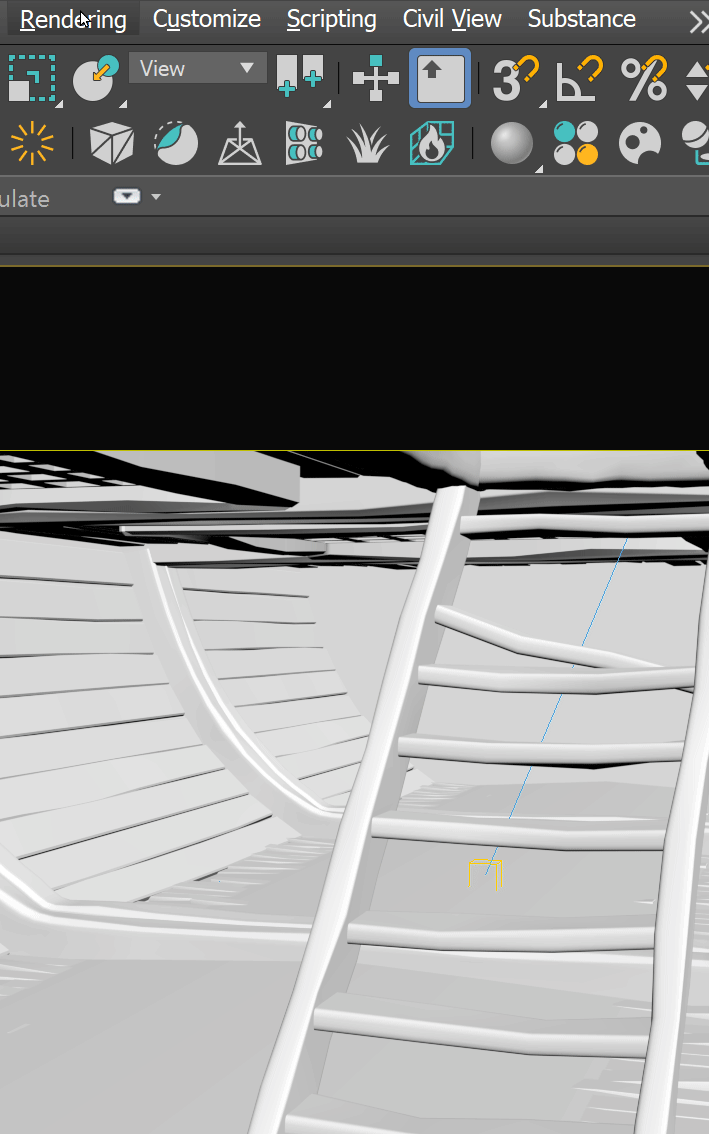Page History
This quick tutorial shows how to create God Rays effect in V-Ray using Ray using the Environment Fog Environment Fog feature.
Overview
...
| Section | ||||||||||||||||||||||||||||
|---|---|---|---|---|---|---|---|---|---|---|---|---|---|---|---|---|---|---|---|---|---|---|---|---|---|---|---|---|
|
Creating God Rays in 3ds Max
...
To create God Rays effect in V-Ray for 3ds Max, follow the steps below.
...
...
Example scene can be downloaded from here.
Create a camera, e.g. V-Ray Physical Cam.
Create a light, e.g. V-Ray Sun.
Add VRayEnvironmentFog effect from: Rendering menu > Environment > Atmosphere rollout > Add button > Rendering menu > Environment > Atmosphere rollout > Add button > VrayEnvironmentFog
At this point point the Environment Fog should Fog should be visible in the rendered image. To achieve a more convincing effect, adjust adjust the Fog Colorcolor, Fog Distancedistance, and Fog Heightheight parameters accordingly.
| UI Text Box | ||
|---|---|---|
| ||
Fog Distancedistance and Fog Heightheight parameters operate in Scene Units. For an easier setup it is recommended to know the size/scale of the scene. |
4. The fog Fog color parameter determines the color of the fog.
| Align | ||
|---|---|---|
| ||
|
5. The fog Fog distance parameter controls the fog density. Larger values make it more transparent, whereas smaller values make it more densedenser.
| Align | ||
|---|---|---|
| ||
|
6. The fog Fog height parameter determines the height of the fog.
...
| Align | ||
|---|---|---|
| ||
|
| UI Text Box | ||
|---|---|---|
| ||
When multiple lights are present in the scene but you want only some of them to be responsible for the god rays effect, you can include or exclude light sources by disabling the Use all lights option in the VrayEnvironmentFog nodes the VRayEnvironmentFog nodes rollout and then clicking on the Add buttonAdd button. |
| Align | ||
|---|---|---|
| ||
|
...
| UI Text Box | ||
|---|---|---|
| ||
For a more realistic effect, set the fog Fog height to be higher than the position of the camera, and if the scene allows it, to cover any visible part of the scene. |