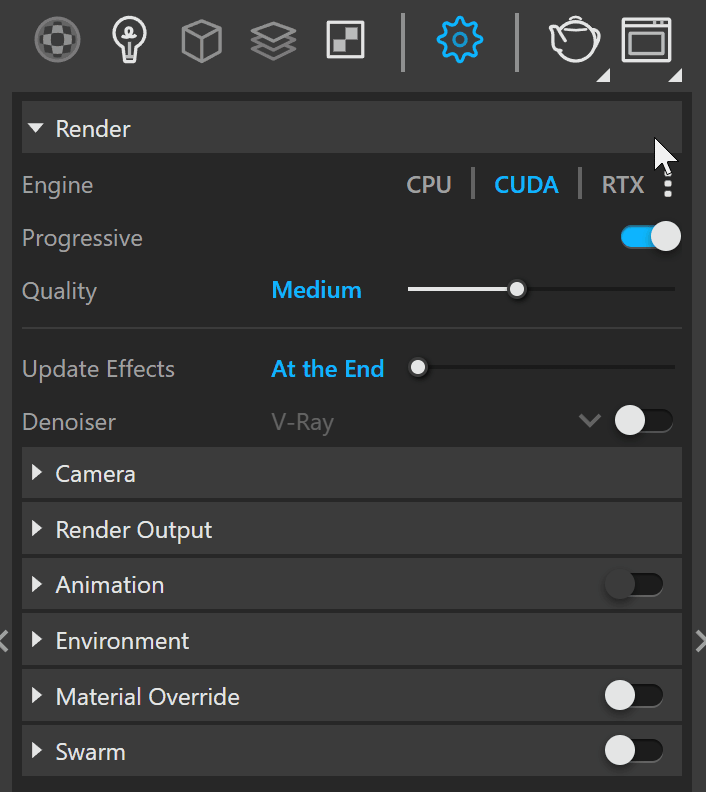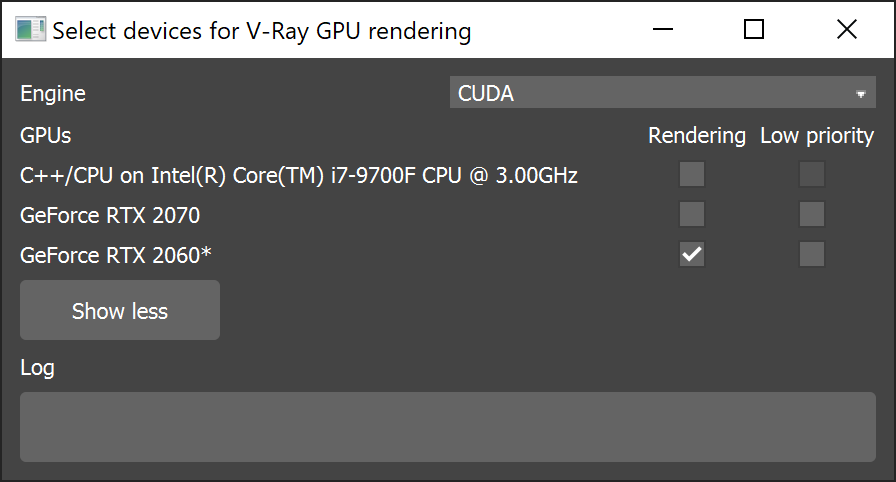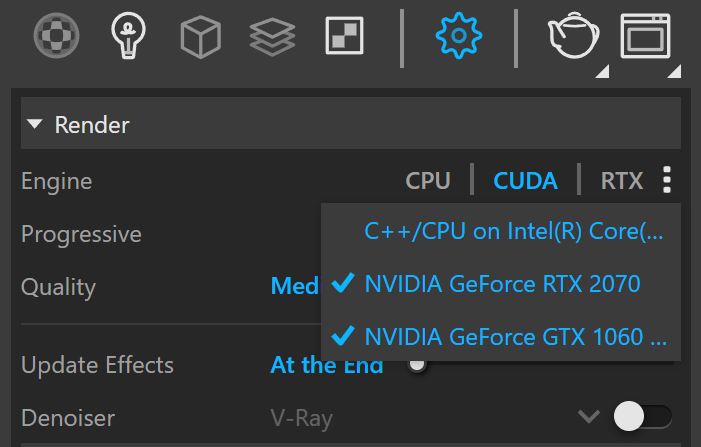Page History
...
| Section | ||||||||||||||||||||
|---|---|---|---|---|---|---|---|---|---|---|---|---|---|---|---|---|---|---|---|---|
|
Why V-Ray GPU?
...
When choosing the devices from the Asset Editor - it is done only for the current session in SketchUp.
| Section | ||||||||||||||||||||
|---|---|---|---|---|---|---|---|---|---|---|---|---|---|---|---|---|---|---|---|---|
|
| UI Text Box | ||
|---|---|---|
| ||
If you see your CPU listed twice, choose the option with "C++/CPU " in the name. |
...