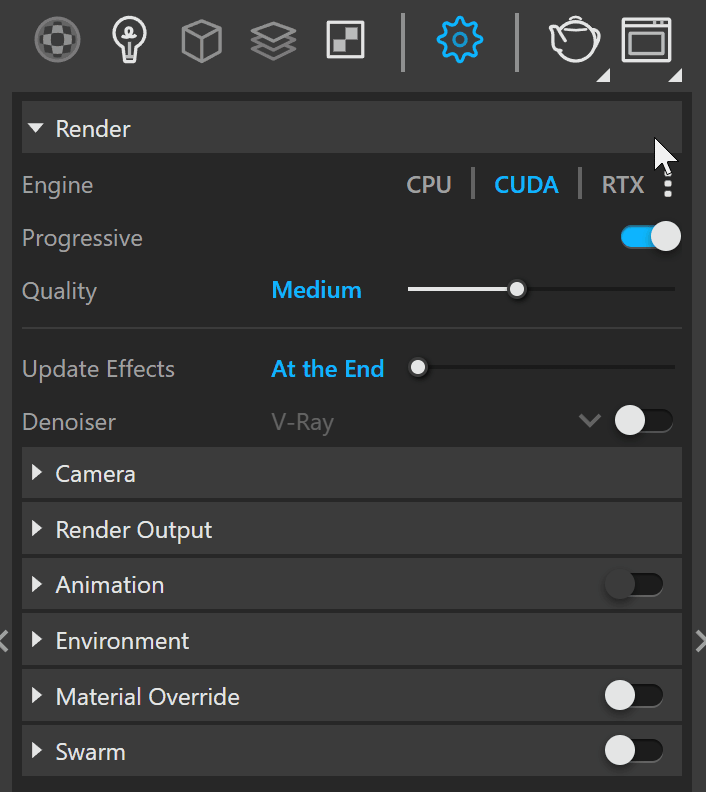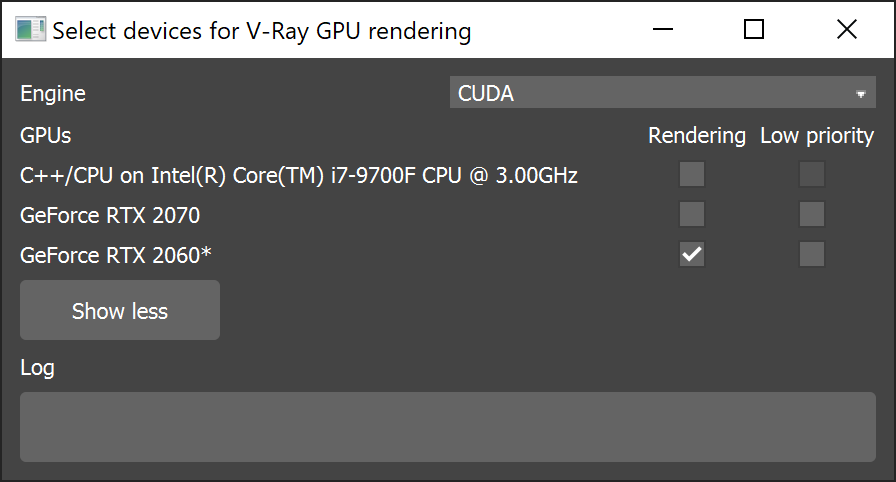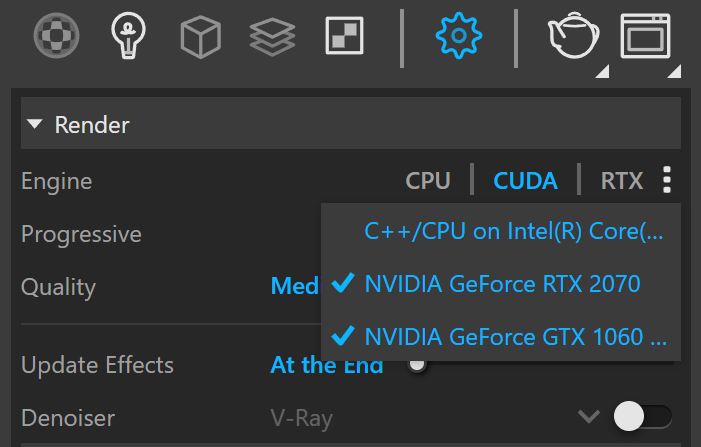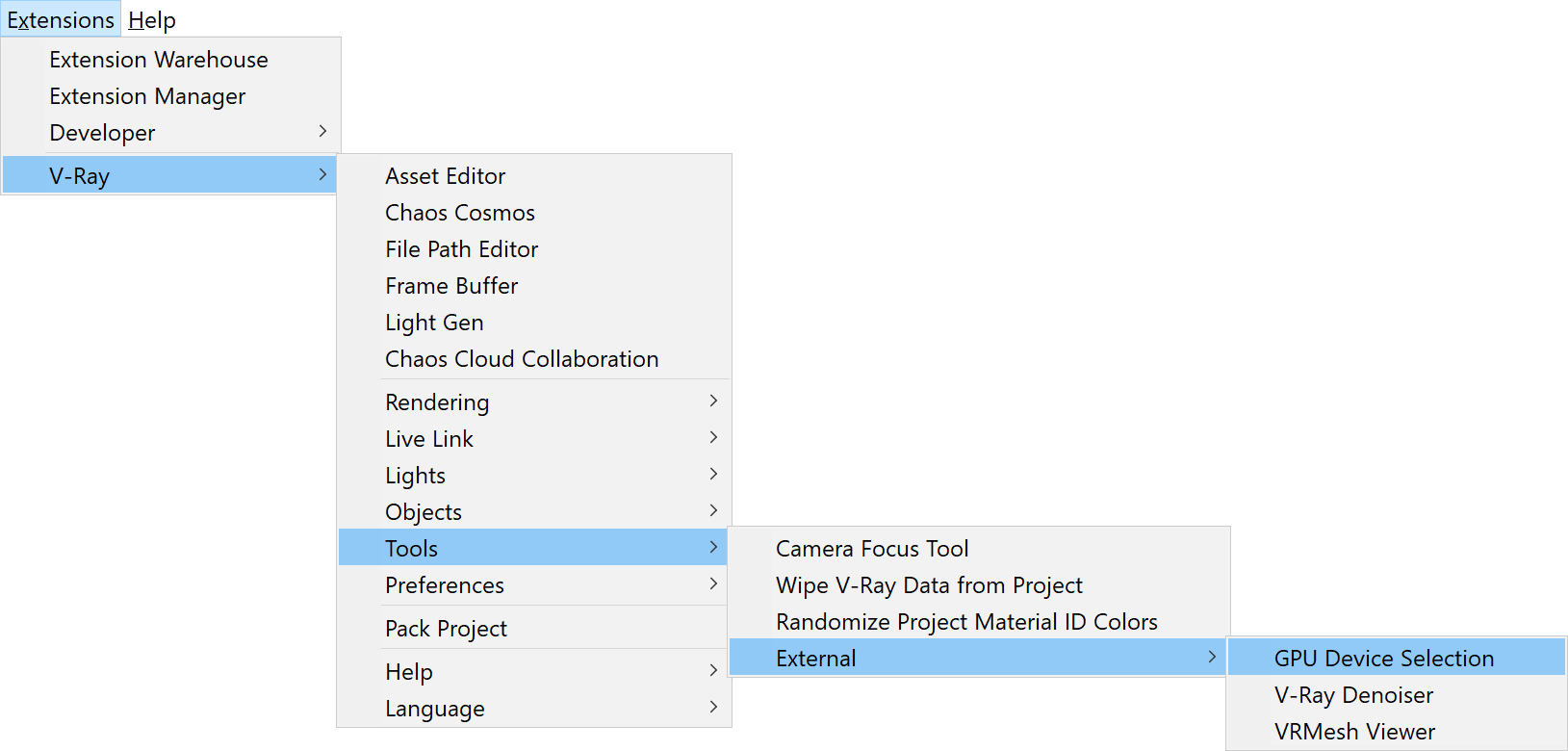Page History
...
Overview
...
| Section | ||||||||||||||||||||
|---|---|---|---|---|---|---|---|---|---|---|---|---|---|---|---|---|---|---|---|---|
|
Why V-Ray GPU?
...
| Fancy Bullets | ||
|---|---|---|
| ||
|
...
If V-Ray GPU cannot find a supported CUDA device on the system, it silently falls back to CPU code. If V-Ray GPU cannot find a supported RTX device on the system, the process stops.
...
| UI Text Box | ||||
|---|---|---|---|---|
| ||||
V-Ray GPU is not officially supported on macOS. It works only with C++/CPU devices. V-Ray GPU can still be used in distributed rendering where a macOS machine runs the CUDA engine on a CPU device together with Windows/Linux machine(s) running CUDA engine on GPU device(s). |
Choosing Which Devices to Use for Rendering
...
When choosing the devices from the Asset Editor - it is done only for the current session in SketchUp.
| Section | |||||||||||||||
|---|---|---|---|---|---|---|---|---|---|---|---|---|---|---|---|
|
| UI Text Box | ||
|---|---|---|
| ||
If you see your CPU listed twice, choose the option with "C++/CPU " in the name. |
Hybrid Rendering with CPUs and the CUDA EngineAnchor #Hybrid #Hybrid
| #Hybrid | |
| #Hybrid |
...