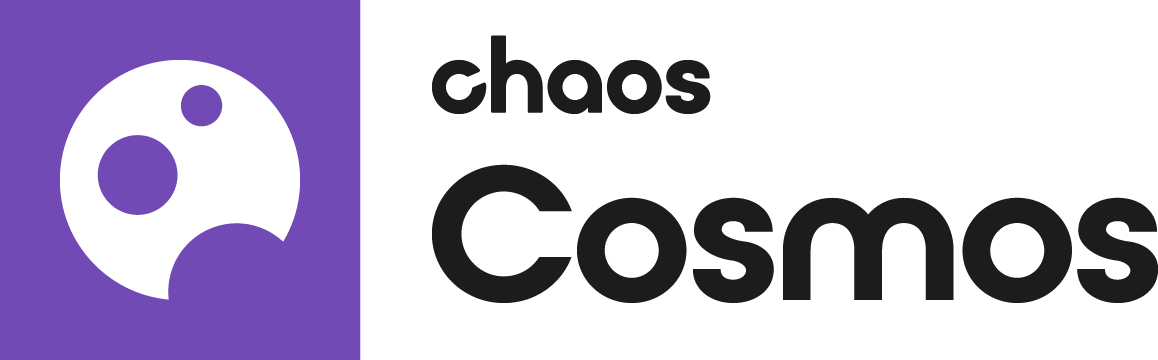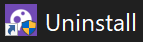Page History
The page gives details about Chaos Cosmos Browser Browser - a desktop component meant for browsing the Chaos Content Library.
...
To open the Chaos Cosmos library, click on the Chaos Cosmos icon in the host platform you use. It can be found in the V-Ray toolbar. For more information regarding the available host platforms, see Chaos Cosmos in Host Platforms section below.
When you open the Chaos Cosmos Browser for the first time, you have to log in with your Chaos credentials. To do so, click on the Sign-in button at the top-right corner and button and enter your Chaos credentials.
In Chaos Cosmos Browser, you can download a variety of 3D models, materials, and HDRIs, and use the search bar to find a specific asset.
You can browse the 3D models by category or by space. Currently, the available categories are Furniture, Accessories, Lighting, Vegetation, Vehicles, and People People, Architecture, Presets, and Enmesh patterns. The option to browse by space offers Living room, Kitchen & Dining, Bedroom, Office, Restaurant & Cafe, Retail, Urban, and Country options.
Once you choose an asset, you have to download it. Hover over it and click on the blue Download icon at the lower-right corner, or click on the asset for more information. Clicking on it allows you to see the creator, the category/space/color of the asset, and other additional information. Note that you can see other connected assets by clicking on any of the tags.
When you download the asset, you can reuse it across different host platforms. It is saved locally at the following directory: C:\Users\[User]\Documents\Chaos Cosmos\Packages. The directory can be configured. For more information on how to do that, refer to Configuring the Asset Download Directory.
...
| Section | |||||||||||||||||||||||||
|---|---|---|---|---|---|---|---|---|---|---|---|---|---|---|---|---|---|---|---|---|---|---|---|---|---|
|
Updates
...
You can see if an asset has been updated and download the latest version from within Chaos Cosmos Browser or from within the host app for some of the platforms. For more information, refer to the documentation of the different host apps below.
You can see if the Cosmos Browser has been updated and install the latest version. There is no need to restart the app.
Uninstall
...
Chaos Cosmos Browser is easily uninstalled from the Uninstallation file () located at C:\Program Files\Chaos Group\Chaos Cosmos\uninstall or from the Windows Control Panel.
...
| Section | |||||||||||||||||||||||||
|---|---|---|---|---|---|---|---|---|---|---|---|---|---|---|---|---|---|---|---|---|---|---|---|---|---|
|
...
Chaos Cosmos in Host Platforms
...