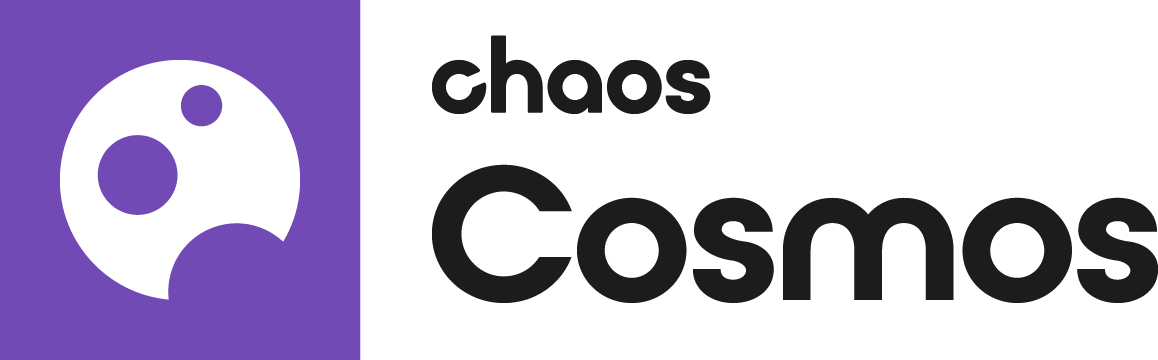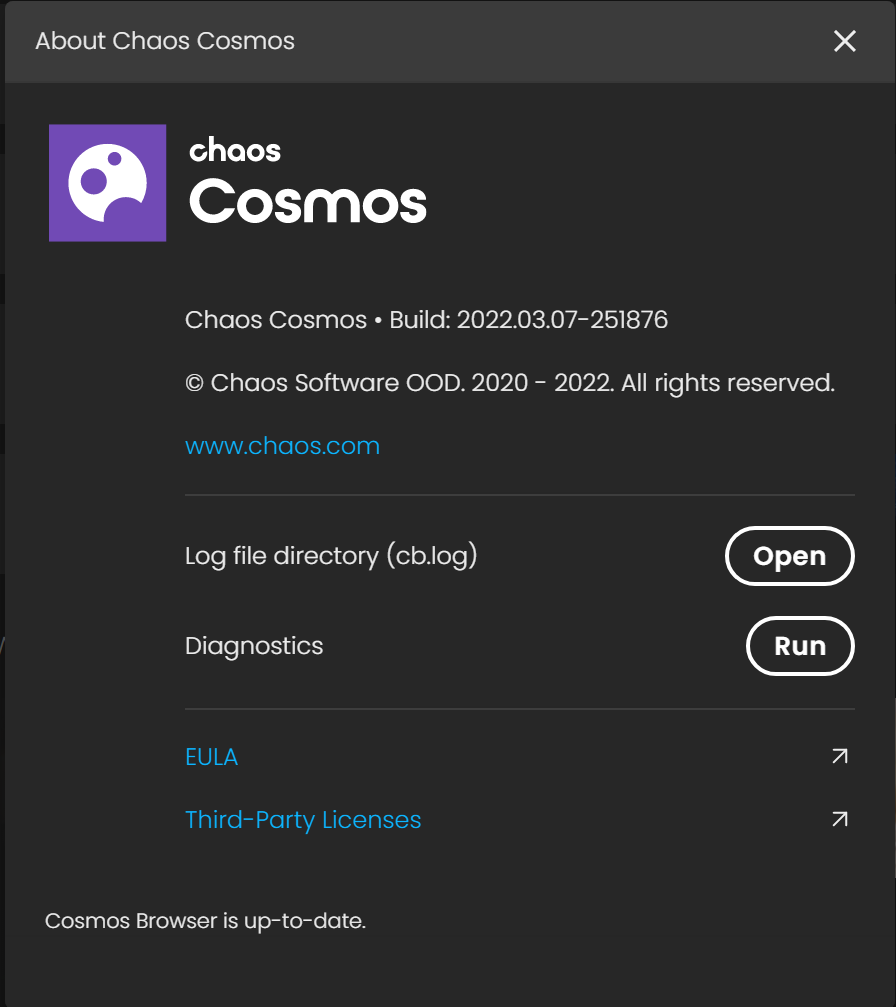Page History
There is a problem with Chaos Cosmos
...
| Section | |||||
|---|---|---|---|---|---|
|
...
Common problem causes:
Incompatibility between the Cosmos Browser installed service and the database, which results in an inability to start the Chaos Cosmos Browser Service (in cases of problematic installs resulting in database downgrade)
Incompatibility between the online Chaos Browser UI updates and the Chaos Browser service (in cases of website updates incompatible with local installs)
Broken link between the Chaos Browser local database and the downloaded files (due to users moving files around)
Online connectivity problems (due to network restrictions or outages, antivirus programs)
Common solutions:
Restart the service and reinstall Cosmos Browser. Download the latest Cosmos Browser from https://chaosgroup.com/.
Send us the Chaos Cosmos Browser Service logs for additional investigation. This will help us diagnose the cause of the problem.
Cosmos Assets
Common problems with assets:
Problems in Host App view ports (due to a problematic asset or lacking support in integrations)
Problems in V-Ray GPU (due to a problematic asset or missing features in V-Ray GPU)
Problems in V-Ray Vision (due to a problematic asset or missing features in V-Ray Vision)
Common solutions:
|
Connectivity Problems
...
| Section | ||||||||||||||||||||
|---|---|---|---|---|---|---|---|---|---|---|---|---|---|---|---|---|---|---|---|---|
|
No access to downloads folder
...
| Section | ||||||||||||||||||||
|---|---|---|---|---|---|---|---|---|---|---|---|---|---|---|---|---|---|---|---|---|
|
Oops… something went wrong
...
| Section | |||||||||||||||
|---|---|---|---|---|---|---|---|---|---|---|---|---|---|---|---|
|
Contacting Chaos Cosmos support
...
| Section | |||||||||||||||
|---|---|---|---|---|---|---|---|---|---|---|---|---|---|---|---|
|
...
Send us info about the Cosmos Browser version and the renderer version.
...