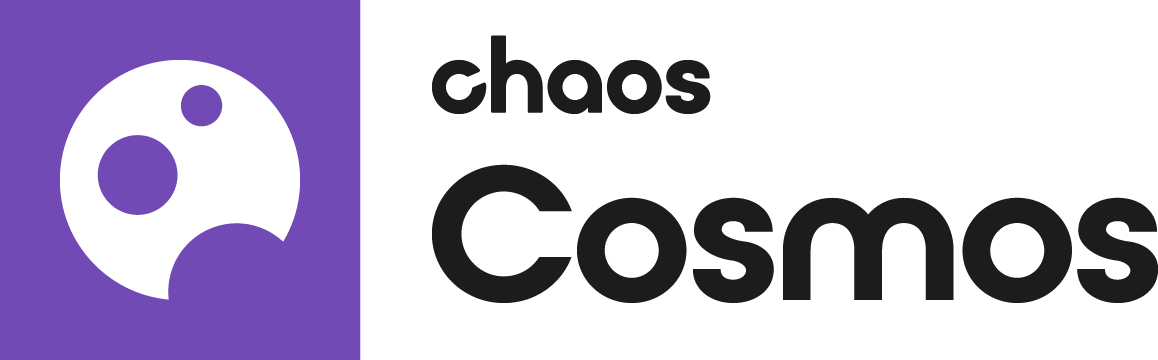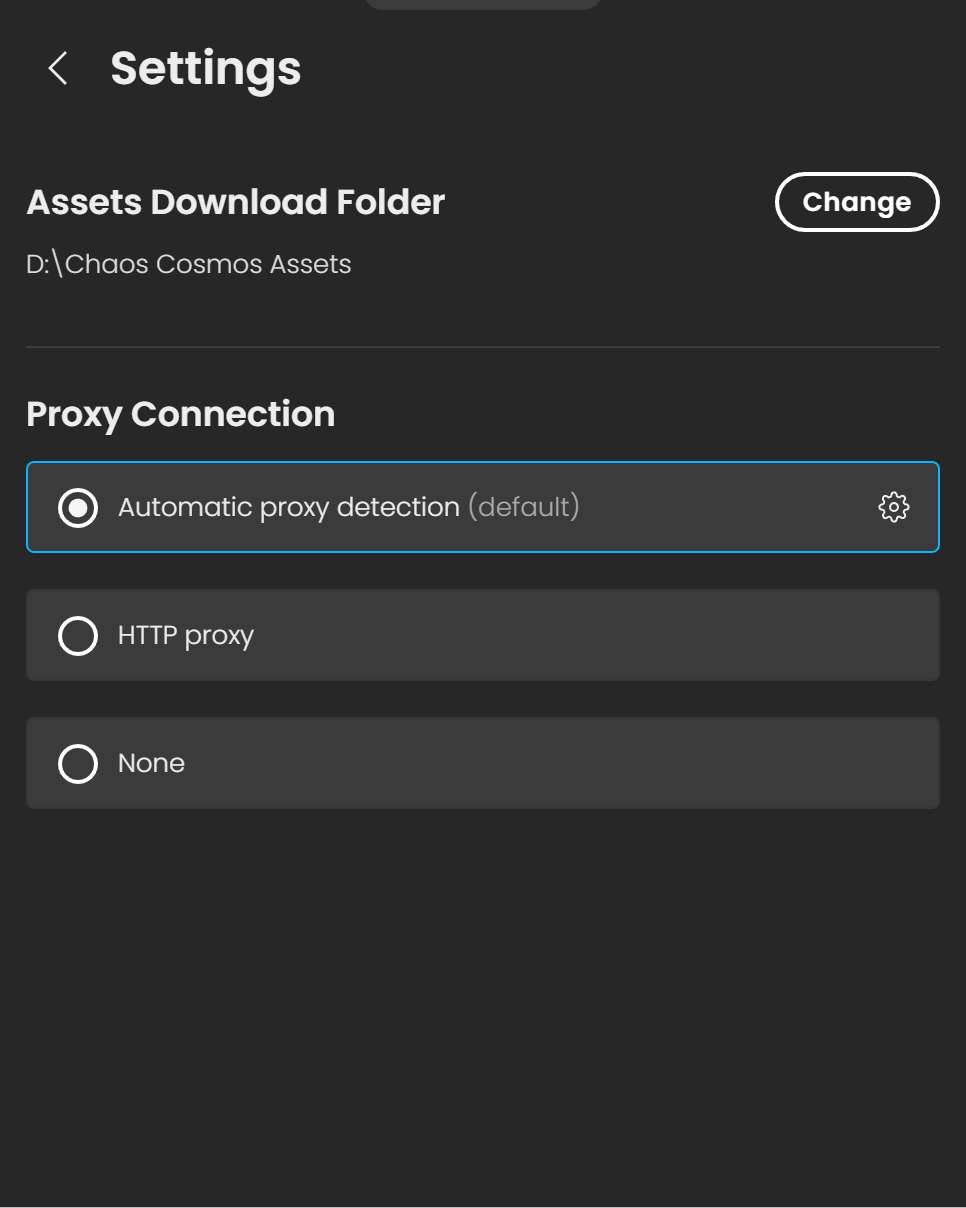Page History
This page provides information on how to set up a proxy connection.
Overview
...
Cosmos Browser requires internet connection to Chaos services to work correctly. When Cosmos Browser is installed in a network where all requests go through a proxy server, some proxy configuration should be applied.
By default, the Cosmos browser Browser detects the proxy connection automatically. On some occasions , you might need to specify additional settings, such as portproxy type, host, port, username and password, additional settings need to be specified. This page explains how to configure them. . See below how to set the configuration.
Steps
...
| Section | |||||||||||||||
|---|---|---|---|---|---|---|---|---|---|---|---|---|---|---|---|
|
| Section | |||||||||||||||
|---|---|---|---|---|---|---|---|---|---|---|---|---|---|---|---|
|
| ||||||||||||||||||||
| Section | ||||||||||||||||||||
|---|---|---|---|---|---|---|---|---|---|---|---|---|---|---|---|---|---|---|---|---|
|