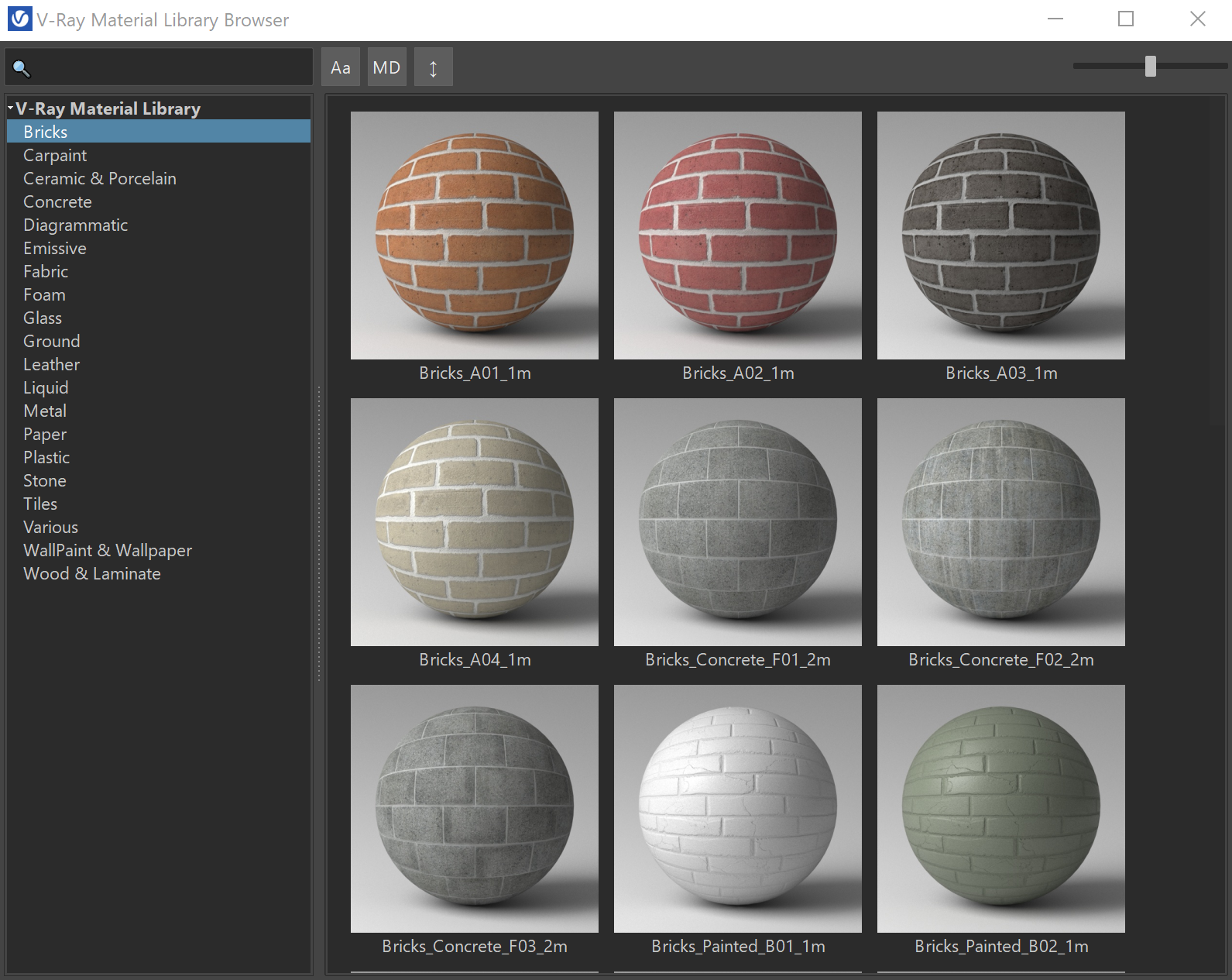Page History
This page provides information on the V-Ray Material Library Browser in Maya.
Overview
| Section | |||||||||||||||
|---|---|---|---|---|---|---|---|---|---|---|---|---|---|---|---|
|
| UI Expand | |||||||||||||||||
|---|---|---|---|---|---|---|---|---|---|---|---|---|---|---|---|---|---|
| |||||||||||||||||
UI Path: ||V-Ray Shelf|| > V-Ray Material Library button
|
Material Library Installation
By default, the material library is downloaded as part of the V-Ray installation process.
If you skip to download it then, you can initiate the download process by running the mtllib tool located in:
C:\Program Files\Autodesk\Maya20XX\vray\bin\ (for Windows users); also available from the Start menu.
/usr/autodesk/maya20XX/vray/bin/ (for Linux users)
/Applications/Autodesk/maya20XX/vray/bin (for macOS users)
When working with installation from .zip, the mtllib file resides in your archived folder:
Win: unpack_zip_folder\maya_vray\bin\mtllib.exe
Linux: unpack_zip_folder/maya_vray/bin/mtllib.bin
macOS: unpack_zip_folder/maya_vray/bin/mtllib.bin
The default download directory for Windows users is C:\Users\USERNAME\Documents\V-Ray Material Library or /home/USERNAME/Documents/V-Ray Material Library on Linux and macOS. If you need to change it, use the following command line:
| Code Block |
|---|
mtllib.exe -targetDir="C:\path\to\mtllib" |
If the file is executed directly, without a command line, the downloader checks for the VRAY_MTLIB_DOWNLOAD_DIR environment variable. You can set it typing the following command into a Command Prompt Window:
| Code Block |
|---|
set VRAY_MTLIB_DOWNLOAD_DIR="C:\path\to\mtllib" |
For Linux and macOS users the commands for changing the default material library location are the same.
| Section | |||||||||||||||
|---|---|---|---|---|---|---|---|---|---|---|---|---|---|---|---|
|
Parameters
The V-Ray Material Library Browser consists of a toolbar with quick search and filtering options, a V-Ray Material Library and Preview section.
| A Search bar where you can specify a filter criteria with wildcards. | |
|---|---|
| Filter case sensitivity. | |
| Filters by metadata. | |
| Sorts by name. | |
| Specifies the thumbnails' size. |
Context Menu
| Section | |||||||||||||||
|---|---|---|---|---|---|---|---|---|---|---|---|---|---|---|---|
|