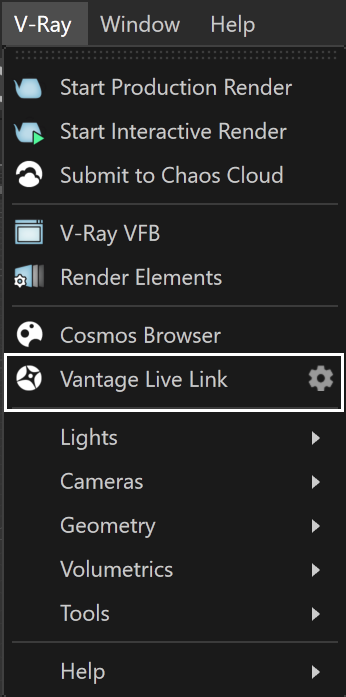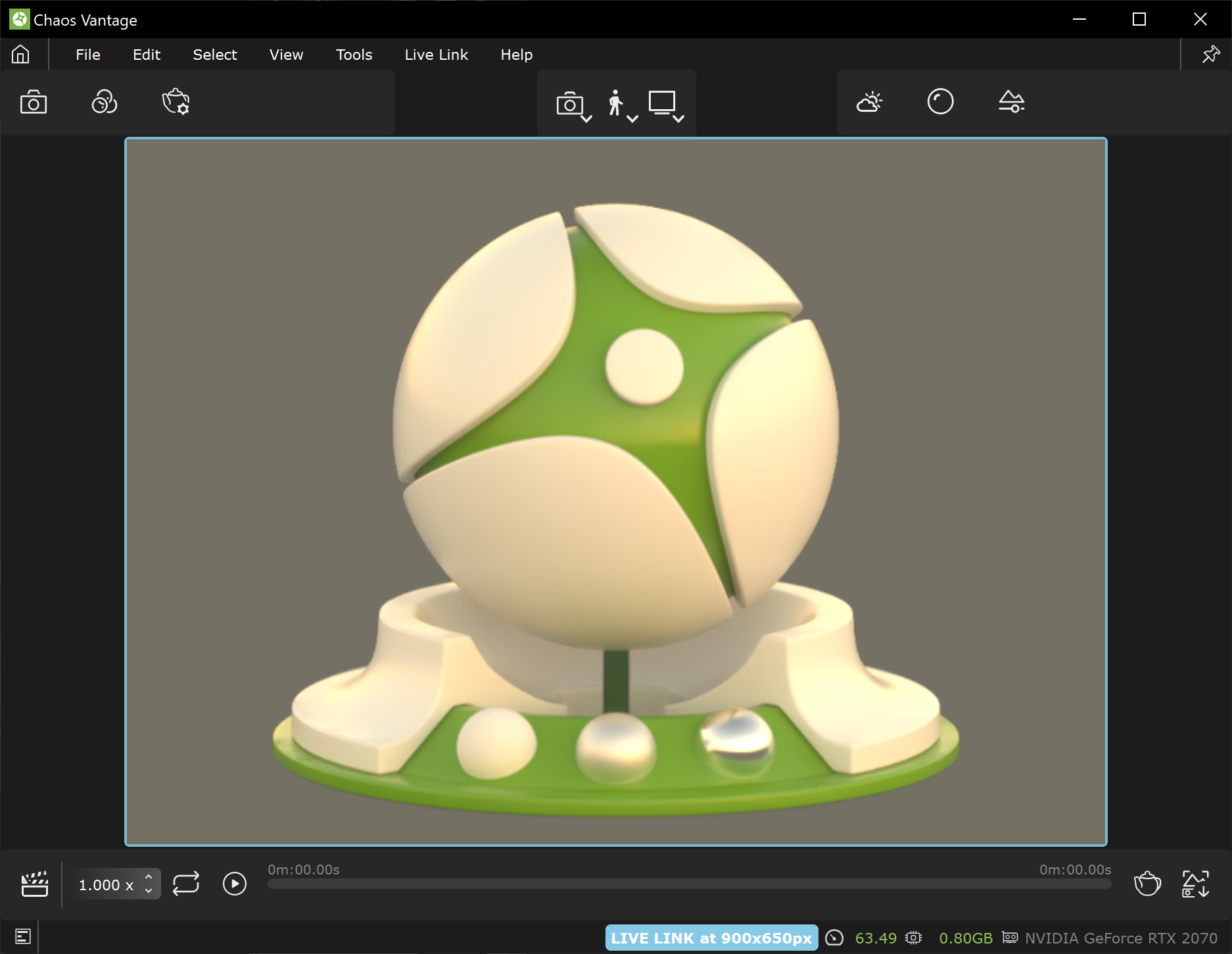Page History
This page provides information on the Live Link feature from Cinema 4D in Chaos Vantage.
Overview
The Live Link feature makes it possible to instantly see changes made in Cinema 4D without the need to export and import .vrscenes in Chaos Vantage.
| Align | ||
|---|---|---|
| ||
|
Live Link Setup
For Live Link to function properly please follow the steps below.
| UI Text Box | ||
|---|---|---|
| ||
Live Link works only with officially released V-Ray 5, update 2 or later versions. |
| Section | |||||||||||||||||||||||||||||||||||||
|---|---|---|---|---|---|---|---|---|---|---|---|---|---|---|---|---|---|---|---|---|---|---|---|---|---|---|---|---|---|---|---|---|---|---|---|---|---|
|
| Section | ||||||||||||||||||||||||||||||||
|---|---|---|---|---|---|---|---|---|---|---|---|---|---|---|---|---|---|---|---|---|---|---|---|---|---|---|---|---|---|---|---|---|
|
Initiating Live Link from Cinema 4D
| Section | |||||||||||||||||||||||||
|---|---|---|---|---|---|---|---|---|---|---|---|---|---|---|---|---|---|---|---|---|---|---|---|---|---|
|
| Section | |||||||||||||||
|---|---|---|---|---|---|---|---|---|---|---|---|---|---|---|---|
|
Supported Features
The following changes made in Cinema 4D will be propagated through Live Link:
| Fancy Bullets | ||
|---|---|---|
| ||
|
| Excerpt Include | ||||||
|---|---|---|---|---|---|---|
|
| Fancy Bullets | ||
|---|---|---|
| ||
|