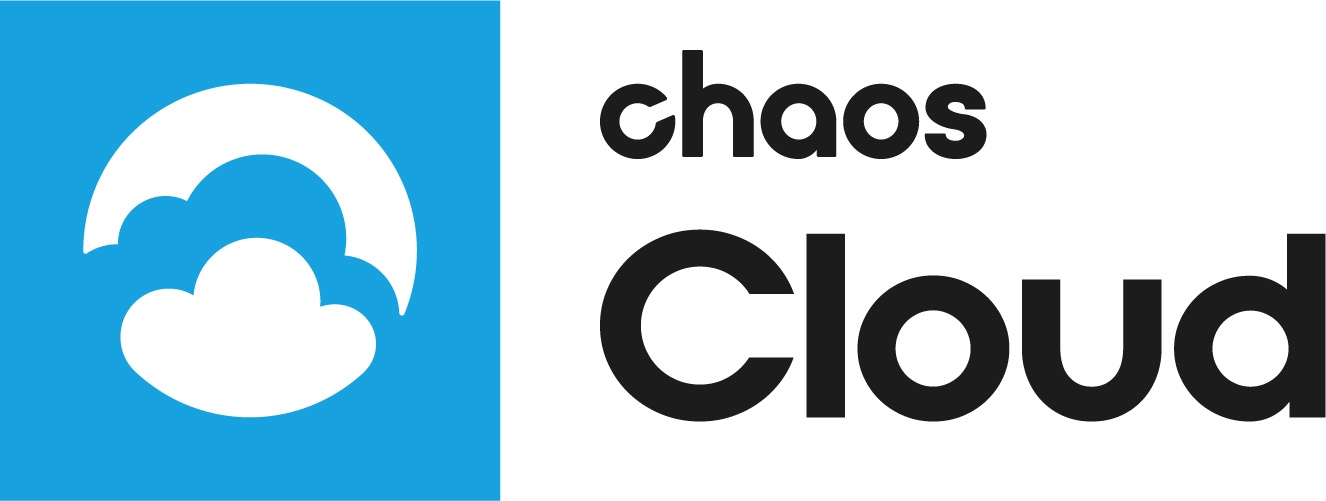Page History
...
| Key | Description |
|---|---|
| path (string, required) | Specifies path to a .vrscene file. |
colorCorrectionsFile (string) | Specifies path to a color corrections file. |
| frameRange (string) | Defines a frame range for the animation. Only makes sense if the scene is actually an animation. |
| frameStep (int) | Defines a frame step for the animation (default 1). Only makes sense if the scene is actually an animation. |
| height (int) | Defines the height of the rendered image. |
| width (int) | Defines the width of the rendered image. |
| name (string) | Specifies a name for the rendering job. |
| onlyCPU (bool) | Use only CPU for rendering. Applicable for GPU scenes. |
| onlyUpload (bool) | Upload the scene and leave the job in paused state. |
Multicamera Submit
...
| Fancy Bullets | ||
|---|---|---|
| ||
|
...
|
| Code Block |
|---|
$ ccloud job --json submit --sceneFile still.vrscene --allCameras |
This is the result:
| Code Block |
|---|
{"status":"success","type":"analyze step"}
{"status":"success","type":"validate step"}
{"type":"progress","progress":0}
{"type":"progress","progress":100}
{"jobID":"Gpk1UxX0tMdX7d-S","jobURL":"https://cloud.chaos.com/jobs/Gpk1UxX0tMdX7d-S","message":"Scene uploaded successfully. Job ID: Gpk1UxX0tMdX7d-S\nCheck the rendering progress on https://cloud.chaos.com/jobs/Gpk1UxX0tMdX7d-S","type":"output"} |
| Fancy Bullets | ||
|---|---|---|
| ||
|
| Code Block |
|---|
ccloud job --json submit --sceneFile cams.vrscene --camera VRayCam001 |
This is the result:
| Code Block |
|---|
{"status":"success","type":"analyze step"}
{"status":"success","type":"validate step"}
{"jobID":"Jpg9RRG6XIWwSzV-","jobName":"cams","jobURL":"https://cloud.chaos.com/jobs/Jpg9RRG6XIWwSzV-","message":"Job created.","type":"output"}
{"message":"Uploading started.","type":"info","uploadSize":"0.00B"}
{"type":"progress","progress":100}
{"jobID":"Jpg9RRG6XIWwSzV-","jobURL":"https://cloud.chaos.com/jobs/Jpg9RRG6XIWwSzV-","message":"Scene uploaded successfully. Job ID: Jpg9RRG6XIWwSzV-\nCheck the rendering progress on https://cloud.chaos.com/jobs/Jpg9RRG6XIWwSzV-","type":"output"}
|
| Fancy Bullets | ||
|---|---|---|
| ||
|
| Code Block |
|---|
ccloud job --json submit --sceneFile cams.vrscene --camera VRayCam001 --camera VRayCam002 |
Built-in Help
...
The Chaos Cloud Client App binary includes an extensive built-in help for all of its commands and subcommands. Use the --help flag to see it. To see the top-level help:
...