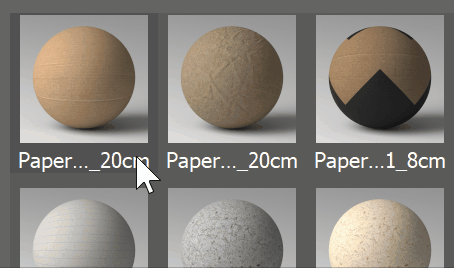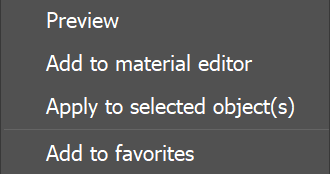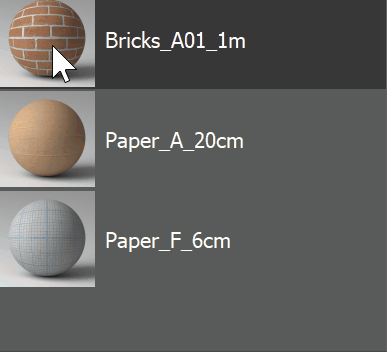Page History
...
V-Ray 5 comes with its own extensive V-Ray Material Library designed to cover detailed resolution for your realistic renders. V-Ray Material Library Browser eases navigation in this library by providing high quality material previews, content filtering and quick search of the hundreds of materials available.
| UI Text Box | ||
|---|---|---|
| ||
In V-Ray 6, the V-Ray Material Library Browser is replaced by the Chaos Cosmos Browser. The legacy browser is still usable but the plan is to retire it completely. Please use the materials from the Chaos Cosmos Browser for any new projects for the transition period. |
| UI Expand | |||||
|---|---|---|---|---|---|
| |||||
||V-Ray Toolbar|| > V-Ray Material Library Browser
|
Material Library Installation
...
| Section | |||||||||||||||||||||||||||||||||||||
|---|---|---|---|---|---|---|---|---|---|---|---|---|---|---|---|---|---|---|---|---|---|---|---|---|---|---|---|---|---|---|---|---|---|---|---|---|---|
|
Context Menus
...
| Section | ||||||||||||||||||||
|---|---|---|---|---|---|---|---|---|---|---|---|---|---|---|---|---|---|---|---|---|
|
...
| Section | ||||||||||||||||||||
|---|---|---|---|---|---|---|---|---|---|---|---|---|---|---|---|---|---|---|---|---|
|
Notes
...
| Fancy Bullets | ||
|---|---|---|
| ||
|