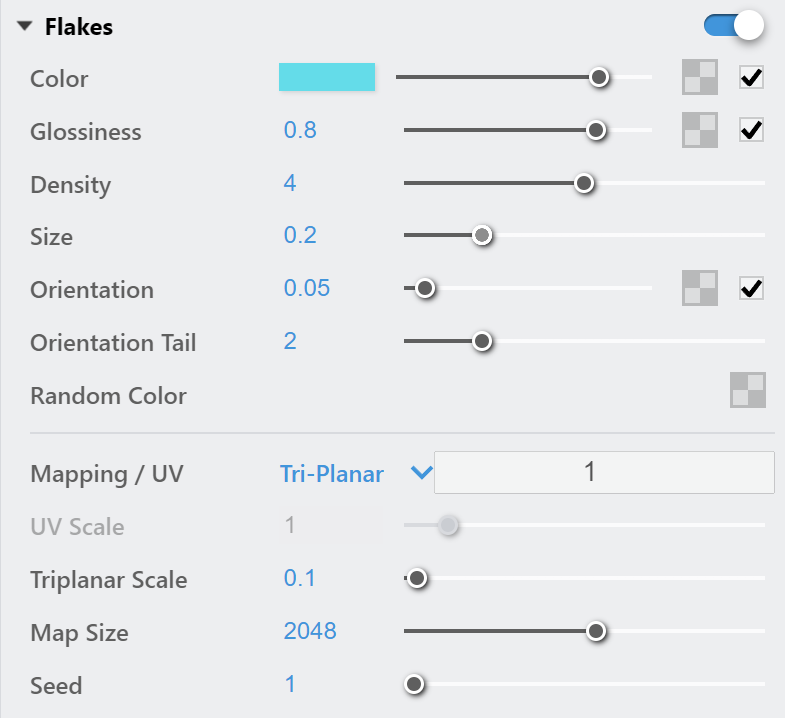Page History
...
| Section | ||
|---|---|---|
| ||
The Car Paint 2 material simulates metallic car paint. It is a complex material with three layers: a base diffuse layer, a flake layer, and a clear coat layer. The material allows the adjustment of each of these layers separately. The new Car Paint 2 material's advantage is that it uses GGX BRDF type and offers a base glossiness tail falloff option. |
UI Paths
| Section | |||||||||||||||
|---|---|---|---|---|---|---|---|---|---|---|---|---|---|---|---|
|
Parameters
UI Options
...
| Section | ||||||||||||||||||||
|---|---|---|---|---|---|---|---|---|---|---|---|---|---|---|---|---|---|---|---|---|
|
Parameters
...
| Section | |||||||||||||||
|---|---|---|---|---|---|---|---|---|---|---|---|---|---|---|---|
|
...
| Section | |||||||||||||||
|---|---|---|---|---|---|---|---|---|---|---|---|---|---|---|---|
|
...
| Section | |||||||||||||||
|---|---|---|---|---|---|---|---|---|---|---|---|---|---|---|---|
|
...
| Section | |||||||||||||||
|---|---|---|---|---|---|---|---|---|---|---|---|---|---|---|---|
|
...
| Section | |||||||||||||||
|---|---|---|---|---|---|---|---|---|---|---|---|---|---|---|---|
|
Override Control
...
| Section | |||||||||||||||
|---|---|---|---|---|---|---|---|---|---|---|---|---|---|---|---|
|
...
Attributes
...
The attributes from the following expandable menus are Attributes available for the Car Paint material Car Paint 2 material are as follows.
| Anchor | ||||
|---|---|---|---|---|
|
| Expand | ||||||||||||||||||||||||
|---|---|---|---|---|---|---|---|---|---|---|---|---|---|---|---|---|---|---|---|---|---|---|---|---|
|
| Section | ||||||||||||||||||||
|---|---|---|---|---|---|---|---|---|---|---|---|---|---|---|---|---|---|---|---|---|
|
Outline
| Multiexcerpt include | ||||
|---|---|---|---|---|
|
| Expand | ||||||||||||||||||||||||||||
|---|---|---|---|---|---|---|---|---|---|---|---|---|---|---|---|---|---|---|---|---|---|---|---|---|---|---|---|---|
| ||||||||||||||||||||||||||||
Raytrace Properties
|
| Expand | |||||||||||||||||
|---|---|---|---|---|---|---|---|---|---|---|---|---|---|---|---|---|---|
| |||||||||||||||||
Material ID
Section |
Column | | |||||||||||||||
|
| Multiexcerpt include | ||||
|---|---|---|---|---|
|
Notes
...
| Section | |||||
|---|---|---|---|---|---|
|