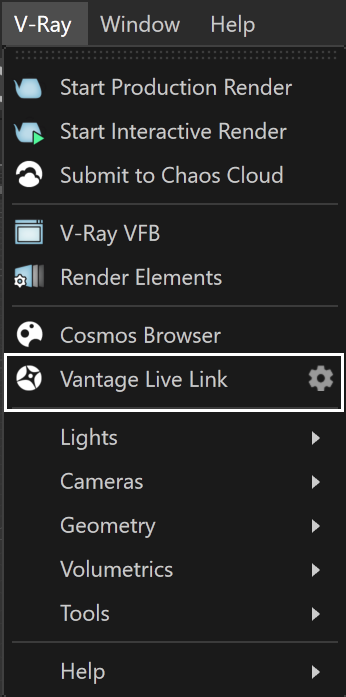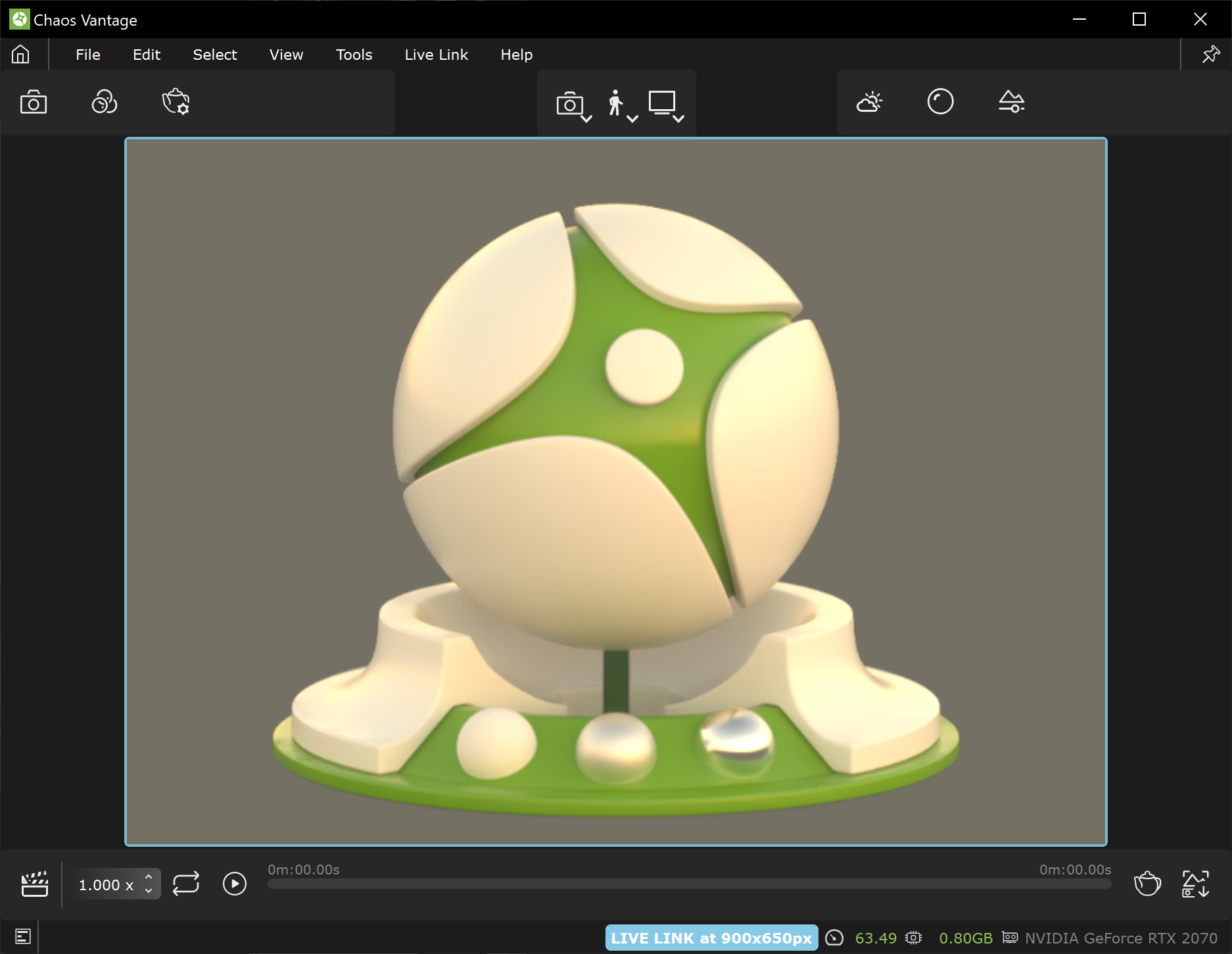This page provides information on the Live Link feature from Cinema 4D in Chaos Vantage.
Overview
The Live Link feature makes it possible to instantly see changes made in Cinema 4D without the need to export and import .vrscenes in Chaos Vantage.
Live Link Setup
For Live Link to function properly please follow the steps below.
Live Link works only with officially released V-Ray 5, update 2 or later versions.
1. Download and install latest official V-Ray 5, update 2 for Cinema 4D build from the download button. Make sure you have appropriate licenses. If you experience problems please contact Chaos Support using the online form.
The Live Link scripts are automatically installed with V-Ray 5 for Cinema 4d, update 2 and later.
2. Download latest Chaos Vantage build from the download button. Make sure you have appropriate licenses. If you experience problems, please reach us using the Support Form.
Initiating Live Link from Cinema 4D
Live link can be initiated from the V-Ray menu > Vantage Live Link button.
This will initialize a live link session between Cinema 4D and Chaos Vantage. It automatically:
- Starts Chaos Vantage if it is not already running;
- Sends the scene to Chaos Vantage on 20701 port
Please, always make sure you are using the same port in both Cinema 4D and Chaos Vantage!
In Cinema 4D, you can set it by pressing the Settings button () and opening the Vantage Live Link Options window.
In Chaos Vantage, go to Live Link > Change Port... and open the Enter Live Link Port window.
Once a Live Link session is started the scene is transferred to Chaos Vantage, a thick blue contour line appears around the viewport and the status message in the lower right changes to [LIVE LINK]
To stop a Live Link session click again on the Vantage Live Link button in the V-Ray menu.
Supported Features
The following changes made in Cinema 4D will be propagated through Live Link:
- Editing, creating and deleting of:
- Camera
- Geometries
- Lights
- Materials
- Textures
- Environment