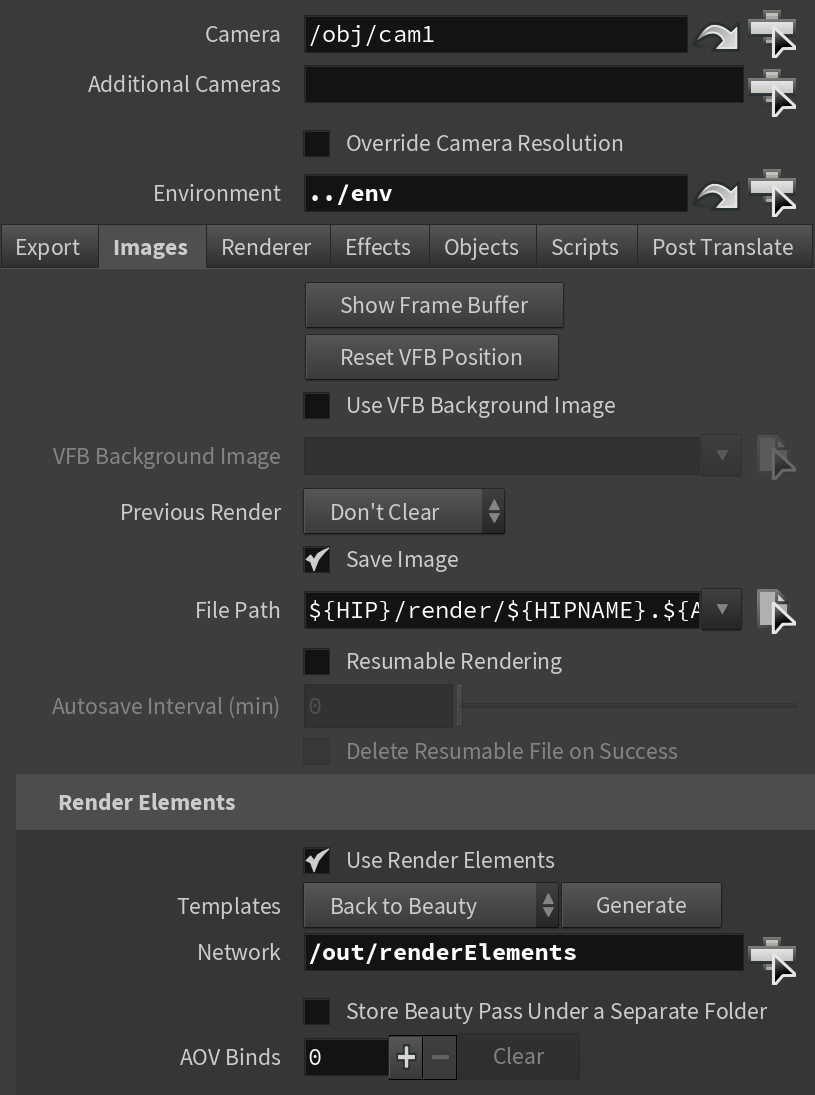This page discusses render channels in general, with links to pages for more details.
Overview
Render Channels are a way to break out renders into their component parts such as diffuse color, reflections, shadows, mattes, etc. This gives fine control over the final image when using compositing or image editing applications to re-assemble the component elements. Render channels are also sometimes known as render passes or render elements.
Render channels appear in the V-Ray Frame Buffer (VFB) and can be viewed from the drop-down at the upper left corner of the VFB. They can also be saved out of the VFB as many common file formats.
Render channels are generated at render time based on the user's selection before rendering. Most render channels have parameters that can be customized to further assist the composting process. These parameters are described on each render element's individual page, along with some common uses and any additional notes on their generation and usage.
The list of render channels that are supported by V-Ray can be found on the List of Supported Render Channels page. All render channels support native V-Ray materials.
||out Network|| > V-Ray Render Elements node > V-Ray > Render Channel
Add Render Elements
In order to add render elements to the render:
- Create a V-Ray Render Elements node as specified above;
- Add the render_elements node to V-Ray Renderer > Images > Render Elements > Network field;
- If you are adding more than one render channel, make sure to connect the render element nodes to the input of the channelsContainer node:
Notes
- V-Ray always anti-aliases with respect to the RGB Color channel. Therefore, other channels may appear jagged or noisy in areas where V-Ray has placed fewer samples.
- Render channels will render in Distributed Rendering mode.
- Render channels require additional storage when rendering and thus increase the amount of RAM used during rendering. When rendering to the V-Ray VFB, you can reduce this by rendering directly to a .vrimg file on disk and not storing the final image in memory.
- Render channels may slow down the final image rendering a little bit, depending on the number of elements that are selected. They have no effect on GI/reflection, etc. calculations.