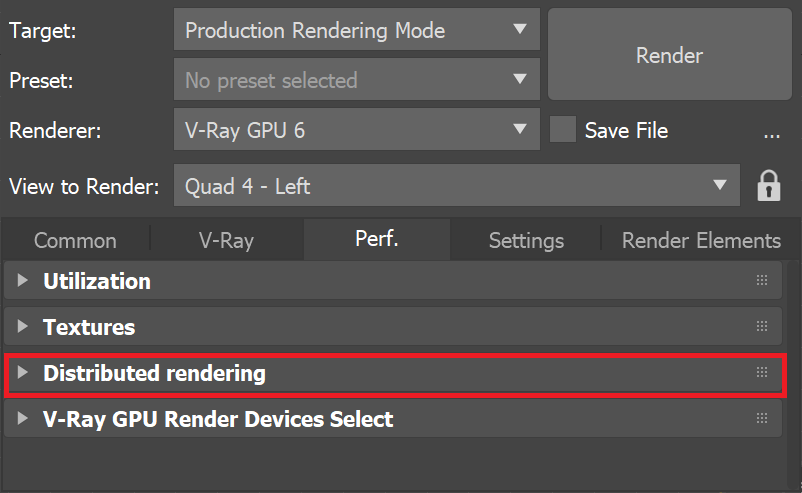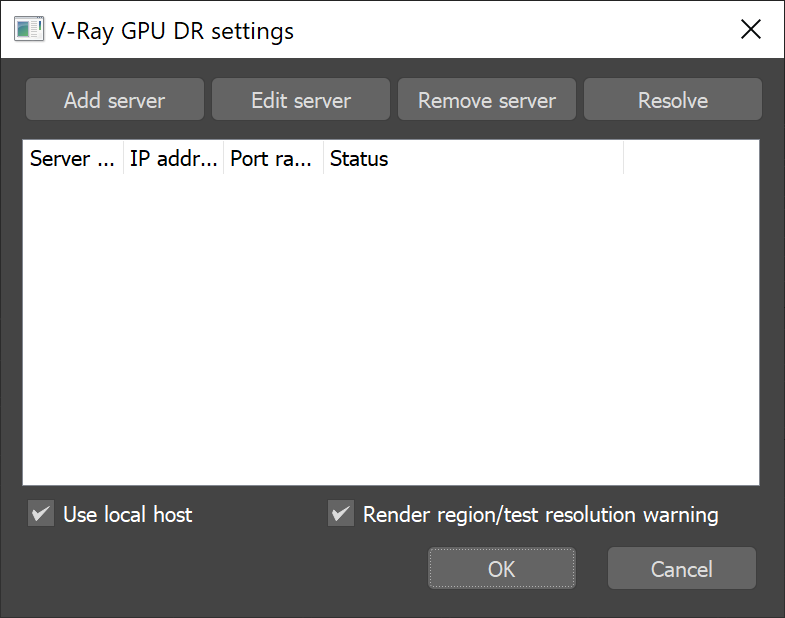This page provides information about the Distributed Rendering rollout available under the Perf. tab when the production render is V-Ray GPU.
Overview
This rollout in the Perf. tab deals with Distributed rendering. Distributed rendering is the process of computing a single image over several different machines.
Before being able to use the distributed rendering option, you must determine the machines that will take part in the computations. V-Ray should be properly installed on those machines and V-Ray GPU Render Server application must be running: either as a service or as a standalone application.
For additional information on configuring and running distributed rendering, please refer to the Set Up Distributed Rendering.
UI Path: ||Render Setup window|| > Performance tab > Distributed Rendering rollout (Renderer set to V-Ray GPU)
Parameters
On – Enables distributed rendering.
Render servers button – Opens the V-Ray Interactive renderer DR settings window.
Add server – Click to manually add a server by entering its IP address or network name.
Edit server – Click to change data about a render server.
Remove server – Deletes the currently selected server(s) from the list.
Resolve – Resolves the IP addresses of all servers.
Use local host – Determines whether V-Ray runs on the local machine when DR is used. When enabled, V-Ray runs on the local machine as well as on all machines included in the distributed rendering. When disabled, V-Ray does not run on the local machine and instead it only uses the render servers. Use this option when the local machine is needed for other computational tasks.
Render region warning/test resolution warning1 – When enabled, V-Ray displays a warning if the render region/test resolution options are enabled before sending a job to the network.
By default, the render server machine uses all its graphic cards in CUDA DR rendering, if nothing has been specified beforehand.
Set up CUDA Devices for DR
V-Ray GPU can run on one or more CUDA/RTX-capable graphics cards. To specify which cards are to be used, go to Windows Start Menu > Programs > V-Ray 6 for 3ds Max #### > Select rendering devices for V-Ray GPU for 3ds Max #### for each render server machine and pick. By default, the render server machine uses all its graphic cards in CUDA DR rendering, if nothing has been specified beforehand.
The tool can also select GPU devices for denoising. It also allows for setting Low GPU Thread Priority per device.
Note that when multiple devices are selected for denoising, out of all the devices that match the query only the device with the highest compute capability is used for the denoising process.
The Select devices for V-Ray rendering tool has less functionalities and a different design in earlier versions of V-Ray. It is located again in Windows Start Menu > Programs > V-Ray for 3ds Max > Select rendering devices for V-Ray GPU for 3ds Max ####.
Notes
- The VFB test resolution is ignored for command-line rendering and Backburner jobs. Test Resolution button is inactive in IPR if Fit resolution to VFB is enabled.