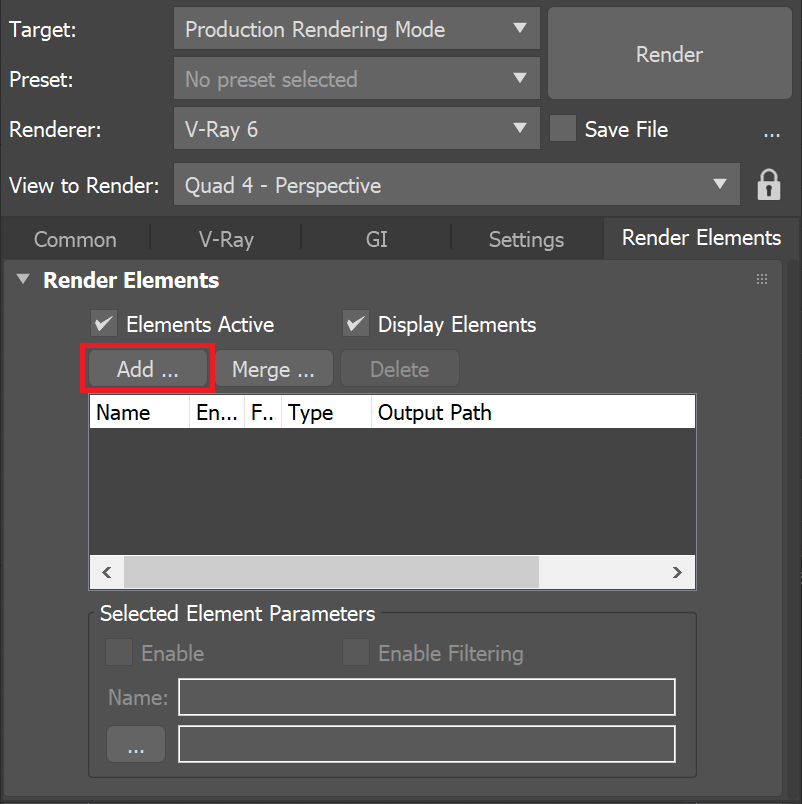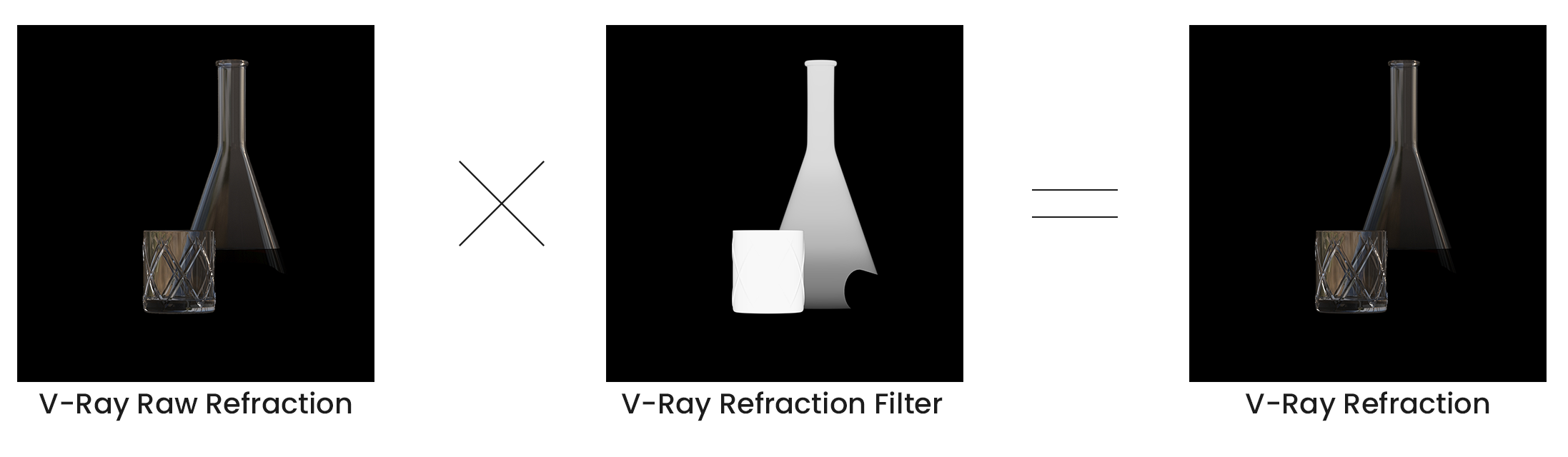This page gives some basic details about the Refraction render element and how it is used in compositing.
Overview
The Refraction Render Element stores refraction information calculated from materials--such as glass or water--that refract objects behind them in the camera's view. This means the brightness, coloration, etc. of the refractions can be adjusted without the need to rerender.
Any material in a scene that has a value set for its Refraction parameter generates refraction information that can be seen in this render element. A surface with no refraction values set in its material(s) contains no information in the render element and therefore renders black.
The Refraction Render Element is a key component in the main Beauty Element and can easily be used to control the refractions in the Beauty composite.
The Refraction Render Element itself is already a composite of the VRayRawRefraction render element multiplied by the VRayRefractionFilter render element. When finer control over refractions is needed in the composite, add these additional two channels to the output along with the VRayRefraction render element channel.
Parameters
This render element is enabled through the Render Elements tab of the Render Setup window in 3ds Max and displays its parameters in a rollout at the bottom of the window:
VRayVFB – When enabled, the render element appears in the V-Ray Virtual Frame Buffer.
Deep output – Specifies whether to include this render element in deep images.
Color mapping – Applies the color mapping options specified in the Color mapping rollout (Render Setup window > V-Ray tab) to this render element. This option is enabled by default.
Multiplier – Sets the overall intensity of the render element, where 1.0 is the standard multiplier.
Denoise – Specifies whether to denoise this render element.
Common Uses
The Refraction Render Element is useful for changing the appearance of refractive elements, after rendering, in a compositing or image editing application. In the example, the bottle and the cap are selected using a Cryptomatte mask and their refractions are tinted and lowered using the Refraction RE.
Compositing Formula
VRayRawRefraction x VrayRefractionFilter = VRayRefraction