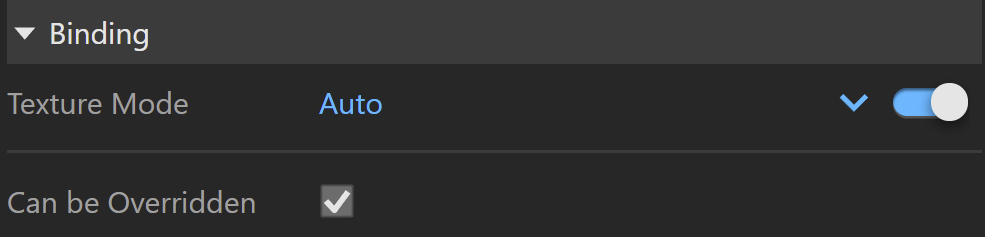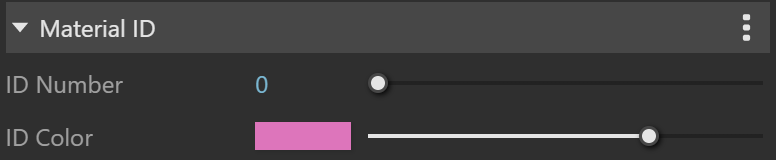This page provides information about the Blend material in V-Ray for SketchUp.
Overview
The V-Ray Blend Material can be used to layer several V-Ray compatible materials in an efficient manner. It can be used to create complex materials like car paints, human skin (when used with the V-Ray Subsurface Scattering Material as a base material) etc.
V-Ray Blend Material takes a base material and applies other materials (coatings) on top of it. This works like a stack, where each coat material blends between its own shading and that of the materials below it in the stack.
UI Paths
||V-Ray Asset Editor|| > Materials (right-click) > Blend
||V-Ray Asset Editor|| > Create Asset (left-click) > Materials > Blend
UI Options
The Blend material settings are organized in Basic and Advanced modes. You can switch the mode from the toggle button under the Preview Swatch or globally from the Configuration rollout of the Settings tab.
From the Add Attribute button, you can select additional attributes. For more information on attributes, see the Attributes section.
A Reset option is provided in the context menu of each Color Slot. You can reset the color to the default one.
Blend
Coat
Enables/ disables the layer in the stack. Note that this is the layer you add vie the Add Layer button.
Material – Specifies the coat layer material.
Blend – Specifies how much of the final result is contributed by the corresponding coating material, and the rest of the materials below it. If the Blend amount is white, the final result is comprised of the coat material only, and other materials below it are blocked. If the Blend amount is black, a coat material has no effect on the final result. This parameter can also be controlled by a texture map.
Blend Tex Mult – Specifies a multiplier for the amount that the texture is blended with the Blend color.
Base
Base Material – Allows the user to select the base layer material to which the bump/normal effect is added. This slot can be empty in case a transparent base is needed.
Additive Mode – When enabled, causes the V-Ray Blend Material to behave like a multi-layered Shellac material. Note that this would often result in a physically incorrect material (e.g. a material that reflects more light than falls on it). It is not recommended to use this option unless you know what you are doing.
Binding
Texture Mode – Enables texture binding. Changing the V-Ray material texture changes the corresponding base application material texture and vice versa.
Auto – By default binds the Diffuse texture to the base app material.
Texture Helper – Allows the use of a helper texture as a base application material map. The same helper is used if the binded texture is a procedural map. This is useful if every time you have to set texture placement for a map that can't be displayed accurately in the base app.
Custom – Allows the use of a custom texture as base application material map. Disabling this parameter allows changing the base app material texture without affecting the V-Ray material.
Bake – In this mode complex texture networks are baked to a single image used as a viewport preview. Differences between the rendered result and the viewport preview may occur due to the fact that only the texture confined within the 0 to 1 UV square is baked. This affects most procedural patterns and textures with custom UV placement configuration. Raytraced and Tri-planar textures are not supported.
It is recommended to save all raw bitmap buffers (textures embedded in SketchUp like SketchUp library materials textures) to disk before activating the Bake mode to preserve them.
Texture – Selected textures are displayed in the viewport. Keep in mind that procedural textures are not displayed. Note that the viewport texture will not affect the way the material is rendered in V-Ray. It is mainly used for preview purposes.
Override Control
Attributes
The attributes from the following expandable menus are available for the Blend material.
Notes
1 – Calculated in the default SketchUp unit - inches.
- The 2D mapping (landscape) method only supports one UV mapping channel.