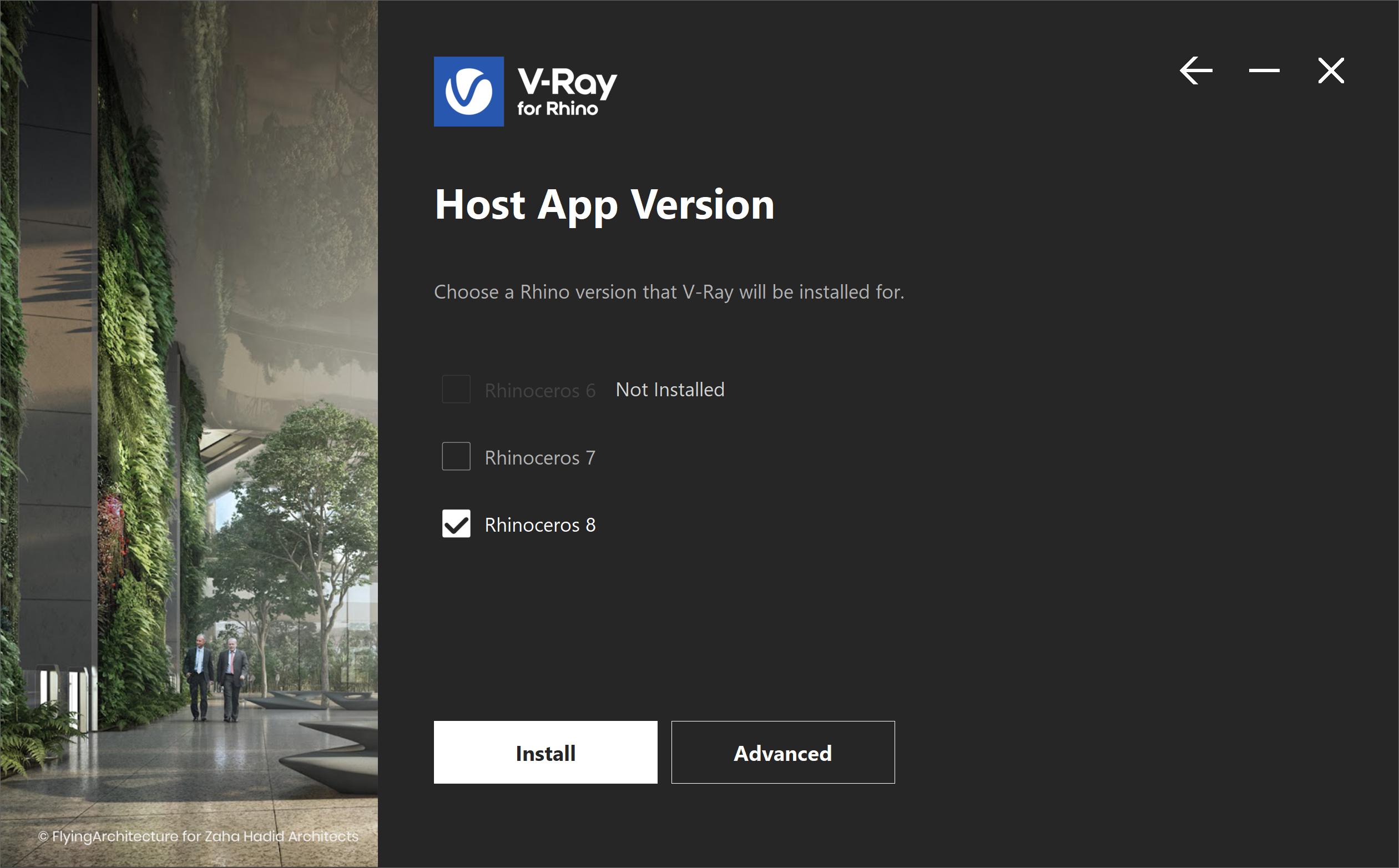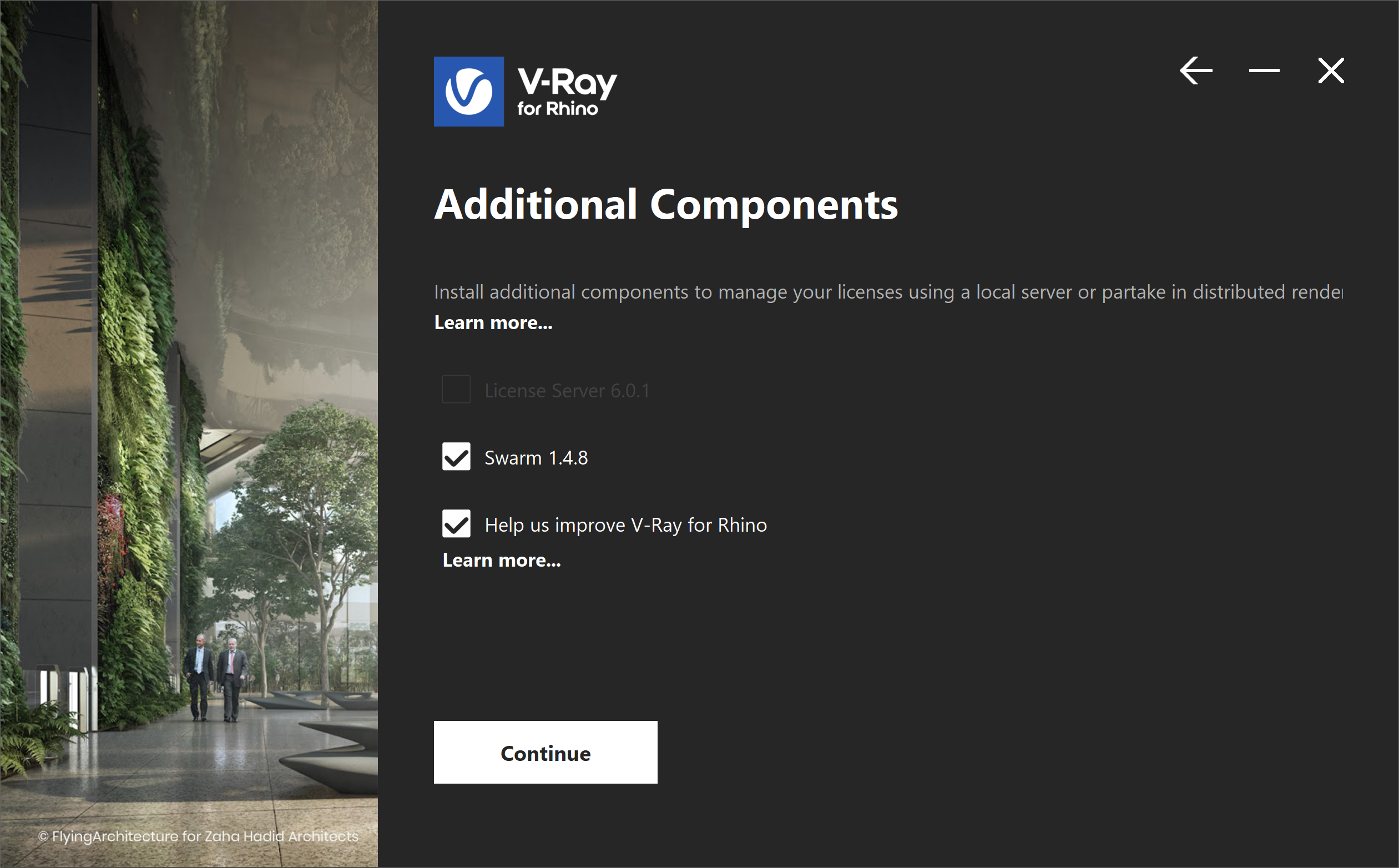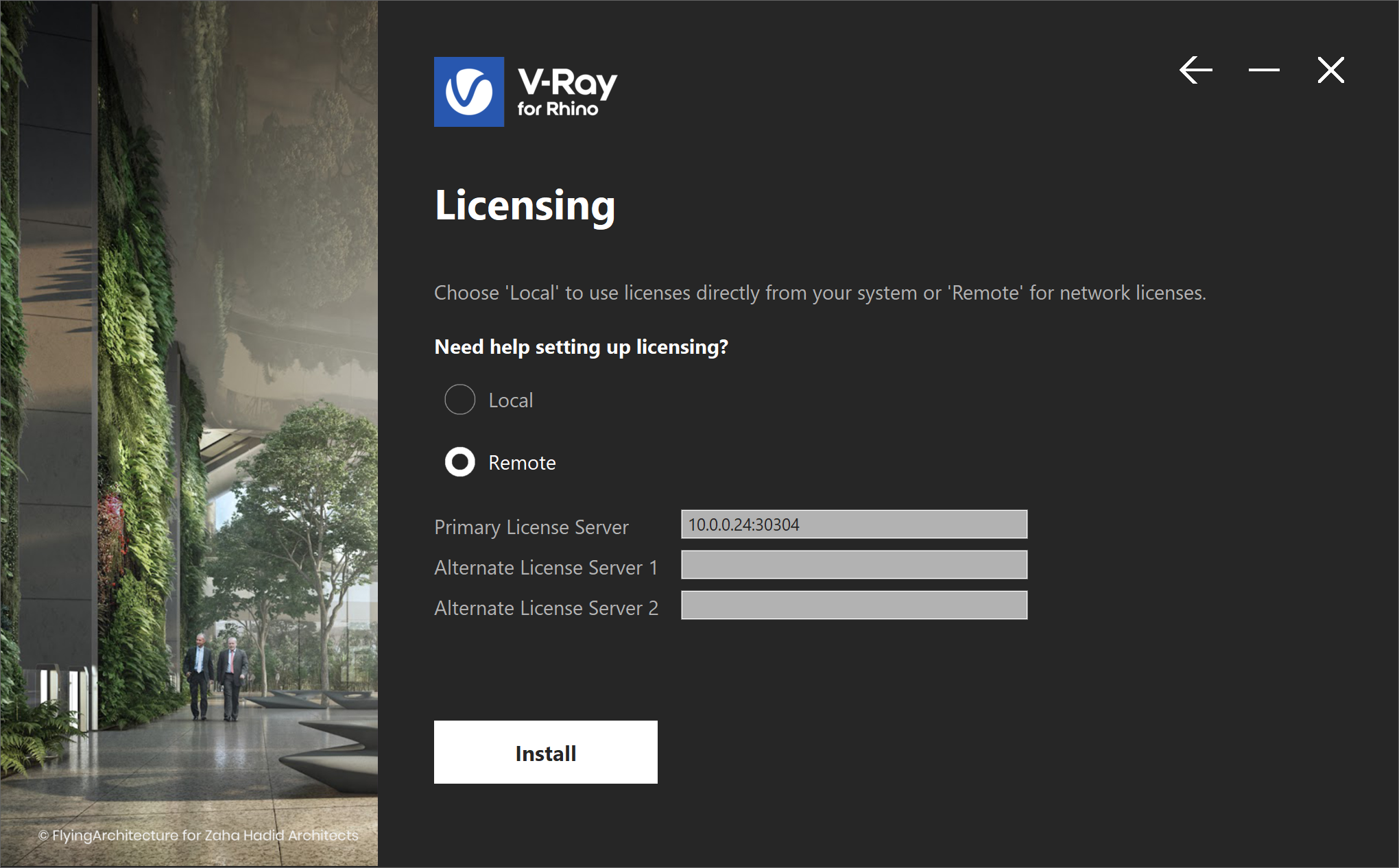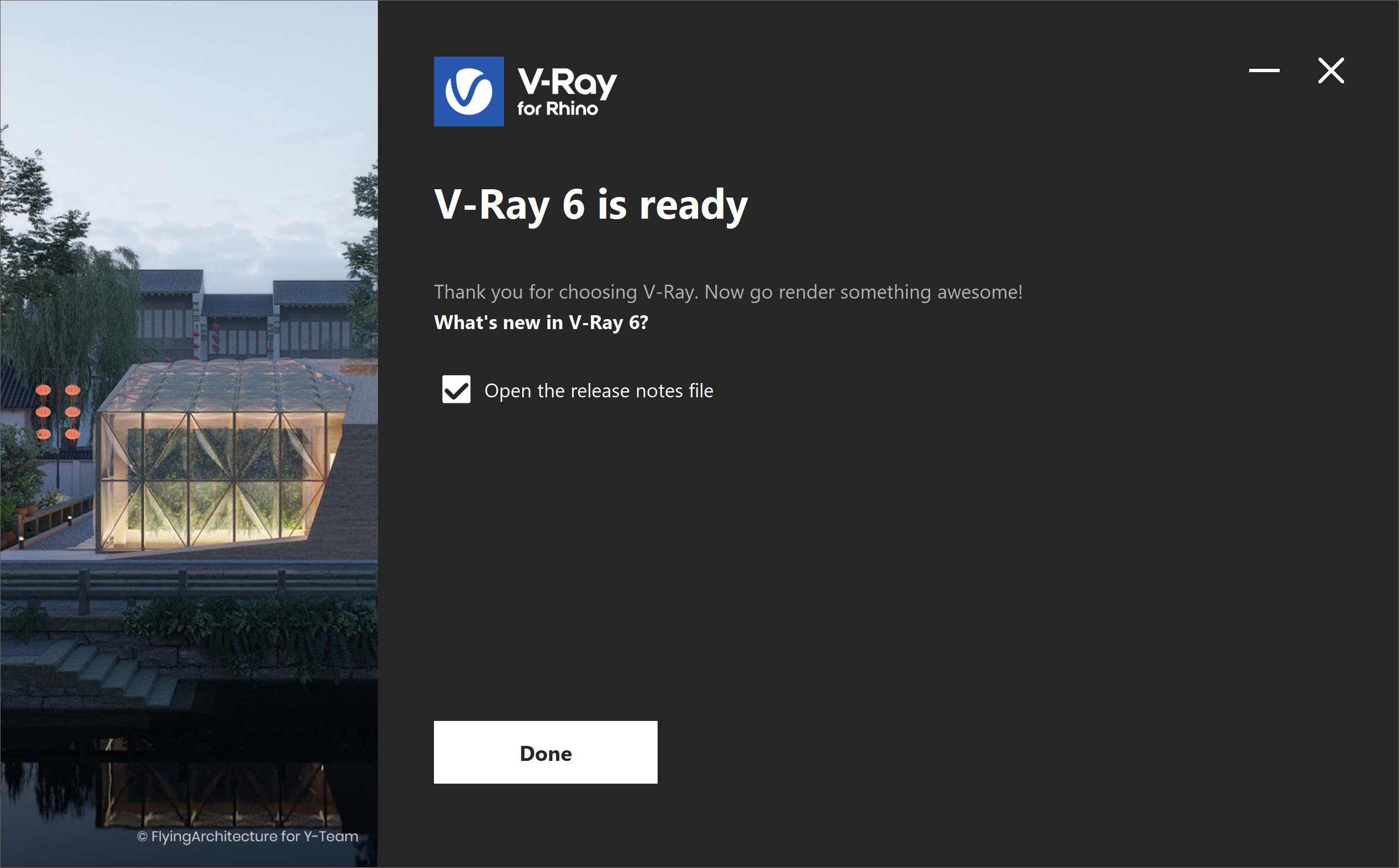This guide is to serve as a reference for the installation of V-Ray for Rhino. Please refer to the Glossary section for specific terms used in this document. You can download the latest official version of V-Ray from http://www.chaos.com with the account supplied to you by Chaos or your reseller. A complete installation of V-Ray for Rhino consists of: V-Ray V-Ray License Server To start the installation, double-click the installation file. 1. You are presented with the license agreement. Please take a moment to read it. Click I Agree to continue. 2. Next, you can select for which Rhinoceros version to install V-Ray. The installer for Rhinoceros automatically adds the V-Ray toolbar and components in Grasshopper. Click the Install button to proceed with standard installation. If you need to customize your V-Ray installation, press the Advanced button. The Advanced installation lets you choose whether to install the License Server or V-Ray Swarm and allows you to specify the License server machine. 3. The installer first checks for running applications and prompts you to stop them if there are such. Then it automatically uninstalls all old versions. 4. Your installation is completed. Check the Open the release notes file option to open the release notes file after the installation is completed. Once the installation of the License Server is done, you are directed to the License Server localhost (127.0.0.1:30304) in order to sign in and activate it. The License Server skips its installation process for two reasons: For full information on the License Server options and settings, see the Licensing section of the documentation.Overview
Installation Steps
Check Your License
Footnotes