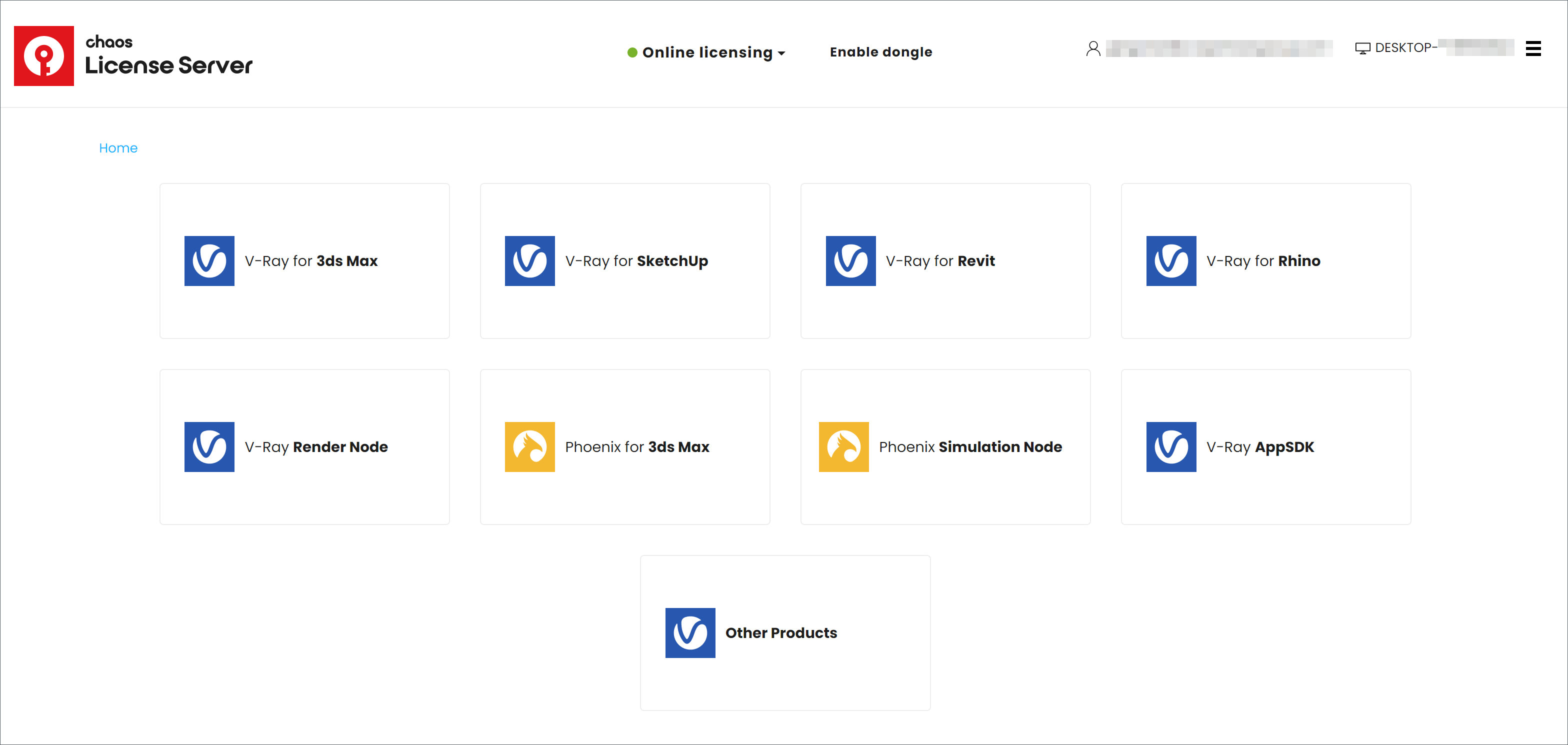This page gives details on the license setup for Chaos Group products.
All Chaos products need to be connected to a Chaos License to function on your machine. Chaos License Server version 6.0 provides licensing without the need for any physical devices. It allows you to easily activate more licenses right after the purchase and provides a way to stay offline while using your Chaos products, when you need to. It is still compatible with existing USB dongles, in case you need to use your licenses in this way. Before setting up any kind of Chaos license, please make sure your system meets the minimum requirements. Overview
Interface
The License Server's interface is accessible in a web browser. See the License Server Interface page for more information.
Installation
By default, the V-Ray for Rhino installer offers License Server installation. See the Installation page for more information.
If you need to install the License Server separately, please see the Installing the License Server page for details on the process. This includes using your Chaos Group account to access your purchased licenses from anywhere online.
Activation
To activate your licenses, go to 127.0.0.1:30304 using your web browser. From the ONLINE LICENSING menu, click SIGN IN. You will then be prompted to enter your username and password. Once the activation is successful, you will be able to see the list of your available licenses on the License Server home page.
Offline Activation and License Usage - Recommended for Machines Without Internet Access
You can activate your License Server even without Internet connection. To do this, download an activation request file from your License Server. Use another machine with Internet connection to log in with your Chaos Group account to my.chaosgroup.com and upload the activation request file. This will generate an activation file. Upload the activation file to your License Server to activate it. To move the files from the computer without Internet connection to the one with, you can use a USB device.
See also the Borrowing Licenses for Offline Use page for additional information.
USB Dongle usage
The Licensing system allows you to use seats associated with your Chaos Group account from any computer. If you have a USB dongle with Chaos Group product licenses attached to your computer, you can utilize them with the License Server. For more details on this process, please see the Dongle usage page.
Settings
In most situations, adjusting the Settings for the online licensing system is not necessary. But if you need to adjust something, such as your connection settings because you're using a Proxy server, you can find them in the drop-down menu in the top right corner of the License Server webpage. For more details on what settings are adjustable from this area, please see the Advanced Settings page.
Troubleshooting
If you encounter any error messages, or are having any trouble with your license, please visit the License Server Troubleshooting page.