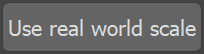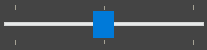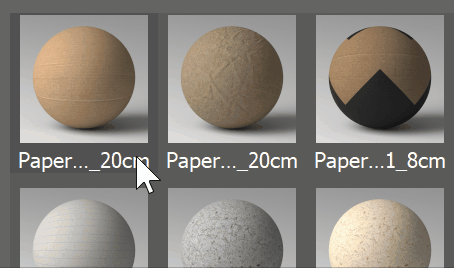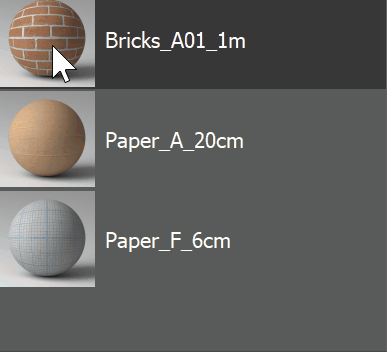This page provides information on the V-Ray Asset Browser, available for 3ds Max 2018 and above.
Overview
V-Ray 5 comes with its own extensive V-Ray Material Library designed to cover detailed resolution for your realistic renders. V-Ray Asset Browser eases navigation in this library by providing high quality material previews, content filtering and quick search of the hundreds of materials available.
Parameters
The V-Ray Asset Browsers consists of a toolbar with quick search and filtering options, a V-Ray Material Library, Preview section, and Favorites section.
| A Search bar where you can specifies a filter criteria with wildcards. | |
| Filter case sensitivity. | |
| Filter by metadata. | |
| Sort by name. | |
| Opens the material Editor when applying a material to selection. | |
| Forces the real-world scale option of VRayBitmaps (when adding the material to scene or selection). | |
| Forces Triplanar mapping on VRayBitmaps (when adding the material to scene or selection). | |
| Specifies thumbnails size. |
Context Menus
Right-click on a thumbnail in the V-Ray Asset Browser opens a context menu where you can control the selected material:
Preview – Opens a preview of the selected asset and shows basic information.
Add to scene – Adds the asset node in the Material Editor.
Apply to selected object(s) – Applies the asset to a selected object(s) in the scene.
Add to favorites – Adds the selected asset to the Favorites panel on the right of the V-Ray Asset Browser.
Right-click on a thumbnail in the Favorites panel opens a context menu with the following options:
Preview – Opens a preview of the selected asset and shows basic information.
Browse to – Browses to the exact location of the asset in the V-Ray Material Library.
Apply to selection(s) – Applies the asset to a selected object(s) in the scene.
Add to scene – Adds the asset node in the Material Editor.
Remove from favorites – Removes the selected asset from the Favorites panel.
Add all to scene – Adds all assets from the Favorites panel to the Material Editor.
Clear favorites – Empties the Favorites panel.
Notes
- V-Ray Asset Browser is not supported for 3ds Max versions earlier than 2018. The V-Ray Material Library can be used there by loading it from Material/Map Browser in 3ds Max material editor.