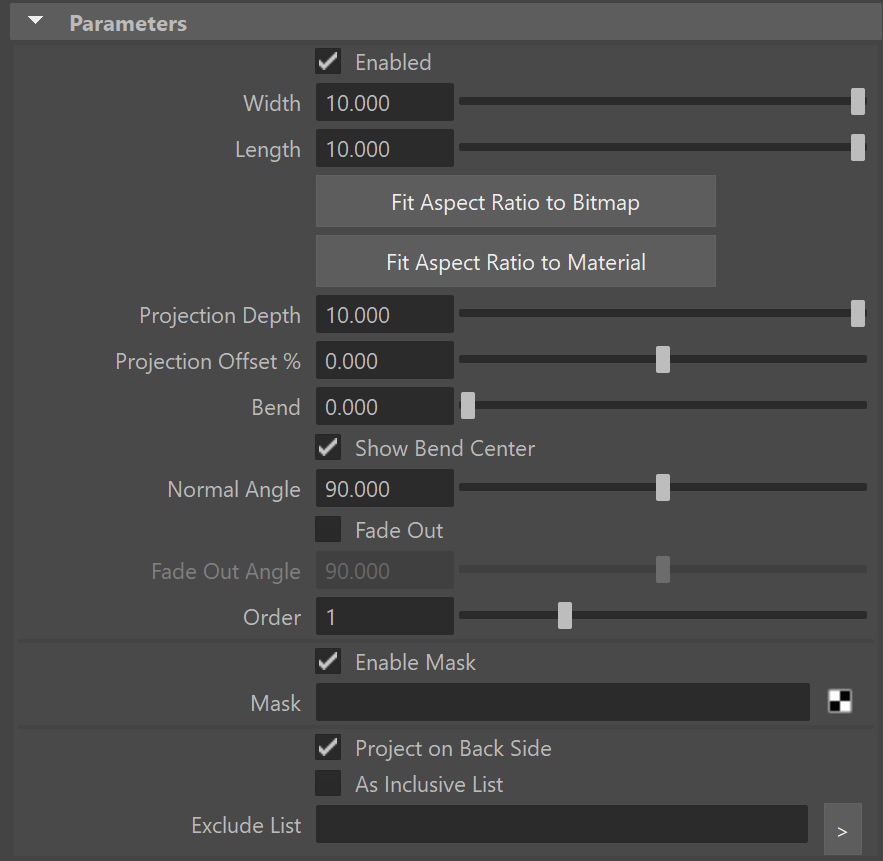This page provides information about the V-Ray Decal in Maya.
Overview
VRayDecal provides an easy way to project one material on top of another regardless of the target UV set. The projected material is placed in an adjustable VRayDecal gizmo that controls its size, placement and projection limits in the Viewport.
Multiple VRayDecals can be stacked on top of each other and their overlapping is controlled by the parameters in each VRayDecal object or by their positions in the scene.
The VRayDecal’s effect is visible at render time only.
The material is projected only on the surfaces within the gizmo.
Parameters
Enabled – Enables the use of VRayDecal. See the example below on one of many decal applications.
Width – Specifies the width of the VRayDecal gizmo in centimeters. This parameter can be animated.
Length – Specifies the length of the VRayDecal gizmo in centimeters. This parameter can be animated.
Fit Aspect Ratio to Bitmap – Fits the aspect ratio (Width and Length) according to the selected bitmap.
Fit Aspect Ratio to Material – Resizes VRayDecal to match the aspect ratio of the first eligible texture (bitmap) in the assigned material.
Projection Depth – Specifies the height of the VRayDecal gizmo (in centimeters). This parameter can be animated.
Projection Offset % – Specifies the offset of the VRayDecal gizmo in percentages. This parameter can take values ranging from -100 to 100.
Bend – Specifies the bend angle for the VRayDecal in degrees when placed on a curved surface.
Show Bend Center – Shows the center of the gizmo when the Bend angle is higher than 0.
Normal Angle – Specifies the angle to which the decal is applied onto the surface below. This parameter can be animated.
Fade Out – Enables the use of a fade out angle to position the decal.
Fade Out Angle – Specifies the angle where the decal effect fades out. The Normal and Fade Out angles determine the start and end points of the decal effect onto the surface. Note that the Fade Out Angle should not be smaller than the Normal Angle. This parameter can be animated. See the Fade Out Angle Example below for more information.
Order – Specifies a layering order when multiple VRayDecal gizmos are present. The decal with the larger Order value is set on top of the other ones. In case of equal Order values, the bounding boxes of the decals are taken into account for positioning.
Enable Mask – When enabled the Mask parameter is activated.
Mask – Masks the projected material based on a texture.
Project on Back Side – When enabled, VRayDecal is also projected on the back side of the object.
As Inclusive List – When enabled, the Exclude List is read as an Inclusive List instead. Rather than not affecting the specified objects, VRayDecal affects only them in the scene.
Exclude List – Specifies a list of objects that are not affected by the VRayDecal.
Displacement
Displacement adds details to the geometry at render time, allowing objects in the viewport to be lighter and easier to work with. For more details, please visit the V-Ray Displacement page.
Enable Displacement – Enables Decal Displacement.
Displacement Texture – Specifies the displacement texture.
Displacement Amount – Specifies the amount of displacement applied. A value of 0.0 means the object appears unchanged. Higher values produce a greater displacement effect. A negative value can also be entered, in which case the displacement pushes geometry inside the object.
Displacement Shift – Specifies a constant which is added to the displacement map values, shifting the displaced surface up and down along the normals. This can either be a positive or negative value.
Use Only Decal Displacement – When enabled, displacement applied to the geometry is ignored and only the Decal displacement is used. For more information, see the Decal Displacement example below.
Bump Mapping
Use Only Decal Bump – When enabled, only the bump from the V-Ray Decal material is considered.
Surface Bump Amount – Determines the ratio between the bump from the V-Ray Decal material and the bump from the object surface material. When set to 1, only the surface material bump is considered. When set to 0, only the Decal material bump is considered. This option is available when Use Only Decal Bump is disabled.
Example: Decal
The example shows the decal effect applied onto a motorcycle.
Example: Fade Out Angle
The Normal Angle is set to 40 degrees. The first image shows the decal effect without a Fade Out Angle. The second render has a Fade Out Angle set to 120 degrees. Note how the effect is closed between the Normal and Fade Out angles.
Example: Decal Displacement
This example shows the application of a V-Ray Decal with enabled Displacement.
Notes
- V-Ray GPU supports VRayDecal with a maximum limit of 4 stacked decals, when using masks or when the translucency is less than 1.