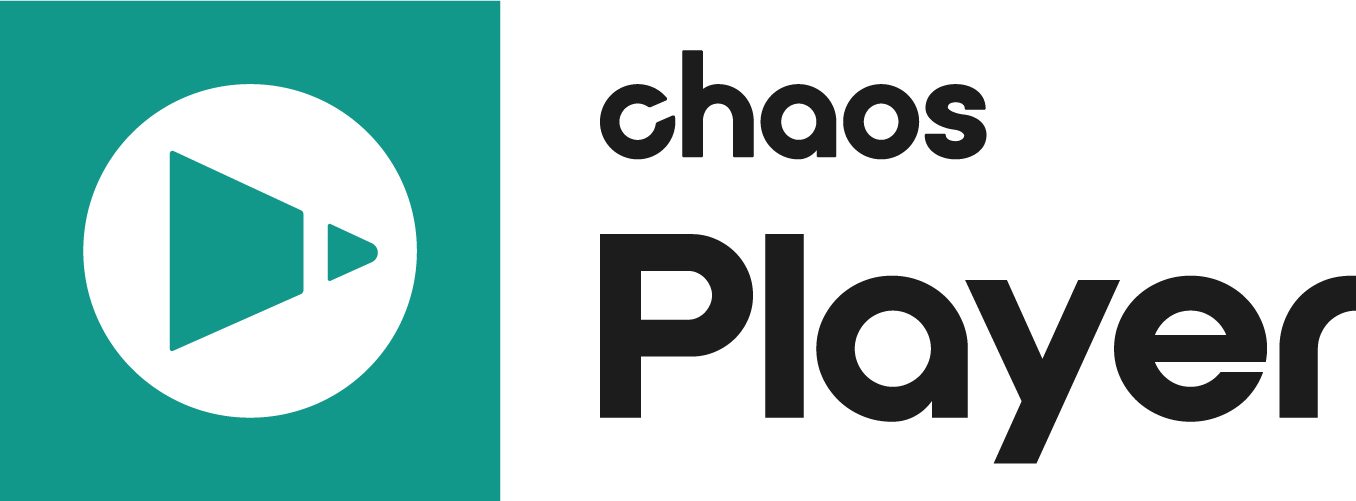The Color Property Panel allows you to adjust various layer color settings.
Properties
UI Path: ||Property Panel|| > Color panel
Exposure / Soft Clip – These sliders control the Exposure and Soft Clip levels for the current layer. You can change the values either by clicking on the slider and dragging or by double clicking on it and entering a value in the box. The first slider controls the Exposure and it can take values between minus infinity and plus infinity. An exposure of +1 means that the image will be two times brighter and exposure of -1 means that the image will be two times darker. The second slider controls the Soft Clip levels and it can take values equal to or larger than zero.
Temperature – Multiplies the image by a color defined by temperature degrees Kelvin.
Lift /Gamma / Gain – These sliders control the Lift, Gamma and Gain values for the current layer. You can change these values for the Red, Green and Blue channel simultaneously or click on the Separate channel switch to edit them independently.
Brightness / Contrast – These sliders control the Brightness and Contrast levels for the current layer. Both can take values between minus infinity and plus infinity and you can change them by clicking on the slider and dragging or by double clicking on it and entering a value in the box.
Hue / Saturation – These sliders control the Hue and Saturation for the current layer. Hue can take values between -180 and 180 degrees and Saturation can take values between -100 and plus infinity. Both values can be changed by clicking on the slider and dragging or by double clicking on it and entering a value in the box.
Disable Corrections – Quickly toggles between the original image and the one with color corrections applied to it. You can toggle this option with the shortcut Shift + C.
Tips and tricks
This section outlines some useful tips when working with the controls in the Color Corrections panel.
Color Split
Color components can be controlled separately or altogether. The color split icon ( ) allows splitting the control into its red, green and blue components or locking the components into a single control.
Reset to Default
Correction values can be reset to default with the reset icon ( ). This also allows toggling between the newly entered value and the default.
Copy and Paste Values
Right clicking in a box field brings up a menu that allows copying, pasting and resetting values.