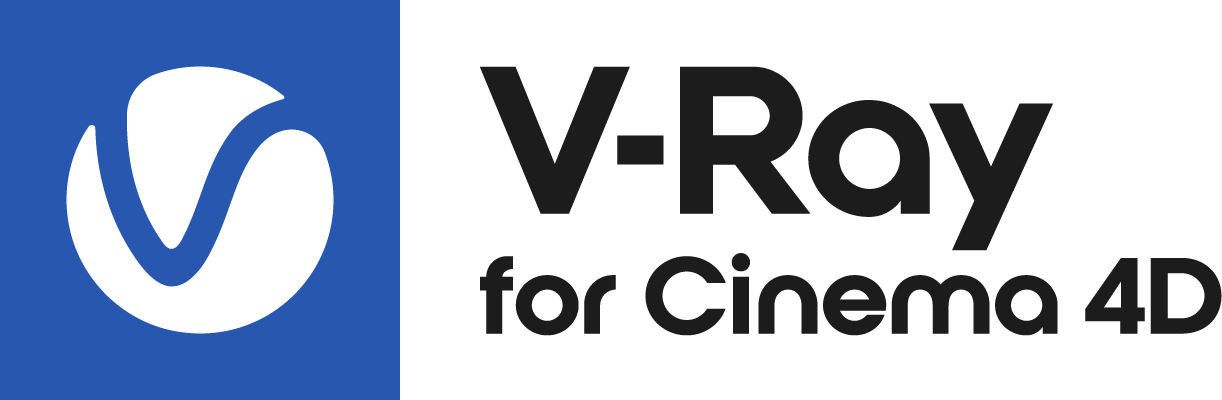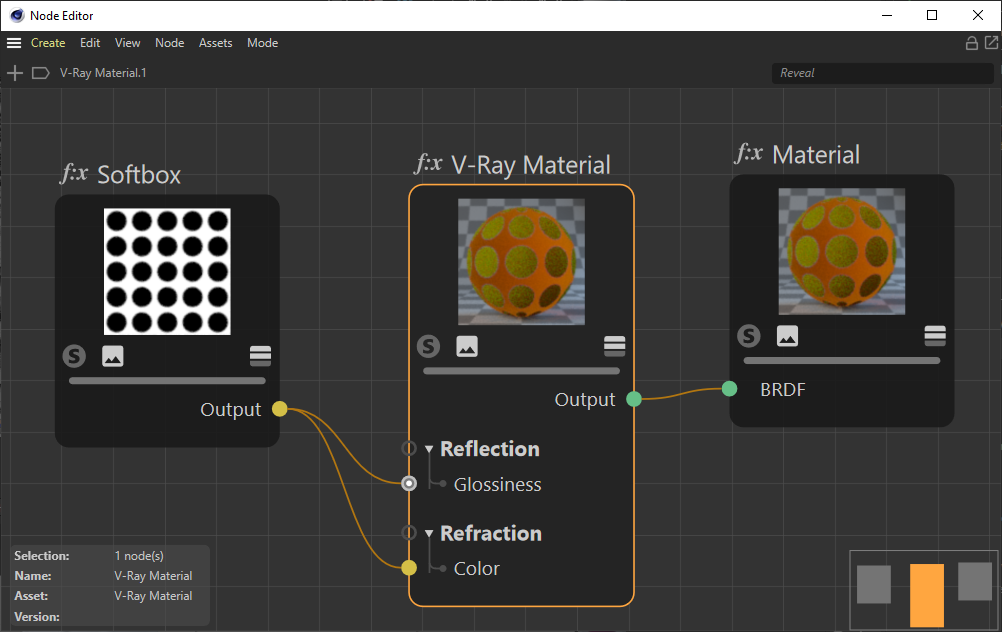This page provides information about the V-Ray Softbox node in Cinema 4D.
Overview
The Softbox node can be used in a V-Ray light to create the illumination coming from a Soft Box light source.
See how a Softbox node can be used to control the subsurface scattering of a material.
render result
Base Parameters
Base Color – Controls the color of the texture.
Use Base Texture – Enabling the checkbox enables the use of maps.
Base Texture – Specifies a color to use when the Use Base Texture is enabled. This color can be used to blend with a specified texture for more artistic results.
Texture – Specifies a texture to use when the Use Base Texture is enabled.
Tint On – When enabled, the color in the Base Color parameter is multiplied by the Tint Color parameter.
Tint Color – Specifies the color for the tint.
Strength – A multiplier that controls how strong the effect of the Tint Color parameter is.
Processing
Multiplier – A multiplier for the overall SoftBox node. It acts similar to changing the multiplier of the V-Ray light that uses this texture instead.
Gamma – A gamma correction that is going to be applied to the texture.
Hot Spot/Dark Spot
Spots On – Enables or disables the hot/dark spot.
Multiplier – Controls the strength of the hot/dark spot effect.
Spots Mode – Specifies the effect - a hot or dark spot:
Hot Spot (Add) – Adds more of the Base Color in the center area of the SoftBox. The amount added corresponds to the Multiplier value.
Dark Spot (Subtract) – Subtracts some of the Base Color in the center area of the SoftBox map. The amount subtracted corresponds to the Multiplier value.
Tint On – When enabled, modifies the color of the spot.
Tint Color – Specifies with what color the spot is modified.
Strength – A multiplier that controls how strong the effect of the Tint Color parameter is.
Tiling Options
Offset U/V – Controls the position of the texture along the U or V axis.
Tile U/V – When enabled, the Tiles U and Tiles V options control the tiling of the texture along the U or V axis.
Tiles U/V – Controls the tiling of the texture along the U or V axis.
Fading Options
These options control how the hot/dark spot fades out into the base color.
Outer Radius – The outer radius where the hot spot ends as a fraction of the texture size.
Inner Radius – The inner radius where the hot spot begins to fade out as a fraction of the texture size.
Softness – Controls the rate at which the hot spot fades out.
Gradients
V/U/Radial Vignette
The Gradients options allow for blending gradient textures on top of the Softbox node. A gradient vignetting can be added in the U and V direction, and also radially.
On – Enables the Vignette effect. See the example below for more visual information.
Flip – When enabled, the direction of the Vignette is flipped.
Gradient – Use double click on the gradient swatch to add new color mark to it or refine the current mark. A set of self-explanatory options is available from the context menu.
Frame
The Frame options multiply the Softbox node with a square shape gradient defined with the gradient swatch.
On – Enables the Frame. See the example below for more visual information.
Flip – When enabled, the direction of the Frame is flipped.
Gradient – Use double click on the gradient swatch to add new color mark to it or refine the current mark. A set of self-explanatory options is available from the context menu.
Frame Tint On – When enabled, modifies the color of the gradient.
Frame Tint Color – Specifies the tint color.
Frame Tint Strength – A multiplier that controls how strong the effect of the Tint Color parameter is.
Frame Noise Amount – Controls how strong the Noise effect on the gradients is.
Frame Noise Size – Changes the scale of the noise function.
Frame Noise Phase – Controls the speed of the noise procedural animation.
Fractal Noise – Enables fractal noise.
Fractal Levels – Sets the levels for the fractal function.
Context
Context – Allows the attachment of a Context node (UVW generator) to adjust the UVWs of the texture. For more information, visit the Context Port page.