See the License Setup page for information on changing your license settings, running a silent installation, and other advanced uses.
The Chaos License Server can either be installed locally on your machine or used remotely by connecting to a remote license server. Here are the main:
- The Local License Server is installed directly on your machine, allowing you to manage it and turn it on and off at your convenience. With a local license, your machine is the host of the license.
For Windows, use the Start Menu shortcuts, located in the Start Menu > All Apps > Chaos > Stop/Start Chaos License Server |
|
For macOS, use sudo launchctl load /Library/LaunchAgents/com.chaos_group.vrol.plist to start the service
or sudo launchctl unload /Library/LaunchAgents/com.chaos_group.vrol.plist to stop the service.
The commands are executed in Terminal and prompt you to use your macOS user password. |
|
|
|
|
- The Remote License Server allows you to connect to a , which is hosted on a separate machine.
|
|
Activate the License
Click Sign in from the Online licensing menu. You are then prompted to enter your username/email and password. Once the activation is successful, you will be able to see the list of your available licenses on the Chaos License Server home .
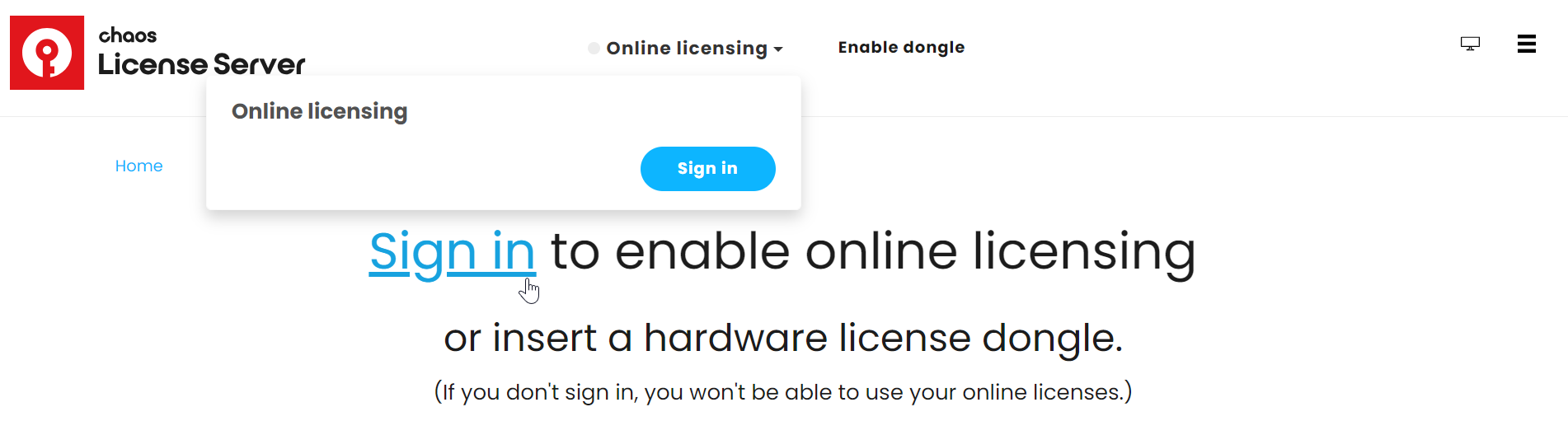
and activate the license server later, you can always type 127.0.0.1:30304 in your web browser to come back to this page to activate it. Keep in mind that you cannot use any Chaos products without an active license. |
Connecting to a Remote Chaos License Server does not require activation. If you wish to access the server's settings, you can type the_server_IP:30304 to access the License Server webpage. Here you can browse all available licenses and some of the server settings. Keep in mind that you cannot use any Chaos products without an active license. |
|
Borrow Licenses for Offline Use
can also 'borrow' a license to use offline on a machine without internet access. See the Borrowing Licenses for Offline Use page for more information.
Download the Chaos License Server
If you need to download the license setup file separately, you can do so from the Downloads section of the Chaos website. Log in to access all available assets. See the Installing the License Server page for the installation process.
Troubleshooting
If you are experiencing any difficulty installing or running the Chaos License Server, please refer to the Troubleshooting page for possible solutions.
Next Step
Go to step 3 to see how to load V-Ray in Maya.